HL-5370DW/HL-5370DWT
FAQs & Troubleshooting |
How do I change the length of time the machine will wait until it goes into Sleep Mode?
The printer will return to Sleep Mode shortly after every print job. When the printer is in Sleep Mode, it receives print jobs but it will take a short time for the printer to wake up.
Please follow the instruction below to change the Sleep time.You can set a longer time to keep the machine in ready mode with shorter first print out time.
Once you setup, the setting will be saved in the printer. You do not have to setup every time.
[Windows PCL driver]
This is the example using Microsoft® Excel®.
- Click File and Print on the application. Make sure that your printer model is chosen and click Properties.

- Click Advanced tab on the printer driver window.
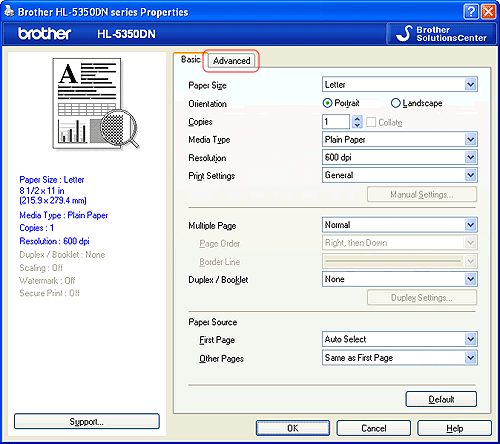
- Click Other Print Options.
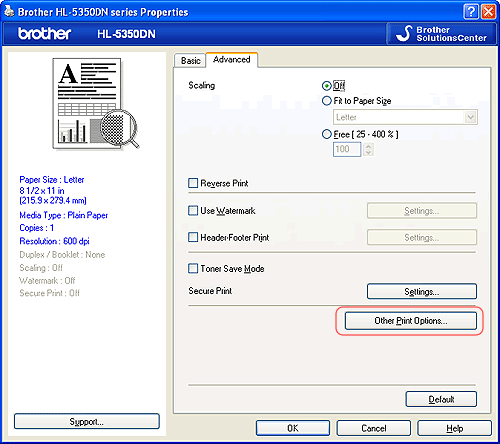
- Click Sleep Time.
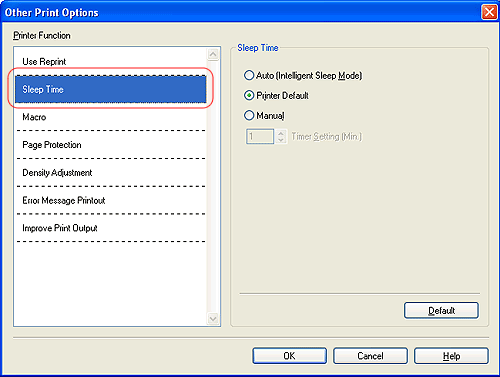
- Click Manual and enter the time you would like to keep the printer in ready mode.
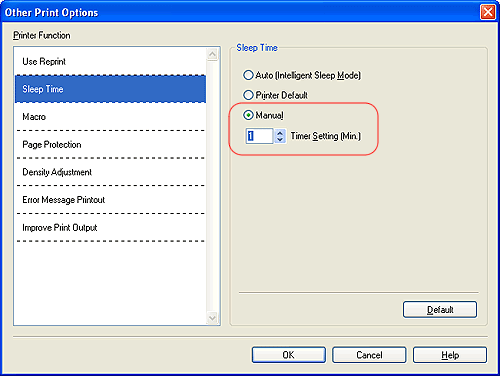
- Click OK.
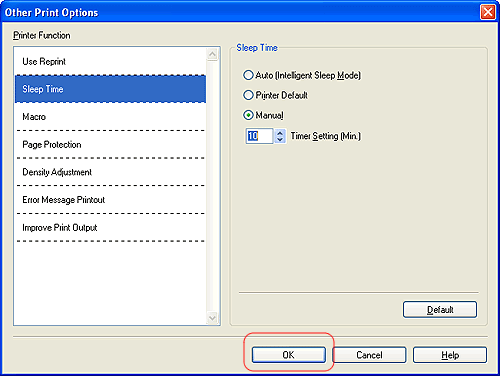
- Click OK and the setting is saved. (Note that the printing will start.)
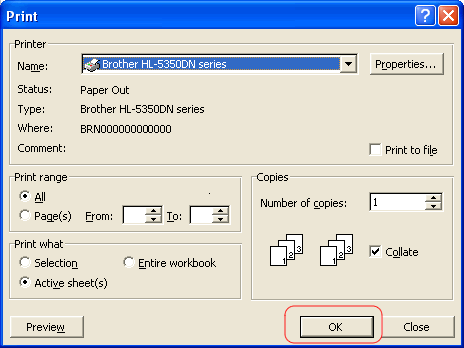
[Windows BR-Script3 driver]
This is the example using Microsoft® Excel®.
- Click File and Print on the application. Make sure that your printer model is chosen and click Properties.
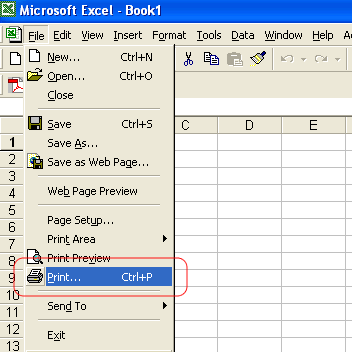
- Click Layout tab on the printer driver window. Click Advanced... button.
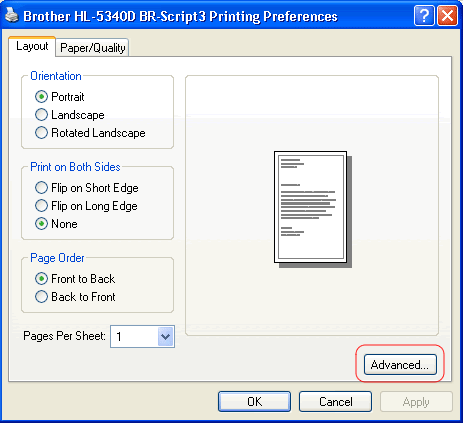
- Click and choose the time you would like to keep the printer in ready mode. Click OK.
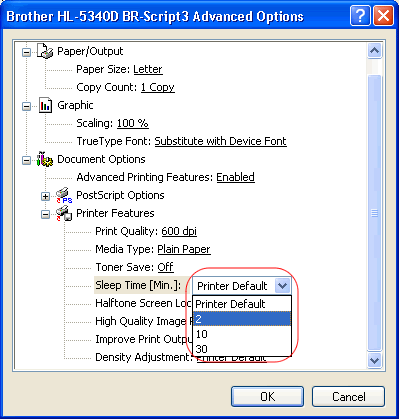
- Click OK and the setting is saved. (Note that the printing will start.)
[Macintosh driver]
-
Choose Print from the File menu and open the Print dialogue.
-
Choose the Print Settings option in the Presets.
-
Open the Advanced tab and choose Manual in the Sleep Time.
-
Enter the time in the text box to customize your settings.
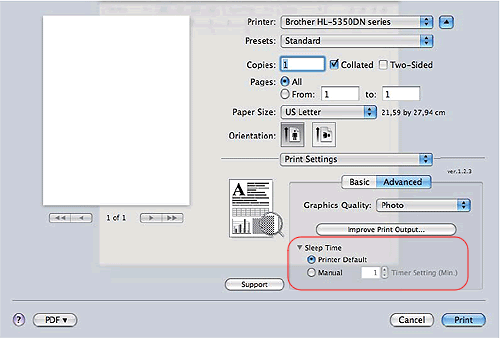
-
Click Print. (Note that the printing will start.)
Content Feedback
To help us improve our support, please provide your feedback below.
