HL-4070CDW
FAQs & Troubleshooting |
How do I install the Optional Tray Unit?
Follow the procedure below to install the Optional Tray Unit.
-
Turn off the power switch, and unplug all the cables from the printer.
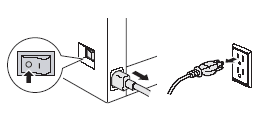
-
Using two people, lift the printer carefully and place it onto the lower tray unit, so that the alignment pins of the lower tray unit are inserted into the guide holes on the bottom of the printer as shown.
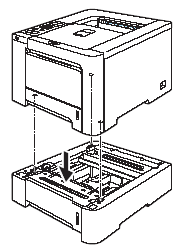
-
You must set the paper size.
Using the control panel button:
- Press any of the Menu buttons (+, -, OK or Back) to take the printer offline.
- Press the + or - button to choose Paper Tray.
- Press OK to move to the next menu level.
- Press the + or - button to choose "Tray2 size".
- Press OK to move to the next menu level.
- Choose the paper size.
-
Press OK.
Accepted appears on the second line of the LCD.
Using the Printer Driver:
-
For Windows Users:
-
Go to Start > Settings > Control Panel > Printers (Printers and Faxes for
Windows XP users). - Right-click on your printer icon and choose Properties.
- Choose the Accessories tab and click Auto Detect.
-
Once the lower trays and paper size have been detected, then click Apply.
(Under certain conditions Auto Detect may not be available. If this situation occurs, you can manually add the options you have installed. In Available Options select the option you have installed, click Add and then Apply.)
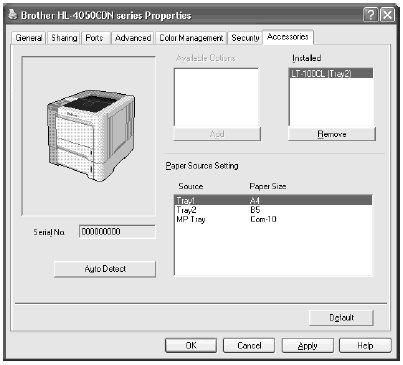
-
Go to Start > Settings > Control Panel > Printers (Printers and Faxes for
-
For Macintosh Users:
The printer driver is already configured for use with the lower paper trays. No
additional steps are required.
Content Feedback
To help us improve our support, please provide your feedback below.
