MFC-J880DW
Veelgestelde vragen en probleemoplossing |
Print using only the black ink cartridge when the Color cartridges have run out.
Basically, your Brother machine is designed to stop ALL printing operations when any of the ink cartridges are empty. This is to ensure the life of the print head and maintain premium print quality. If the unit were to continue printing, print jobs and cleaning cycles would suck air from the empty cartridge and damage the print head.
However, your Brother machine exceptionally can operate in a B&W Print Only (black and white) mode when one or more color ink cartridges are empty. When a color cartridge is empty, an error message will appear on the Touchscreen of the machine stating "B&W Print Only Replace Ink" or "B&W 1-sided Print Only Replace Ink".
Follow the steps below to print using only the black ink cartridge:
STEP1 Verify that the unit has message on the Touchscreen
-
If the Touchscreen displays B&W Print Only Replace Ink or B&W 1-sided Print Only Replace Ink, continue to STEP 2.
-
If attempting to print from the PC when a color cartridge is empty, the message "Cannot Print" will be displayed. To return to the Black & White mode, press the
 (Cancel) to cancel the print job. If message keeps being displayed, please replace the ink cartridges.
(Cancel) to cancel the print job. If message keeps being displayed, please replace the ink cartridges.
-
If the Touchscreen displays Cannot Print, the machine will stop all print operations. Please replace the ink cartridges.
- If the Touchscreen displays other error messages (for example "Cannot Detect"), refer to "FAQs & Troubleshooting" for information on the error message you are receiving.
-
You can use the machine as a Black & White printer for approximately four weeks. This depends on the number of pages you print.
-
If you unplug the machine, the memory may clear. To print using only the black ink cartridge, replace ink color cartridge.
- If the empty ink cartridge is removed and the ink cartridge cover closed, the display will say "Cannot Print". To print using only the black ink cartridge, replace ink color cartridges.
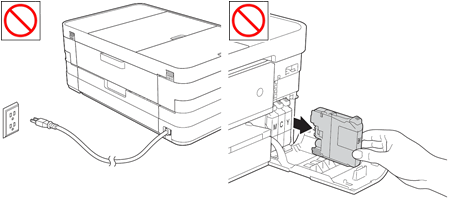
STEP2 Print using only the black ink cartridge following one of these printing procedures
-
PC Printing
-
Copying
- Faxing (only MFC users)
Your computer will display the following message:
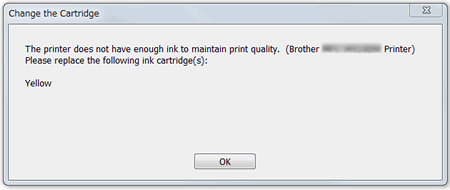
The example above is for an empty Yellow cartridge. It may also state Cyan or Magenta.
To change the printer driver to grayscale, follow the procedure below for Windows or Macintosh:
(Windows)
-
Open Printing Preferences. (Click here to see the details of how to open Printing Preferences.)
-
Click the Basic tab and choose Plain Paper in Media Type.
Make sure that Slow Drying Paper has been unchecked.
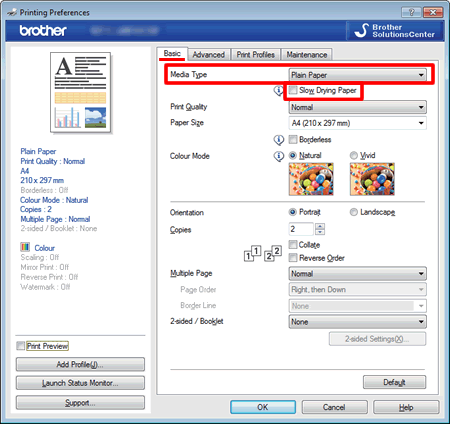
-
Click the Advanced tab.
-
Click the radio button Grayscale or Greyscale.
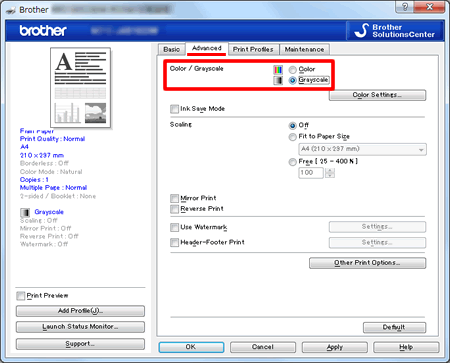
-
Click Apply -> OK.
-
Delete any remaining jobs from the print queue of your computer. (Click here to see how to delete print jobs from the print queue of your computer.)
-
Press
 (Cancel) on your Brother machine to cancel any jobs waiting.
(Cancel) on your Brother machine to cancel any jobs waiting.
- Now you can use the machine as a B & W Printer.
-
Open Print dialog. (Click here to see the details of how to open Print dialog.)
-
Choose Print Settings in the Print dialog box.
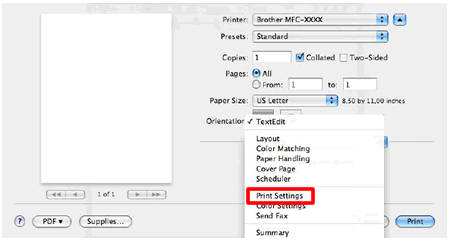
-
Choose Plain Paper in Media Type.
Make sure that Slow Drying Paper has been unchecked.
-
Choose Grayscale in Color/ Grayscale.
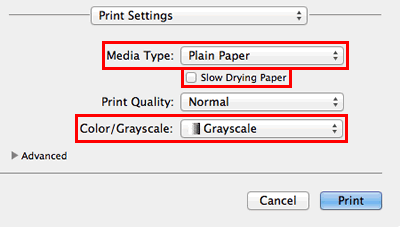
- Click Print to begin the print job.
When the ink cartridge has been replaced, you will need to go back to the printer driver settings and click the radio button to choose Color or Colour.
The item below can cause "Cannot Print" to be displayed, but can be cleared.
If attempting to print from the PC without changing the printer driver, the message "Cannot Print" will be displayed. To return to the Black & White mode, press the  (Cancel) on the machine to cancel the print job.
(Cancel) on the machine to cancel the print job.
-
When a color ink cartridge is empty, the machine cannot make a color copy. If you press Color (Colour) Start, the Brother machine print black and white.
- Only Plain Paper can be chosen as the paper type. All other paper types will not allow the machine to make a copy.
-
If the machine is sending a color fax, the machine will ask to have the document sent as black & white.
- Only two types of paper can be chosen as the paper type: Plain paper and Inkjet paper. All other paper types will not allow the machine to print out the fax. It will be stored in memory.
