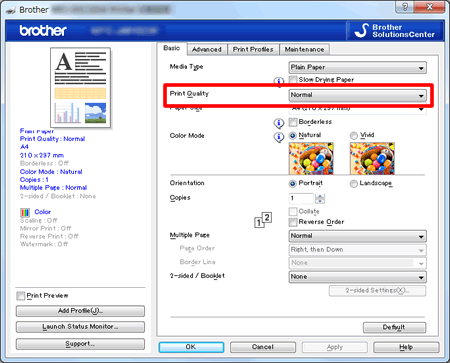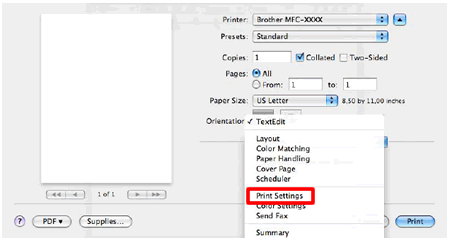MFC-J880DW
Veelgestelde vragen en probleemoplossing
When I print or copy a document with fast mode, the printing is shifted too high on the paper.
Powder from the paper may build up on the surface of the paper pick-up roller. This may cause the paper to slip as it is picked from the tray.
Clean the paper pick-up roller
> Click here to see how to clean the paper pick-up roller.
Flip the paper in the paper tray
If you are using paper that has a coating on one side (ex. Photo Paper) skip this step.
Remove all the paper from the tray and fan the stack of paper well.
Install the paper into the paper tray with the other side of paper face up.
Put the paper tray firmly back in the machine.
Start copying or printing again.
If you still have an issue after performing the previous steps Brother recommends copying or printing your document at a higher resolution (increased resolutions will print your document at slower speeds).
Change the copy or print quality setting
Load your document.
Press (Copy) .
Enter the number of copies you want.
Press Options .
Press the Up or Down arrow to display Quality .
Press Quality .
Press Normal or Best .
Press OK .
Press Black (Mono) Start or Color (Colour) Start .
NOTE: The screens may differ depending on operating system being used and your Brother machine.
(Windows)
Open Printing Preference . (Click here to see how to open Printing Preferences . )
Change the print mode at the Print Quality section. Choose one of the modes Normal , Photo or Best .
Click OK
(Macintosh)
Open Print dialog. (Click here to see how to open Print dialog. )
Choose Print Settings in the Print dialog box.
Click on the drop down menu next to Print Quality .
Choose one of the modes Normal , Photo or Best .
Staat het antwoord op uw vraag er niet bij, kijkt u dan eerst bij de andere vragen:
Heeft u de beschikbare handleidingen bekeken?
Heeft u meer hulp nodig, dan kunt u contact opnemen met de Brother-klantenservice.
Feedback
Geef hieronder uw feedback. Aan de hand daarvan kunnen wij onze ondersteuning verder verbeteren.
Foutmeldingen Papiertoevoer / papierstoring Afdrukken Scannen Kopiëren Telefoon Fax Mobiel Cloud Overige Geavanceerde functies (voor beheerders) Linux Productinstallatie Driver / software Netwerkinstellingen Verbruiksartikelen / papier / toebehoren Reinigen Specificaties Ondersteunde besturingssystemen Veelgestelde vragen met video
Printer
Scanner / Scan Key Tool PC-FAX / Fax-modem
Beveiliging verbeteren Foutmelding op display van machine Foutmelding in Status Monitor Foutmelding op computer Foutmelding op mobiel apparaat Papierstoring Probleem met de papiertoevoer Papier laden / omgaan met papier Kan niet afdrukken (via netwerk) Kan niet afdrukken (via USB / parallel) Kan niet afdrukken (via mobiel apparaat) Probleem met de afdrukkwaliteit Probleem met Direct Print Algemeen afdrukprobleem Afdrukken vanaf een computer (Windows) Afdrukken vanaf een computer (Macintosh) Afdrukken vanaf een mobiel apparaat Afdrukinstellingen / beheer Tips voor het afdrukken Kan niet scannen (via netwerk) Kan niet scannen (via USB / parallel) Kan niet scannen (via mobiel apparaat) Algemeen scanprobleem Scannen vanaf een machine Scannen vanaf een mobiel apparaat Scannen vanaf een computer (Windows) Scannen vanaf een computer (Macintosh) Scaninstellingen / beheer Tips voor het scannen Probleem met de kopieerkwaliteit Algemeen kopieerprobleem Kopieerbewerking Telefoonprobleem Werking van telefoon Telefooninstellingen Geavanceerd netwerkbeheer Probleem met instellen van bedraad netwerk Probleem met instellen van draadloos netwerk Instellingen bedraad netwerk Instellingen draadloos netwerk Tips voor netwerkinstellingen Kan fax niet verzenden Kan fax niet ontvangen Probleem met de faxkwaliteit Algemeen faxprobleem Fax verzenden Fax ontvangen Fax verzenden vanaf een computer (PC-Fax) Fax ontvangen met een computer (PC-Fax) Faxinstellingen / beheer Tips voor faxen Problemen met iOS-apparaten Brother iPrint&Scan / Mobile Connect (iOS) AirPrint (iOS) Probleem met een Android™-apparaat Brother iPrint&Scan / Mobile Connect (Android™) Brother Image Viewer (Android™-apparaat) Probleem met een Windows Phone-apparaat Brother iPrint&Scan (Windows Phone-apparaat) Brother Web Connect Probleem met de machine Installatie / instellingen van de machine Omgaan met papier Veelgestelde vragen met video Drivers / software installeren Drivers / software / firmware bijwerken Drivers / software verwijderen Instellingen van de driver / software Tips voor driver / software Verbruiksartikelen Papier Reinigen Productspecificaties Papierspecificaties Windows-ondersteuning Macintosh-ondersteuning Installatievideo Lesvideo
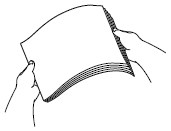
 (Copy).
(Copy).