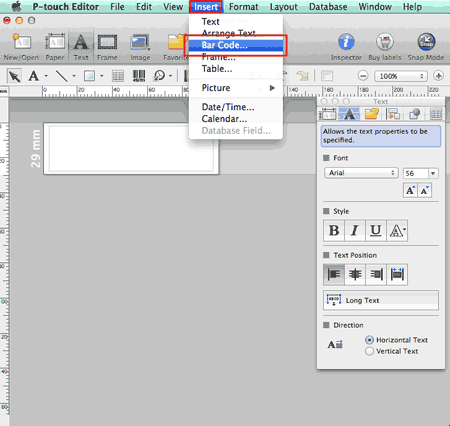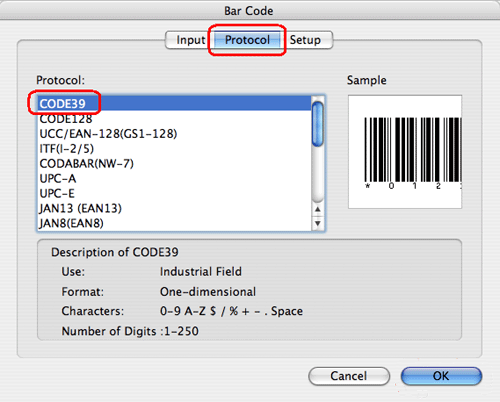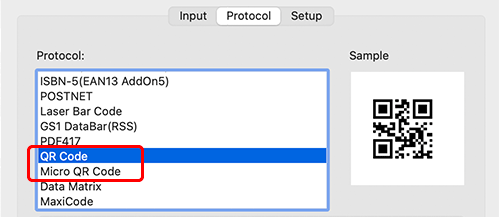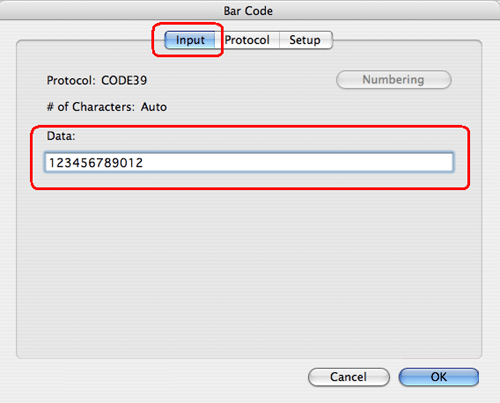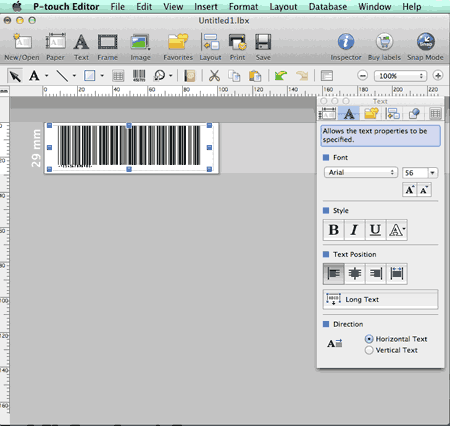QL-820NWB/820NWBc
 |
Veelgestelde vragen en probleemoplossing |
How to create a label containing a bar code/QR code (P-touch Editor 5.1 for Mac)
Als u geen antwoord op uw vraag hebt gevonden, hebt u dan de andere vragen bekeken?
Hebt u de handleidingen bekeken?
Neem contact op met de Brother-klantenservice als u nog meer hulp nodig hebt:
Verwante modellen
PT-2700, PT-2730, PT-3600, PT-9500PC, PT-9600, PT-9700PC, PT-9800PCN, PT-D450, PT-D600, PT-D800W, PT-E550W, PT-H500, PT-P700, PT-P750W, PT-P900W/P900Wc, PT-P950NW, QL-1050, QL-1050N, QL-1060N, QL-500, QL-500A, QL-550, QL-560, QL-570, QL-580N, QL-650TD, QL-700, QL-710W, QL-720NW, QL-800, QL-810W/810Wc, QL-820NWB/820NWBc
Feedback
Geef hieronder uw feedback. Aan de hand daarvan kunnen wij onze ondersteuning verder verbeteren.