MFC-J6935DW
FAQ et Diagnostic |
I cannot use the Auto Crop feature.
Follow the steps below to resolve this issue.
-
Update your machine's firmware to the latest version.
> Click here to update the firmware.
-
Check the version of scanner diver and ControlCenter4 listed below.
> Click here to see how to check the scanner driver version.
Scanner driver: v1.0.28.28 or later
-
Brother Utilities supported models
-
Open Brother Utilities.
-
Windows 7 / 10
Click or
or  (Start) > (All Programs or All apps >) Brother > Brother Utilities.
(Start) > (All Programs or All apps >) Brother > Brother Utilities. -
Windows 8
On the Start screen, click .
.
If is not on the Start screen, right-click somewhere on an empty spot, and then click, All Apps from the bar.
Click Brother Utilities.
-
Windows 7 / 10
- Select Scan.
- Click ControlCenter4.
-
Open Brother Utilities.
-
Brother Utilities unsupported models
Click (Start) > All Programs > Brother > [model name] > ControlCenter4.
(Start) > All Programs > Brother > [model name] > ControlCenter4.
You will see the ControlCenter4 version in the upper right.
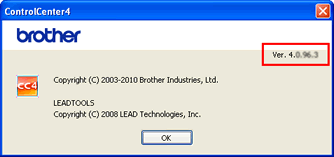
ControlCenter4: v4.4.17.1 or later
If the version is old, reinstall the Driver and Software by following the steps below.
-
Uninstall the Brother Drivers and Software.
> Click here to see how to uninstall the Brother Drivers and Software.
-
Download the “Full Driver & Software Package” from the “Downloads” section and install the Drivers and Software.
The installation instructions are available on the download page.
> Click here to visit the “Downloads” section.
-
Brother Utilities supported models
-
Check that Auto Crop is added to ControlCenter4.
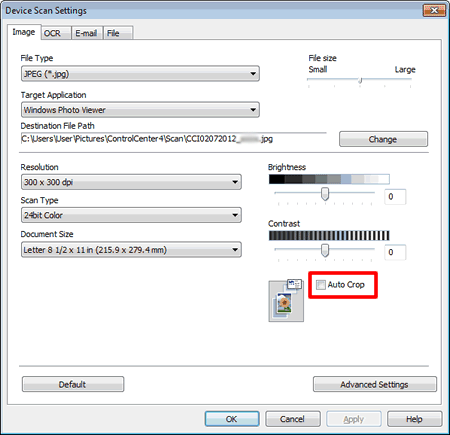
If Auto Crop is not added, run the Batch file by following the steps below.- Close ControlCenter4.
-
Download the Batch file to the temporary folder.
> Click here to download the batch file. - Double click on the downloaded file.
- Open ControlCenter4 and check that Auto Crop is added to ControlCenter4.
Si vous n'avez pas obtenu de réponse satisfaisante à votre question, avez-vous vérifié d'autres FAQ?
Commentaires sur le contenu
Merci d'indiquer vos commentaires ci-dessous. Ils nous aideront à améliorer notre support.
