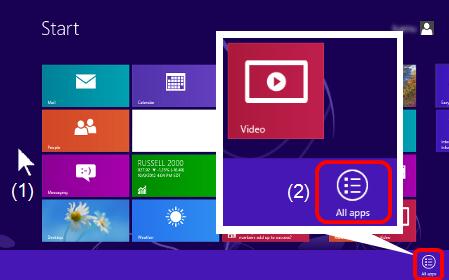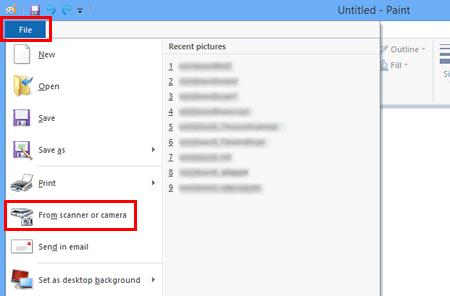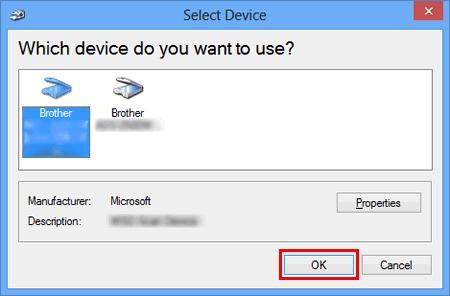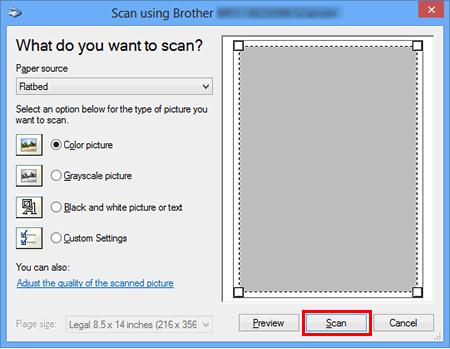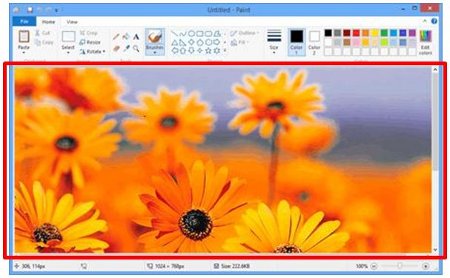MFC-J6935DW
FAQ et Diagnostic
Scan a document in Windows 8 and Windows 10.
You can scan a document using one of the following methods:
ControlCenter4
Windows FAX and Scan
Paint
ControlCenter4 is Brother original software that gives you quick and easy access to many functions of your Brother machines such as Scan, Photo Print and PC-FAX directly from your computer screen, and lets you configure your machine's settings easily. Please note that not all Brother machines support the Photo Print function or PC-FAX function.
Load your document on to your Brother machine.
(Windows 10)Start -> (All apps ->) Windows accessories .
If All Apps from the bar (2).
Click Windows Fax and Scan .
Click New Scan .
If you have multiple imaging devices installed on your computer, choose your scanner and click OK .
Set scanning options, and then click Scan .
The scanned image will be displayed.
Load your document on to your Brother machine.
(Windows 10)Start -> (All apps ->) Windows accessories .
If All Apps from the bar (2).
Click Paint .
Click File , and then click From scanner or camera .
If you have multiple imaging devices installed on your computer, choose your scanner and click OK .
Set scanning options ,and then click Scan .
The scanned image will be displayed.
Si vous n'avez pas obtenu de réponse satisfaisante à votre question, avez-vous vérifié d'autres FAQ?
Avez-vous consulté les manuels?
Pour toute assistance supplémentaire, contactez le service clientèle de Brother:
Modèles apparentés DCP-J1100DW, DCP-J572DW, DCP-J772DW, DCP-J774DW, DCP-L2510D, DCP-L2530DW, DCP-L2550DN, DCP-L5500DN, DCP-L6600DW, DCP-L8410CDW, MFC-J1300DW, MFC-J491DW, MFC-J497DW, MFC-J5330DW, MFC-J5730DW, MFC-J5930DW, MFC-J6530DW, MFC-J6930DW, MFC-J6935DW, MFC-J890DW, MFC-J895DW, MFC-L2710DN, MFC-L2710DW, MFC-L2730DW, MFC-L2750DW, MFC-L5700DN, MFC-L5750DW, MFC-L6800DW(T), MFC-L6900DW(T), MFC-L8690CDW, MFC-L8900CDW, MFC-L9570CDW(T)
Commentaires sur le contenu
Merci d'indiquer vos commentaires ci-dessous. Ils nous aideront à améliorer notre support.
Messages d'erreur Entraînement du papier / bourrage papier Impression Numérisation Copie Téléphone Fax Mobile Cloud Autres Fonctions avancées (pour les administrateurs) Linux Installation du produit Pilote / logiciel Paramètres réseau Consommables / papier / accessoires Nettoyage Caractéristiques Informations de support des systèmes d'exploitation FAQ vidéo
Imprimante Scanner / Scan Key Tool PC-FAX / Modem-Fax Contrôle de fonctions amélioration de la sécurité Message d'erreur sur l'écran de l'appareil Message d'erreur de Status Monitor Message d'erreur sur l'ordinateur Message d'erreur sur l'appareil mobile Bourrage papier Problème d'entraînement du papier Chargement et gestion du papier Impression impossible (par le réseau) Impression impossible (par interface USB / parallèle) Impression impossible (par un appareil mobile) Problème de qualité d'impression Problème général d'impression Impression à partir d'un ordinateur (Windows) Impression à partir d'un ordinateur (Macintosh) Impression à partir d'un appareil mobile Paramètres d'impression / gestion Conseils pour l'impression Numérisation impossible (par le réseau) Numérisation impossible (par interface USB / parallèle) Numérisation impossible (par un appareil mobile) Problème général de numérisation Numérisation à partir de l'appareil Numérisation à partir d'un appareil mobile Numérisation à partir d'un ordinateur (Windows) Numérisation à partir d'un ordinateur (Macintosh) Paramètres de numérisation / gestion Conseils pour la numérisation Problème de qualité de copie Problème général de copie Opération de copie Problème de téléphone Utilisation du téléphone Réglages du téléphone Réseau avancé Problème de paramètres sur réseau câblé Problème de paramètres sur réseau sans fil Paramètres de réseau câblé Paramètres de réseau sans fil Conseils pour les paramètres réseau Envoi de fax impossible Réception de fax impossible Problème de qualité de fax Problème général de fax Opération d'envoi de fax Opération de réception de fax Opération d'envoi de fax à partir d'un ordinateur (PC-Fax) Opération de réception de fax avec un ordinateur (PC-Fax) Paramètres de fax / gestion Conseils pour les fax Problème lié à un appareil iOS Brother iPrint&Scan / Mobile Connect (iOS) AirPrint (iOS) Problème lié à un appareil Android™ Brother iPrint&Scan / Mobile Connect (Android™) Brother Image Viewer (appareil Android™) Problème lié à un appareil Windows Phone Brother iPrint&Scan (appareil Windows Phone) Brother Web Connect Problème lié à Google Cloud Print™ Problème lié à l'appareil Installation / paramètres de l'appareil Gestion du papier FAQ vidéo Installation des pilotes et des logiciels Mise à jour des pilotes et des logiciels Désinstallation des pilotes et des logiciels Paramètres des pilotes et des logiciels Conseils sur les pilotes et les logiciels Consommables Papier Nettoyage Caractéristiques du produit Caractéristiques du papier Support Windows Support Macintosh Vidéo d'installation
 .
.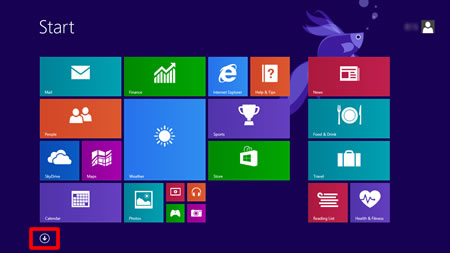
 is not on the Start screen, right click somewhere on the empty spot (1), and then click All Apps from the bar (2).
is not on the Start screen, right click somewhere on the empty spot (1), and then click All Apps from the bar (2).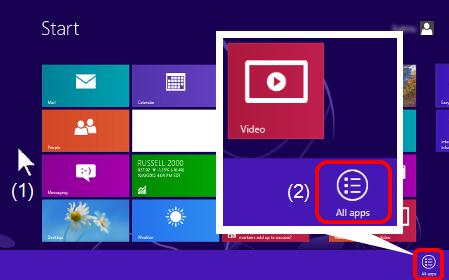
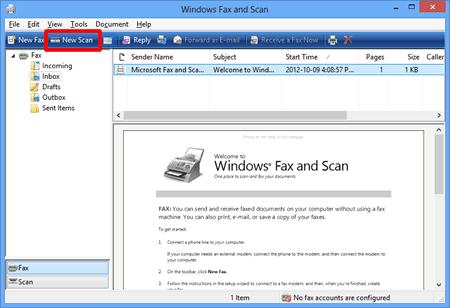
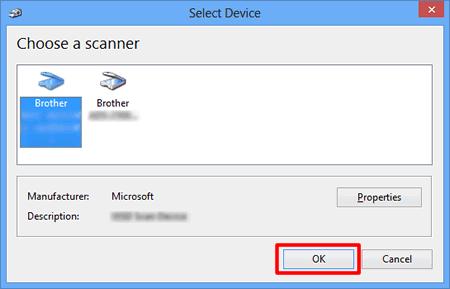
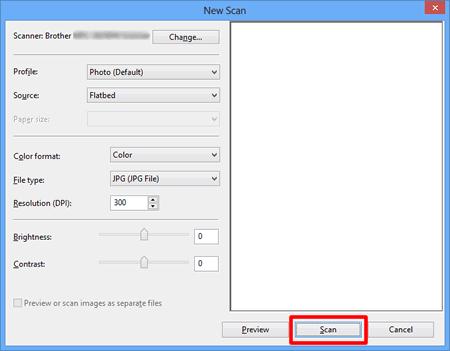
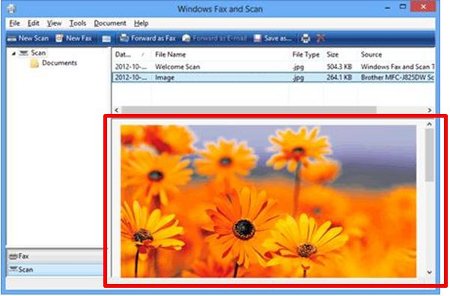
 .
.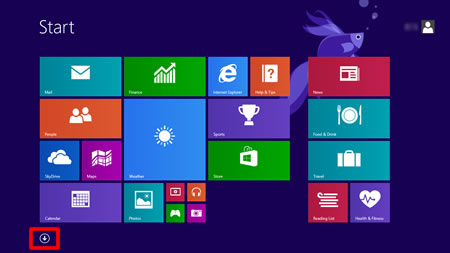
 is not on the Start screen, right click somewhere on the empty spot (1), and then click All Apps from the bar (2).
is not on the Start screen, right click somewhere on the empty spot (1), and then click All Apps from the bar (2).