MFC-9330CDW
FAQ et Diagnostic |
Turn the Toner Save Mode on or off.
You can change the Toner Save mode setting using the control panel or the printer driver as follows. The default setting is OFF.
We do not recommend Toner Save for printing photo or Gray Scale images.
Method 1: Using the control panel
- Press
 (Settings).
(Settings).
- Press All Settings.
- Press the Up or Down Arrow key to display General Setup.
- Press General Setup.
- Press the Up or Down Arrow key to display Ecology.
- Press Ecology.
- Press Toner Save.
- Press On or Off.
- Press
 (Home).
(Home).
Method 2: Using the printer driver
NOTE: Illustrations shown below are from a representative product and operating system, and may differ from your Brother machine and operating system.
(Windows printer driver)
- Open Printing Preferences. (Click here to see how to open Printing Preferences.)
- Click the Advanced tab.
- Check on or off the Toner Save Mode check box. Click OK.
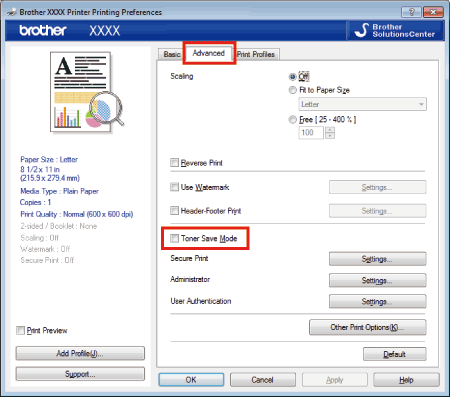
(Windows BR-Script printer driver)
- Open Printing Preferences. (Click here to see how to open Printing Preferences.)
- Click the Layout tab and then click Advanced.
- Choose On or Off for Toner Save Mode in Printer Features, and click OK.
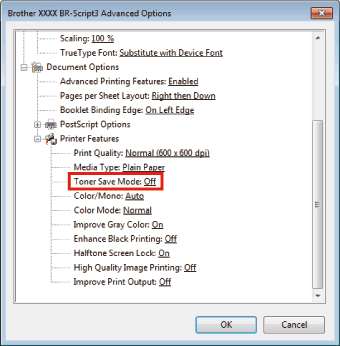
(Mac OS X CUPS printer driver)
- Open Print dialog. (Click here to see how to open Print dialog.)
- Choose Print Settings from the print options pop-up menu.
- Click the Advanced triangle mark and then choose Toner Save Mode from the list box.
- Check on or off the Toner Save Mode check box. Click Print.
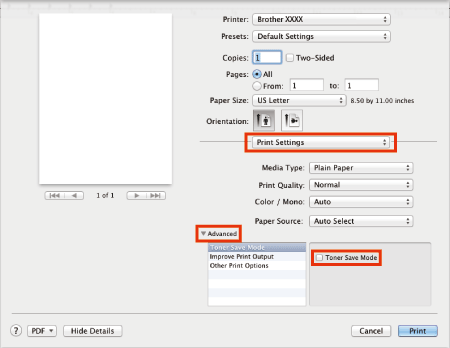
(Mac OS X BR-Script printer driver)
- Open Print dialog. (Click here to see how to open Print dialog.)
- Choose Printer Features from the print options pop-up menu.
- Choose General 1 for the Feature Sets.
- Check on or off the Toner Save Mode check box. Click Print.
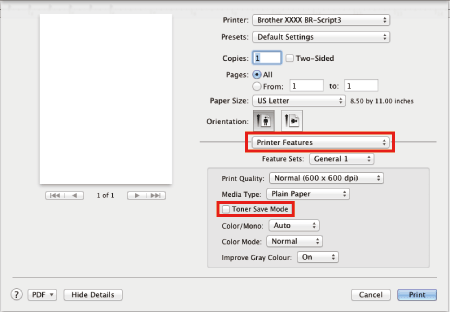
Si vous n'avez pas obtenu de réponse satisfaisante à votre question, avez-vous vérifié d'autres FAQ?
Commentaires sur le contenu
Merci d'indiquer vos commentaires ci-dessous. Ils nous aideront à améliorer notre support.
