TD-4420TN
Veelgestelde vragen en probleemoplossing |
How to connect the printer to your computer (for Windows)
- You can use the BPM (Brother Printer Management Tool) even if the driver is not installed.
- You need to install the printer driver into your computer to print.
> Wi-Fi® Network Connection (using the BPM) (Not available for TD-4420TN/4520TN)
> Bluetooth® Connection (Not available for TD-4420TN/4520TN)
> USB Connection
Wi-Fi® Network Connection (using the BPM)
You can download the BPM from the [Downloads] section of this website.
- Connect the printer to your computer using a USB cable.
- Start the BPM.
- Select your printer and click Printer Configuration > Wi-Fi.
-
Specify SSID, Encryption and Key (Network Password), and then click Set.
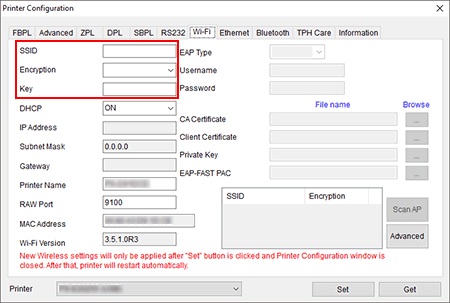
- When the “Sync” screen disappears, click Get and confirm that the printer's IP address is correct.
-
Click OK on the alert screen and close the BPM.
The printer will restart and the settings will be applied.
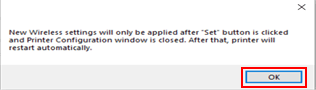
(For TD-4650TNWB(R)/ TD-4750TNWB(R))
When the Wi-Fi icon and IP address are displayed on the LCD, the settings are complete.
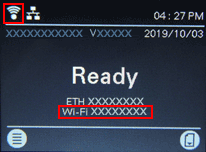
(For RJ-2035B/ RJ-2055WB/ RJ-3035B/ RJ-3055WB)
When the Wi-Fi/Bluetooth Status LED indicator is lit in green, the settings are complete. - Restart the BPM.
- Select your printer and click Printer Configuration > Wi-Fi and check that the IP address is displayed.
-
Confirm the Bluetooth local name.
(For TD-4650TNWB/TD-4650TNWBR/TD-4750TNWB/TD-4750TNWBR)
On the LCD, select Interface -> Bluetooth -> Status
(For RJ-2035B/RJ-2055WB/RJ-3035B/RJ-3055WB)
Check the rating label on the back of the printer.
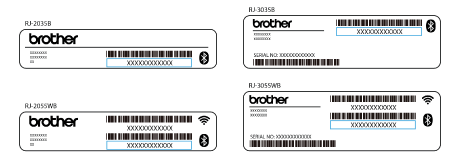
The default Bluetooth Local Name is “PS-*****” where ***** is the last six digits of the Bluetooth MAC Address.
- From the Windows Settings menu, select Bluetooth & other devices.
- Turn on your computer’s Bluetooth function.
-
Click Add Bluetooth or other device > + > Bluetooth > Bluetooth Local Name.
(For TD-4650TNWB(R)/ TD-4750TNWB(R))
When the Bluetooth icon is displayed on the LCD, the settings are complete.
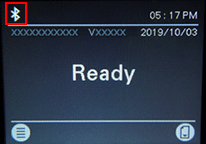
(For RJ-2035B/ RJ-2055WB/ RJ-3035B/ RJ-3055WB)
Send a print job. When the Wi-Fi/Bluetooth Status LED indicator is flashes in blue and printing starts, the settings are complete.
USB Connection
Connect the printer to your computer using a USB cable.
Feedback
Geef hieronder uw feedback. Aan de hand daarvan kunnen wij onze ondersteuning verder verbeteren.
