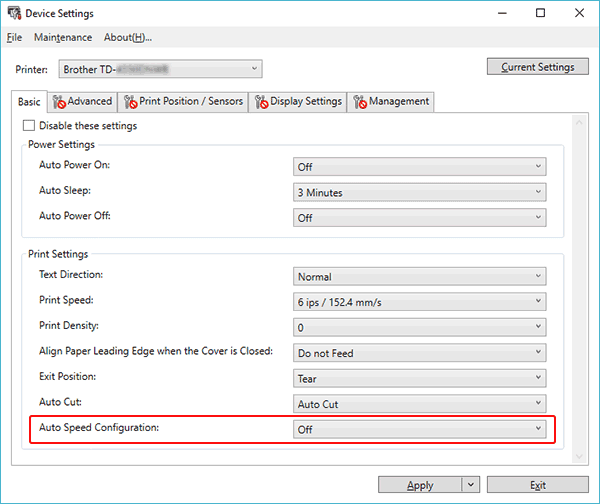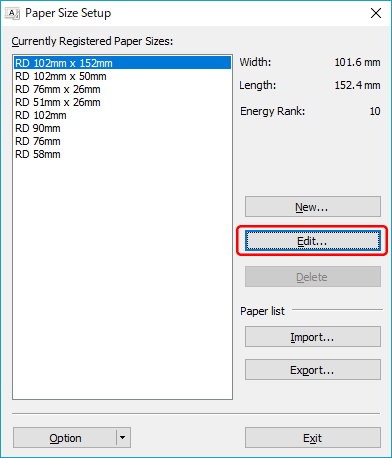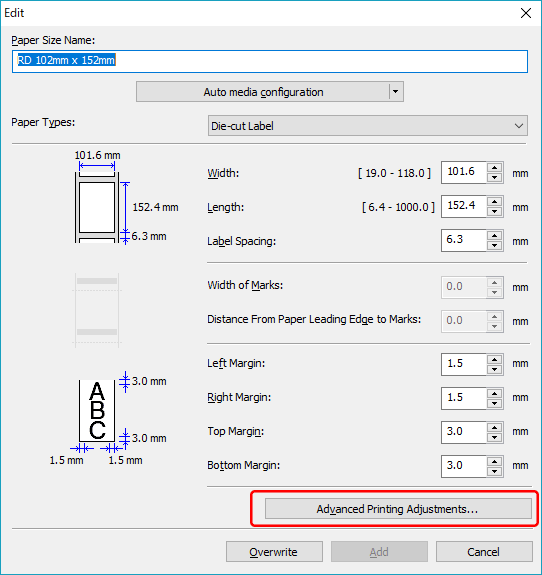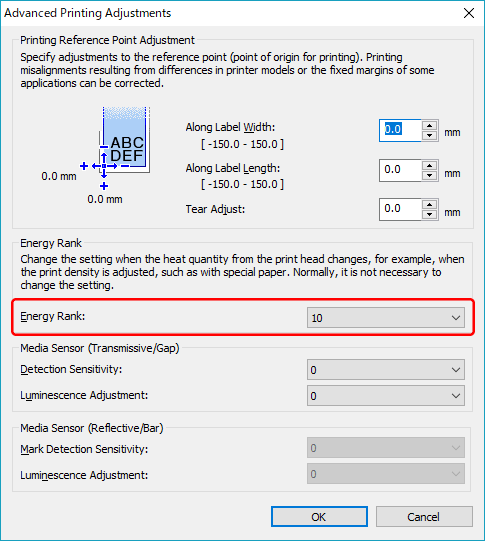TD-4410D
Veelgestelde vragen en probleemoplossing
The print result does not improve even if I adjust the print density.
Try to adjust the print density using the [Energy Rank ] setting in the Paper Size Setup or the [Print Density ] or [Auto Speed Configuration ] setting in the Device Settings:
Update the firmware using the Firmware Update Tool.
You can download the Firmware Update Tool from the [Downloads ] section of this website.
Open the Device Settings in the Printer Setting Tool.
Change the setting for [Auto Speed Configuration ], and then click [Apply ].
If you want to fine tune, also change the value for [Print Density ].
Open the Paper Size Setup in the Printer Setting Tool.
Select the currently registered paper size and click [Edit... ].
Click [Advanced Printing Adjustments... ].
Change the value for [Energy Rank ], and then click [OK ].
Try to print again and check the print result.
Als u geen antwoord op uw vraag hebt gevonden, hebt u dan de andere vragen bekeken?
Hebt u de handleidingen bekeken?
Neem contact op met de Brother-klantenservice als u nog meer hulp nodig hebt:
Verwante modellen TD-4210D, TD-4410D, TD-4420DN/4420DN(FC), TD-4520DN, TD-4550DNWB / 4550DNWB(FC)
Feedback
Geef hieronder uw feedback. Aan de hand daarvan kunnen wij onze ondersteuning verder verbeteren.
Installatie Installatie Aansluiten op een computer Aansluiten op een mobiel apparaat P-touch Editor (Windows) Afdrukken Netwerk Software Apparaat Besturingssysteem Onderhoud Installatie Software P-touch Editor (Windows) Foutmeldingen / LED-indicaties Aansluiten op een computer Afdrukken De-installatie Apparaat Besturingssysteem Installatie Onderhoud Specificaties
Algemene installatieprocedures USB Bedraad netwerk (LAN) Draadloos netwerk (WLAN) Bluetooth (via computer) Nummering Barcodes Lay-out Invoegtoepassingen Sjablonen Afdrukken De software gebruiken Database
Afdrukkwaliteit / afdrukinstellingen Barcodes
Printerdriver Firmware Printer Setting Tool P-touch Transfer Manager (alleen Windows) P-touch Library P-touch Transfer Express
BRAdmin Professional
Reset procedure Printerinstellingen afdrukken Printer Setting Tool Bediening
Mac Windows Linux Printerdriver P-touch Update-software Printer Setting Tool P-touch Transfer Manager (alleen Windows) P-touch Transfer Express
Netwerkinstellingen Apparaat onderhoud Afdrukkwaliteit Media Databases Invoegtoepassingen Barcodes Foutmeldingen Bediening Installatiefouten Kan niet afdrukken Netwerkinstellingen
Kan niet afdrukken Afdrukkwaliteit / afdrukinstellingen
Lay-out Papier/Tape/Label storing
Apparaat Voeding Reset procedure
Bediening
Product Applicatie Toebehoren
Printerdriver P-touch Editor Software
Software
LED-indicaties Foutmeldingen op het scherm van uw computer Machine/ verbruiksartikel/ overige Apparaat onderhoud Mobiele applicaties Mobiele app-compatibiliteit Software Windows
Linux