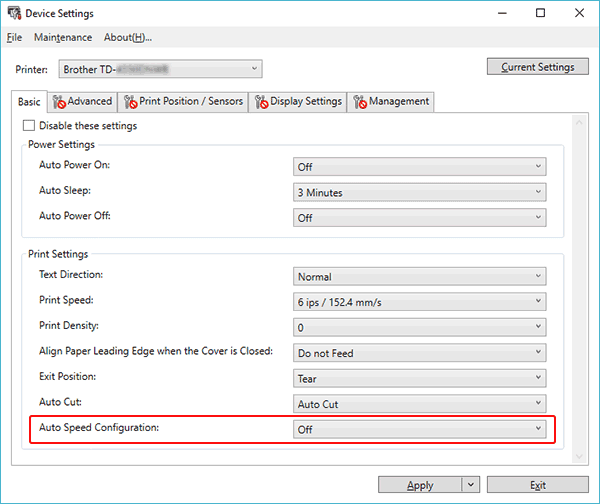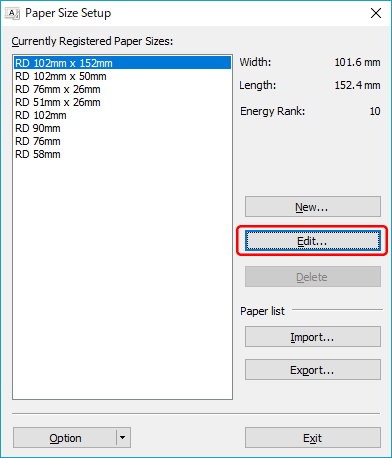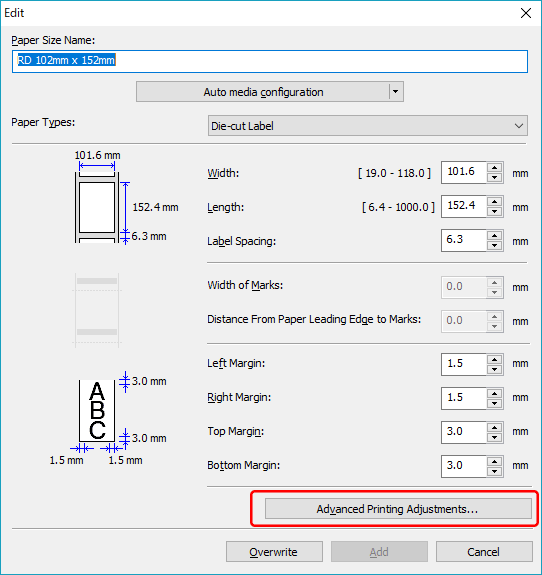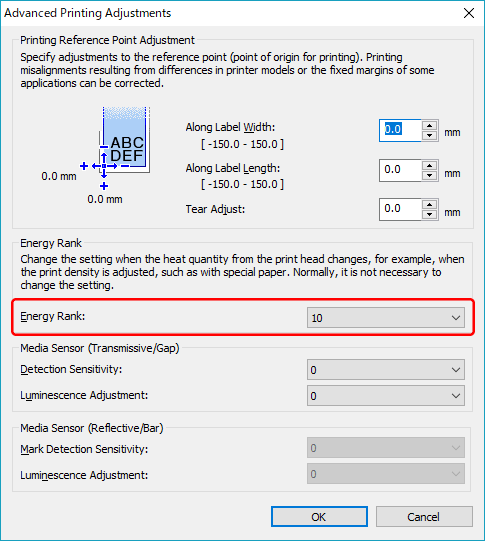TD-4210D
FAQ et Diagnostic
The print result does not improve even if I adjust the print density.
Try to adjust the print density using the [Energy Rank ] setting in the Paper Size Setup or the [Print Density ] or [Auto Speed Configuration ] setting in the Device Settings:
Update the firmware using the Firmware Update Tool.
You can download the Firmware Update Tool from the [Downloads ] section of this website.
Open the Device Settings in the Printer Setting Tool.
Change the setting for [Auto Speed Configuration ], and then click [Apply ].
If you want to fine tune, also change the value for [Print Density ].
Open the Paper Size Setup in the Printer Setting Tool.
Select the currently registered paper size and click [Edit... ].
Click [Advanced Printing Adjustments... ].
Change the value for [Energy Rank ], and then click [OK ].
Try to print again and check the print result.
Si vous n'avez pas obtenu de réponse satisfaisante à votre question, avez-vous vérifié d'autres FAQ?
Avez-vous consulté les manuels?
Pour toute assistance supplémentaire, contactez le service clientèle de Brother:
Modèles apparentés TD-4210D, TD-4410D, TD-4420DN/4420DN(FC), TD-4520DN, TD-4550DNWB / 4550DNWB(FC)
Commentaires sur le contenu
Merci d'indiquer vos commentaires ci-dessous. Ils nous aideront à améliorer notre support.
Installation Configuration de la machine Connexion à un ordinateur P-touch Editor (Windows) Impression Réseau Logiciel Appareil systèmes d'exploitation Entretien Installation Logiciel P-touch Editor (Windows) Messages d'erreur / indications LED Connexion à un ordinateur Impression DésInstallation Appareil systèmes d'exploitation Installation Entretien Caractéristiques
Procédures de configuration générale USB LAN câblé LAN sans fil Bluetooth (connexion à un ordinateur) Numérotation Codes barres Mise en page Add-ins Modèles Impression Utilisation du logiciel Base de données
Qualité d'impression / Paramètres d'impression Codes barres
Pilote d'impression Firmware Printer Setting Tool P-touch Transfer Manager (Windows uniquement) P-touch Library P-touch Transfer Express
BRAdmin Professional
Procédure de réinitialisation Imprimer les paramètres de l'imprimante Printer Setting Tool Opérations
Mac Windows Pilote d'imprimante P-touch Update Software Printer Setting Tool P-touch Transfer Manager (Windows uniquement) P-touch Transfer Express
Paramètres réseau Entretien matériel Qualité d'impression Support d'impression Bases de données Add-ins Codes barres Messages d'erreur Fonctionnement Échec d'installation Impossible d'imprimer Paramètres réseau Impossible d'imprimer Qualité d'impression / Paramètres d'impression
Mise en page Bourrage Papier /Bande/étiquette
Appareils Alimentation électrique Procédure de réinitialisation
Opérations
Produit Application Consommables&Accessoires
Pilote d'impression P-touch Editor Logiciels
Logiciels
Indications LED Messages d'erreur sur l'écran de votre ordinateur Appareil/ consommables/ autre Entretien matériel Logiciels Windows