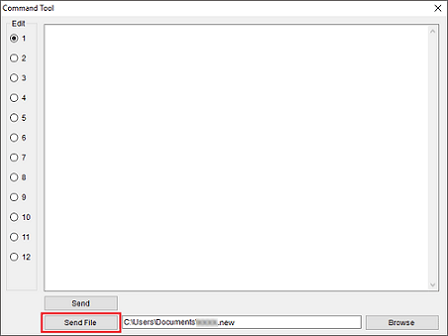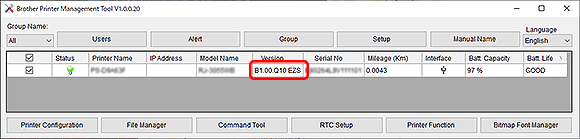TJ-4005DN
 |
FAQ et Diagnostic |
How to update the firmware
To update the firmware, follow the steps below:
-
Connect the printer to your computer.
For details, see the FAQ: "How to connect the printer to your computer (for Windows)".
We recommend USB, Wi-Fi® Network or Wired Network Connection.
-
Double-click the BPM (Brother Printer Management Tool) icon to start the tool.
You can download the BPM from the [Downloads] section.
-
Click the Command Tool button to enter the setting page.

-
Click the Browse button to select the firmware file (*.NEW), and then click the Open button.
-
Click the Send File button to start firmware updating to the TD/RJ/TJ group printers.
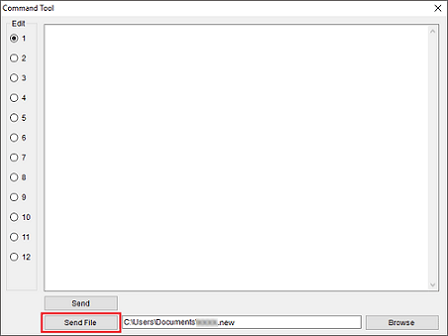
-
Check the Version items to make sure the firmware is updated.
The updated firmware version will be shown as below:
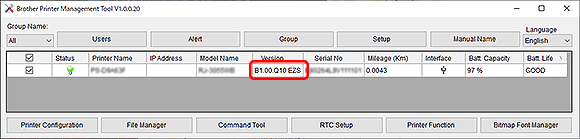
Si vous n'avez pas obtenu de réponse satisfaisante à votre question, avez-vous vérifié d'autres FAQ?
Avez-vous consulté les manuels?
Pour toute assistance supplémentaire, contactez le service clientèle de Brother:
Modèles apparentés
RJ-2035B, RJ-2055WB, RJ-3035B, RJ-3055WB, TD-4420TN, TD-4520TN, TD-4650TNWB, TD-4650TNWBR, TD-4750TNWB, TD-4750TNWBR, TJ-4005DN, TJ-4020TN, TJ-4021TN, TJ-4021TNR, TJ-4120TN, TJ-4121TN, TJ-4121TNR, TJ-4420TN, TJ-4422TN, TJ-4520TN, TJ-4522TN
Commentaires sur le contenu
Merci d'indiquer vos commentaires ci-dessous. Ils nous aideront à améliorer notre support.