QL-810W/810Wc
Veelgestelde vragen en probleemoplossing |
How do I connect the printer to my computer via Wi-Fi®?
Use the following procedure to print from a computer using a wireless connection.
Using a USB cable to connect wirelessly:
-
For Windows:
Download Software/Document Installer from the [Downloads] section of this website and then start the installer. P-touch Editor, Printer Setting Tool, and other software are installed in addition to the printer driver.
For Mac:
Download Full Software Package from the [Downloads] section of this website, double-click the file, and then start the installer from [StartHere].
-
When the dialog box for selecting the connection method is displayed after the printer driver installation starts, select [Wireless Network Connection] and continue with the installation.
For Windows: For Mac: 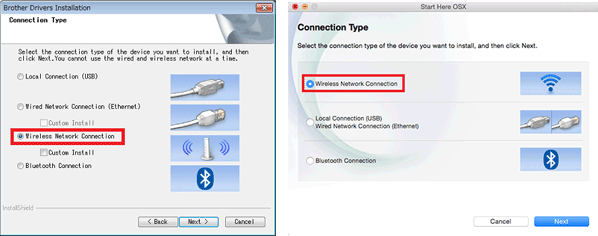
-
When [Do you have a USB cable?] is displayed, select [Yes, I have a USB cable to use for installation.], and then follow the installer instructions to complete the installation.
For Windows: For Mac: 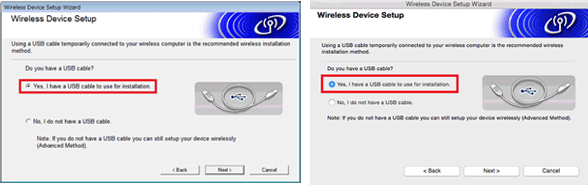
If your printer is not found when you are installing the printer driver, move your computer and printer closer to the Wi-Fi access point/router and click the [Refresh] button several times, waiting some time between each attempt.
For Windows: For Mac: 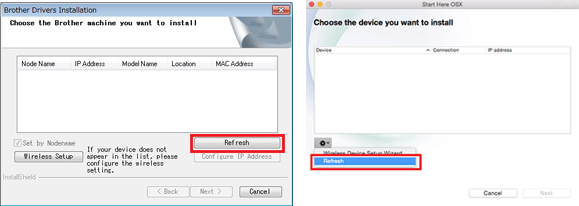
- After installing the printer driver, install P-touch Editor. Then, start P-touch Editor to create and print labels.
Using WPS to connect wirelessly:
-
For Windows: Download Software/Document Installer from the [Downloads] section of this website and then start the installer. P-touch Editor, Printer Setting Tool, and other software are installed in addition to the printer driver.
For Mac: Download Full Software Package from the [Downloads] section of this website, double-click the file, and then start the installer from [StartHere].
-
When the dialog box for selecting the connection method is displayed after the printer driver installation starts, select [Wireless Network Connection] and continue with the installation.
For Windows: For Mac: 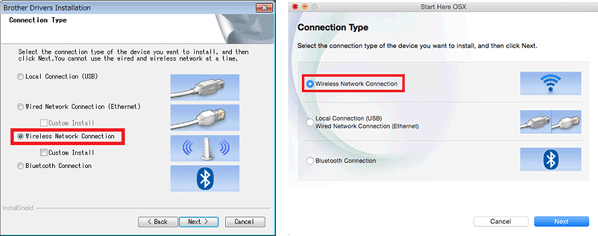
-
When [Do you have a USB cable?] is displayed, select [No, I do not have a USB cable.], and then follow the installer instructions to complete the installation.
For Windows: For Mac: 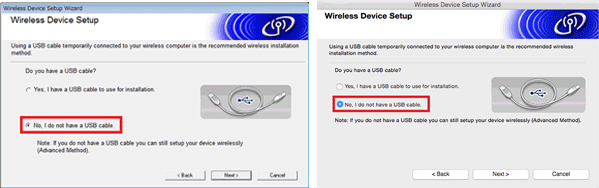
If your printer is not found when you are installing the printer driver, move your computer and printer closer to the Wi-Fi access point/router and click the [Refresh] button several times, waiting some time between each attempt.
For Windows: For Mac: 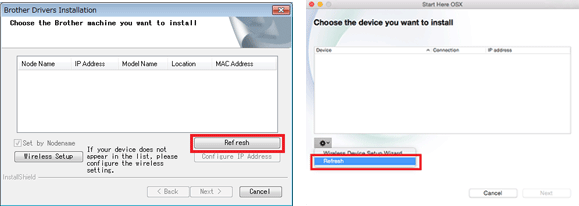
- Follow the installer instructions to complete the installation.
- After installing the printer driver, install P-touch Editor. Then, start P-touch Editor to create and print labels.
