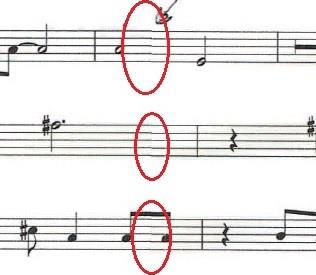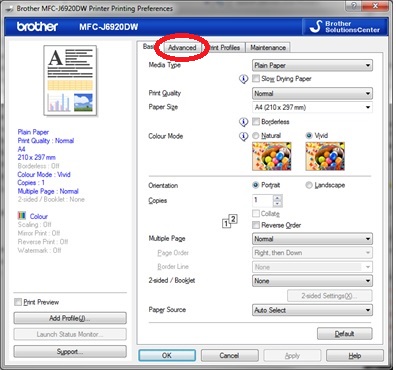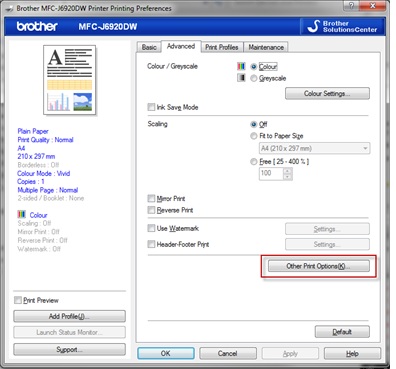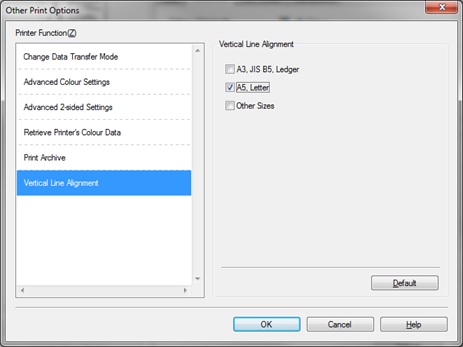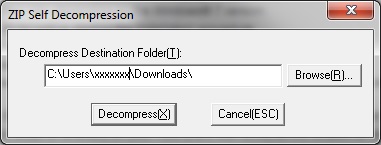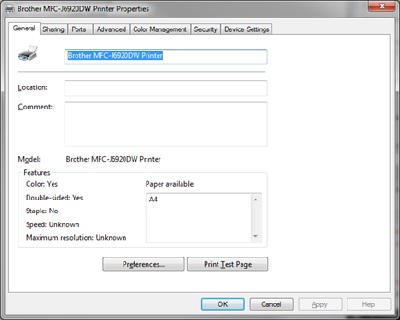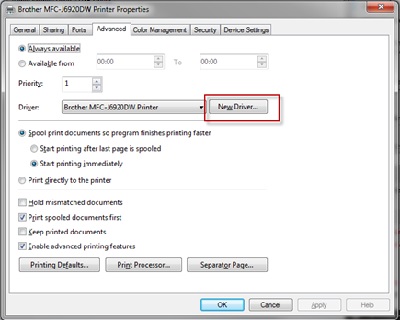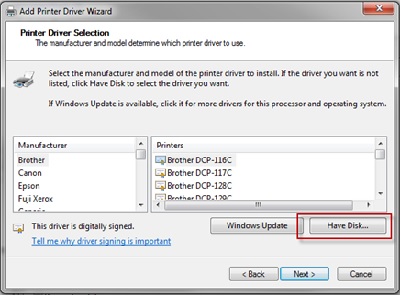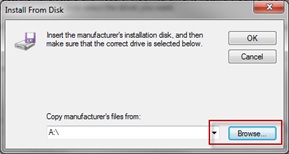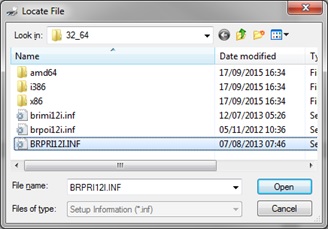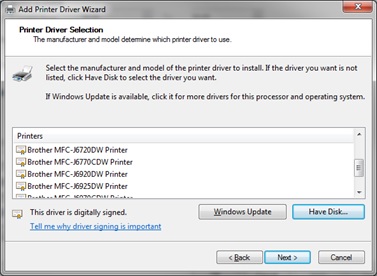MFC-J4510DW
Veelgestelde vragen en probleemoplossing
When I print documents that contain tables or images with lines, such as technical drawings, the lines are not straight or aligned.
The following image shows an example of not straight or aligned lines:
Use the Vertical Line Alignment function in the printer driver settings:
Open the Printing Preferences dialog box.(See the "Change the printer driver settings" FAQ. )
Select the Advanced tab.
In the Advanced tab, click Other Print Options(K) .
Select the Vertical Line Alignment function, and then select the paper size you want. Click OK .
Update the Printer Driver to the latest version :
Click here to go to the Downloads section, and download the Add Printer Wizard Driver.
Extract the files to the Downloads folder. If needed, click Browse(R) to choose where you want to extract the files.32_64 folder,which contains the required driver files, will be created.
Go to Devices & Printers , right-click your Brother machine, and then click Printer Properties .
Select the Advanced tab , and then click New Driver .
The Add Printer Driver Wizard starts. Click Next , and then click Have Disk .
Click Browse .
Locate the Downloads folder, and then select the 32_64 folder. Select one of the files, click Open , and then click OK .
The new printer driver for your Brother machine appears in the Add Printer Driver Wizard window. Select the correct model, click Next, and then click Finish .
You can now use the Vertical Line Alignment function in the printer driver settings. Go to Use the Vertical Line Alignment Function and follow the instructions.
Staat het antwoord op uw vraag er niet bij, kijkt u dan eerst bij de andere vragen:
Heeft u de beschikbare handleidingen bekeken?
Heeft u meer hulp nodig, dan kunt u contact opnemen met de Brother-klantenservice.
Verwante modellen DCP-J4110DW, DCP-J4120DW, MFC-J4410DW, MFC-J4420DW, MFC-J4510DW, MFC-J4610DW, MFC-J4620DW, MFC-J4710DW, MFC-J5320DW, MFC-J5620DW, MFC-J5720DW, MFC-J6520DW, MFC-J6720DW, MFC-J6920DW
Feedback
Geef hieronder uw feedback. Aan de hand daarvan kunnen wij onze ondersteuning verder verbeteren.
Foutmeldingen Papiertoevoer / papierstoring Afdrukken Scannen Kopiëren Telefoon Fax Mobiel Cloud Overige Geavanceerde functies (voor beheerders) Linux Productinstallatie Driver / software Netwerkinstellingen Verbruiksartikelen / papier / toebehoren Reinigen Specificaties Ondersteunde besturingssystemen Veelgestelde vragen met video
Printer
Scanner / Scan Key Tool PC-FAX / Fax-modem
Beveiliging verbeteren Foutmelding op display van machine Foutmelding in Status Monitor Foutmelding op computer Foutmelding op mobiel apparaat Papierstoring Probleem met de papiertoevoer Papier laden / omgaan met papier Kan niet afdrukken (via netwerk) Kan niet afdrukken (via USB / parallel) Kan niet afdrukken (via mobiel apparaat) Probleem met de afdrukkwaliteit Probleem met Direct Print Algemeen afdrukprobleem Afdrukken vanaf een computer (Windows) Afdrukken vanaf een computer (Macintosh) Afdrukken vanaf een mobiel apparaat Rechtstreeks afdrukken vanaf een machine Afdrukinstellingen / beheer Tips voor het afdrukken Kan niet scannen (via netwerk) Kan niet scannen (via USB / parallel) Kan niet scannen (via mobiel apparaat) Algemeen scanprobleem Scannen vanaf een machine Scannen vanaf een mobiel apparaat Scannen vanaf een computer (Windows) Scannen vanaf een computer (Macintosh) Scaninstellingen / beheer Tips voor het scannen Probleem met de kopieerkwaliteit Algemeen kopieerprobleem Kopieerbewerking Telefoonprobleem Werking van telefoon Telefooninstellingen Geavanceerd netwerkbeheer Probleem met instellen van bedraad netwerk Probleem met instellen van draadloos netwerk Instellingen bedraad netwerk Instellingen draadloos netwerk Tips voor netwerkinstellingen Kan fax niet verzenden Kan fax niet ontvangen Probleem met de faxkwaliteit Algemeen faxprobleem Fax verzenden Fax ontvangen Fax verzenden vanaf een computer (PC-Fax) Fax ontvangen met een computer (PC-Fax) Faxinstellingen / beheer Tips voor faxen Problemen met iOS-apparaten Brother iPrint&Scan / Mobile Connect (iOS) AirPrint (iOS) Probleem met een Android™-apparaat Brother iPrint&Scan / Mobile Connect (Android™) Brother Image Viewer (Android™-apparaat) Probleem met een Windows Phone-apparaat Brother iPrint&Scan (Windows Phone-apparaat) Problemen met Brother Web Connect Brother Web Connect Probleem met de machine Installatie / instellingen van de machine Omgaan met papier Drivers / software installeren Drivers / software / firmware bijwerken Drivers / software verwijderen Instellingen van de driver / software Tips voor driver / software Verbruiksartikelen Papier Reinigen Productspecificaties Papierspecificaties Windows-ondersteuning Macintosh-ondersteuning Video voor probleemoplossing