MFC-J4340DW(E)
FAQ et Diagnostic |
Copy an ID Card
Use the [2in1(ID)] feature to copy both sides of an identification card onto one page, keeping the original card size.
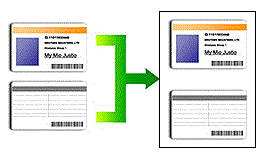
- Make sure the paper size is set to A4 or Letter.
- You may copy an identification card to the extent permitted under applicable laws. For more detailed information, see the Product Safety Guide.
MFC-J4340DW
- Place your identification card face down near the upper-left corner of the scanner glass.
2 in 1 ID (Vertical) 2 in 1 ID (Horizontal) 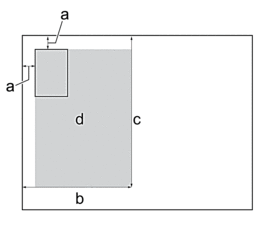
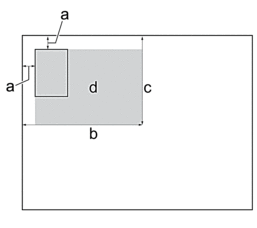
- 3 mm or greater (top, left)
- 145 mm
- 2 in 1 ID (Vertical): 207 mm
2 in 1 ID (Horizontal): 102 mm
- Scannable area
- Press
 (COPY).
(COPY). - Enter the number of copies using the dial pad.
- Press
 or
or  to select the following:
to select the following: - Select [Page Layout]. Press OK.
- Select [2in1 ID Vertical] or [2in1 ID Horizontal]. Press OK.
- Press Mono Start or Colour Start.The machine starts scanning one side of the identification card.
- After the machine has scanned the first side, turn over the identification card and press
 to scan the other side.
to scan the other side.
MFC-J4440DW/MFC-J4540DW
- Place your identification card face down near the upper-left corner of the scanner glass.
2 in 1 ID (Vertical) 2 in 1 ID (Horizontal) 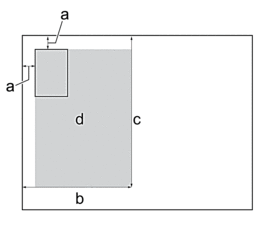
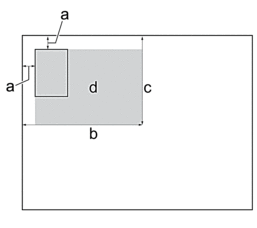
- 3 mm or greater (top, left)
- 145 mm
- 2 in 1 ID (Vertical): 207 mm
2 in 1 ID (Horizontal): 102 mm
- Scannable area
- Press
 [Copy].
[Copy]. - Enter the number of copies in one of the following ways:
- Press [-] or [+] on the touchscreen.
- Press
 to display the keyboard on the touchscreen, and then enter the number of copies using the touchscreen keyboard. Press [OK].
to display the keyboard on the touchscreen, and then enter the number of copies using the touchscreen keyboard. Press [OK].
- Press
 or [2in1 ID Horizontal].
or [2in1 ID Horizontal].  You can also press [ID] for the [2in1 ID Vertical] setting.
You can also press [ID] for the [2in1 ID Vertical] setting. - Read and confirm the displayed list of settings you have selected. When you have finished changing settings, press [OK].
- Press [Mono Start] or [Colour Start].The machine starts scanning one side of the identification card.
- After the machine has scanned the first side, turn over the identification card and press [Continue] to scan the other side.
Si vous n'avez pas obtenu de réponse satisfaisante à votre question, avez-vous vérifié d'autres FAQ?
Commentaires sur le contenu
Merci d'indiquer vos commentaires ci-dessous. Ils nous aideront à améliorer notre support.
