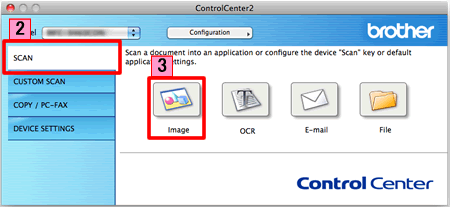DCP-J725DW
Veelgestelde vragen en probleemoplossing
Scan a document and open the scanned image with a graphics application (For Macintosh)
You can scan a document directly into your graphics application for viewing and editing using ControlCenter2.
NOTE: Illustrations shown below are from a representative product and operating system and may differ from your Brother machine and operating system.
Load your document.
Click the Scan tab. If you want to change the scan settings, click here to see the details of how to change scan settings .
Click Image . The image data will appear in the pre-selected application you have selected in the settings window for Scan to Image .Start Scanning . Your default application will start and display the image.
Staat het antwoord op uw vraag er niet bij, kijkt u dan eerst bij de andere vragen:
Heeft u de beschikbare handleidingen bekeken?
Heeft u meer hulp nodig, dan kunt u contact opnemen met de Brother-klantenservice.
Verwante modellen DCP-7055, DCP-7055W, DCP-7060D, DCP-7065DN, DCP-7070DW, DCP-9055CDN, DCP-9270CDN, DCP-J140W, DCP-J525W, DCP-J725DW, DCP-J925DW, MFC-7360N, MFC-7460DN, MFC-7860DW, MFC-9460CDN, MFC-9465CDN, MFC-9970CDW, MFC-J430W, MFC-J5910DW, MFC-J625DW, MFC-J6510DW, MFC-J6710DW, MFC-J6910DW, MFC-J825DW
Feedback
Geef hieronder uw feedback. Aan de hand daarvan kunnen wij onze ondersteuning verder verbeteren.
Foutmeldingen Papiertoevoer / papierstoring Afdrukken Scannen Kopiëren Mobiel Overige Geavanceerde functies (voor beheerders) Linux Productinstallatie Driver / software Netwerkinstellingen Verbruiksartikelen / papier / toebehoren Reinigen Specificaties Ondersteunde besturingssystemen Veelgestelde vragen met video
Printer
Scanner / Scan Key Tool Beveiliging verbeteren Foutmelding op display van machine Foutmelding in Status Monitor Foutmelding op computer Foutmelding op mobiel apparaat Papierstoring Probleem met de papiertoevoer Papier laden / omgaan met papier Kan niet afdrukken (via netwerk) Kan niet afdrukken (via USB / parallel) Kan niet afdrukken (via mobiel apparaat) Probleem met de afdrukkwaliteit Probleem met Direct Print Algemeen afdrukprobleem Afdrukken vanaf een computer (Windows) Afdrukken vanaf een computer (Macintosh) Afdrukken vanaf een mobiel apparaat Rechtstreeks afdrukken vanaf een machine Afdrukinstellingen / beheer Tips voor het afdrukken Kan niet scannen (via netwerk) Kan niet scannen (via USB / parallel) Kan niet scannen (via mobiel apparaat) Probleem met de scankwaliteit Algemeen scanprobleem Scannen vanaf een machine Scannen vanaf een mobiel apparaat Scannen vanaf een computer (Windows) Scannen vanaf een computer (Macintosh) Scaninstellingen / beheer Tips voor het scannen Kan niet kopiëren Probleem met de kopieerkwaliteit Algemeen kopieerprobleem Kopieerbewerking Geavanceerd netwerkbeheer Probleem met instellen van draadloos netwerk Instellingen draadloos netwerk Tips voor netwerkinstellingen Problemen met iOS-apparaten Brother iPrint&Scan / Mobile Connect (iOS) AirPrint (iOS) Probleem met een Android™-apparaat Brother iPrint&Scan / Mobile Connect (Android™) Brother Image Viewer (Android™-apparaat) Probleem met een Windows Phone-apparaat Brother iPrint&Scan (Windows Phone-apparaat) Probleem met de machine Installatie / instellingen van de machine Omgaan met papier Drivers / software installeren Drivers / software verwijderen Instellingen van de driver / software Tips voor driver / software Verbruiksartikelen Papier Reinigen Productspecificaties Windows-ondersteuning Macintosh-ondersteuning Lesvideo