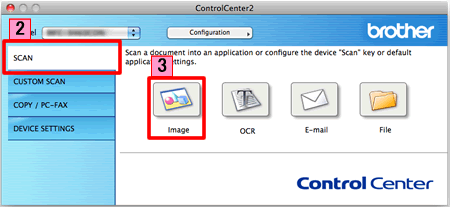MFC-7360N
FAQ et Diagnostic
Scan a document and open the scanned image with a graphics application (For Macintosh)
You can scan a document directly into your graphics application for viewing and editing using ControlCenter2.
NOTE: Illustrations shown below are from a representative product and operating system and may differ from your Brother machine and operating system.
Load your document.
Click the Scan tab. If you want to change the scan settings, click here to see the details of how to change scan settings .
Click Image . The image data will appear in the pre-selected application you have selected in the settings window for Scan to Image .Start Scanning . Your default application will start and display the image.
Si vous n'avez pas obtenu de réponse satisfaisante à votre question, avez-vous vérifié d'autres FAQ?
Avez-vous consulté les manuels?
Pour toute assistance supplémentaire, contactez le service clientèle de Brother:
Modèles apparentés DCP-7055, DCP-7055W, DCP-7060D, DCP-7065DN, DCP-7070DW, DCP-9055CDN, DCP-9270CDN, DCP-J140W, DCP-J525W, DCP-J725DW, DCP-J925DW, MFC-7360N, MFC-7460DN, MFC-7860DW, MFC-9460CDN, MFC-9465CDN, MFC-9970CDW, MFC-J430W, MFC-J5910DW, MFC-J625DW, MFC-J6510DW, MFC-J6710DW, MFC-J6910DW, MFC-J825DW
Commentaires sur le contenu
Merci d'indiquer vos commentaires ci-dessous. Ils nous aideront à améliorer notre support.
Messages d'erreur Entraînement du papier / bourrage papier Impression Numérisation Copie Téléphone Fax Mobile Autres Fonctions avancées (pour les administrateurs) Linux Installation du produit Pilote / logiciel Paramètres réseau Consommables / papier / accessoires Nettoyage Caractéristiques Informations de support des systèmes d'exploitation FAQ vidéo
Imprimante Scanner / Scan Key Tool PC-FAX / Modem-Fax amélioration de la sécurité Message d'erreur sur l'écran de l'appareil Message d'erreur de Status Monitor Message d'erreur sur l'ordinateur Message d'erreur sur l'appareil mobile Bourrage papier Problème d'entraînement du papier Impression impossible (par le réseau) Impression impossible (par interface USB / parallèle) Impression impossible (par un appareil mobile) Problème de qualité d'impression Problème général d'impression Impression à partir d'un ordinateur (Windows) Impression à partir d'un ordinateur (Macintosh) Impression à partir d'un appareil mobile Paramètres d'impression / gestion Conseils pour l'impression Numérisation impossible (par le réseau) Numérisation impossible (par interface USB / parallèle) Numérisation impossible (par un appareil mobile) Problème de qualité de numérisation Problème général de numérisation Numérisation à partir de l'appareil Numérisation à partir d'un appareil mobile Numérisation à partir d'un ordinateur (Windows) Numérisation à partir d'un ordinateur (Macintosh) Paramètres de numérisation / gestion Conseils pour la numérisation Copie impossible Problème de qualité de copie Opération de copie Paramètres de copie / gestion Problème de téléphone Utilisation du téléphone Réglages du téléphone Réseau avancé Problème de paramètres sur réseau câblé Paramètres de réseau câblé Conseils pour les paramètres réseau Envoi de fax impossible Réception de fax impossible Problème de qualité de fax Problème général de fax Opération d'envoi de fax Opération de réception de fax Opération d'envoi de fax à partir d'un ordinateur (PC-Fax) Opération de réception de fax avec un ordinateur (PC-Fax) Paramètres de fax / gestion Conseils pour les fax Brother iPrint&Scan / Mobile Connect (iOS) AirPrint (iOS) Problème lié à un appareil Android™ Brother iPrint&Scan / Mobile Connect (Android™) Problème lié à un appareil Windows Phone Brother iPrint&Scan (appareil Windows Phone) Problème lié à l'appareil Installation / paramètres de l'appareil Installation des pilotes et des logiciels Mise à jour des pilotes et des logiciels Désinstallation des pilotes et des logiciels Paramètres des pilotes et des logiciels Conseils sur les pilotes et les logiciels Consommables Papier Nettoyage Caractéristiques du produit Caractéristiques du papier Support Windows Support Macintosh Vidéo de dépannage Didacticiel vidéo