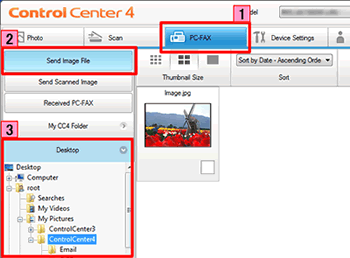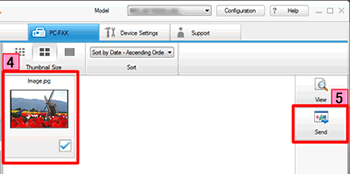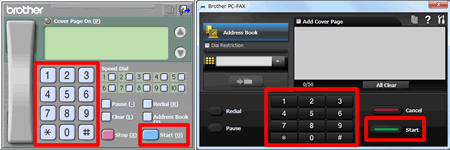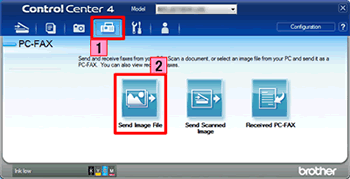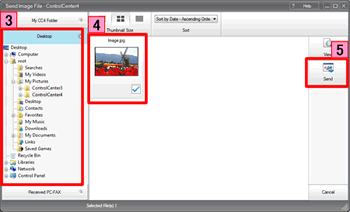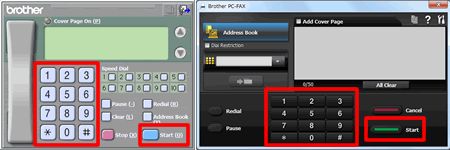MFC-L6800DW(T)
Veelgestelde vragen en probleemoplossing
Send an image file as a fax from the computer using the ControlCenter4 and Brother PC-FAX software (For Windows)
You can send an image file as a fax from your computer using the ControlCenter4 and Brother PC-FAX software. Click the link below for the ControlCenter4 user interface you are using to see more details.
The PC-FAX software can only send Black & White fax documents. If you send Color documents, the documents will be sent in Black & White.
NOTE: Illustrations shown below are from a representative product and operating system and may differ from your Brother machine and operating system.Home Mode
Click the PC-FAX tab.
Click Send Image File .
Click on the folder tree to browse for the folder where the image you want to send is located.
Choose the file you want to send in Scan Image Area.
Click Send .
The PC-FAX sending dialog will appear.
Enter a fax number using any of the following methods:
Using the dial pad.
Using your PC's keyboard.
If you make a mistake, click Clear or All Clear to delete all the entries and then re-enter.
Click Start to send the fax.
Advanced Mode
Click the PC-FAX tab.
Click Send Image File .
The thumbnail viewer appears. Click on the folder tree to browse for the folder where the image you want to send is located.
Choose the file you want to send in Scan Image Area.
Click Send .
The PC-FAX sending dialog will appear.
Enter a fax number using any of the following methods:
Using the dial pad.
Using your PC's keyboard.
If you make a mistake, click Clear or All Clear to delete all the entries and then re-enter.
Click Start to send the fax.
Staat het antwoord op uw vraag er niet bij, kijkt u dan eerst bij de andere vragen:
Heeft u de beschikbare handleidingen bekeken?
Heeft u meer hulp nodig, dan kunt u contact opnemen met de Brother-klantenservice.
Verwante modellen MFC-1810, MFC-1910W, MFC-7360N, MFC-7460DN, MFC-7860DW, MFC-9140CDN, MFC-9330CDW, MFC-9340CDW, MFC-9460CDN, MFC-9465CDN, MFC-9970CDW, MFC-J430W, MFC-J4410DW, MFC-J4510DW, MFC-J4610DW, MFC-J470DW, MFC-J4710DW, MFC-J480DW, MFC-J5910DW, MFC-J625DW, MFC-J6510DW, MFC-J6710DW, MFC-J680DW, MFC-J6910DW, MFC-J825DW, MFC-J870DW, MFC-J880DW, MFC-L2700DW, MFC-L2720DW, MFC-L2740DW, MFC-L5700DN, MFC-L5750DW, MFC-L6800DW(T), MFC-L6900DW(T), MFC-L8650CDW, MFC-L8850CDW, MFC-L9550CDW(T)
Feedback
Geef hieronder uw feedback. Aan de hand daarvan kunnen wij onze ondersteuning verder verbeteren.
Foutmeldingen Papiertoevoer / papierstoring Afdrukken Scannen Kopiëren Telefoon Fax Mobiel Cloud Overige Geavanceerde functies (voor beheerders) Linux Productinstallatie Driver / software Netwerkinstellingen Verbruiksartikelen / papier / toebehoren Reinigen Specificaties Ondersteunde besturingssystemen Veelgestelde vragen met video
Instellingen / Beheer Functiebeheer Beveiliging verbeteren Printer
Scanner / Scan Key Tool PC-FAX / Fax-modem
Foutmelding op display van machine Foutmelding in Status Monitor Foutmelding op computer Foutmelding op mobiel apparaat Papierstoring Probleem met de papiertoevoer Papier laden / omgaan met papier Kan niet afdrukken (via netwerk) Kan niet afdrukken (via USB / parallel) Kan niet afdrukken (via mobiel apparaat) Probleem met de afdrukkwaliteit Algemeen afdrukprobleem Afdrukken vanaf een computer (Windows) Afdrukken vanaf een computer (Macintosh) Afdrukken vanaf een mobiel apparaat Afdrukinstellingen / beheer Tips voor het afdrukken Kan niet scannen (via netwerk) Kan niet scannen (via USB / parallel) Kan niet scannen (via mobiel apparaat) Algemeen scanprobleem Scannen vanaf een machine Scannen vanaf een mobiel apparaat Scannen vanaf een computer (Windows) Scannen vanaf een computer (Macintosh) Scaninstellingen / beheer Tips voor het scannen Probleem met de kopieerkwaliteit Kopieerbewerking Telefoonprobleem Werking van telefoon Telefooninstellingen Geavanceerd netwerkbeheer Probleem met instellen van bedraad netwerk Probleem met instellen van draadloos netwerk Instellingen bedraad netwerk Instellingen draadloos netwerk Tips voor netwerkinstellingen Kan fax niet verzenden Kan fax niet ontvangen Probleem met de faxkwaliteit Algemeen faxprobleem Fax verzenden Fax ontvangen Fax verzenden vanaf een computer (PC-Fax) Fax ontvangen met een computer (PC-Fax) Faxinstellingen / beheer Problemen met iOS-apparaten Brother iPrint&Scan / Mobile Connect (iOS) AirPrint (iOS) Probleem met een Android™-apparaat Brother iPrint&Scan / Mobile Connect (Android™) Brother Image Viewer (Android™-apparaat) Probleem met een Windows Phone-apparaat Brother iPrint&Scan (Windows Phone-apparaat) Brother Web Connect Probleem met Google Cloud Print™ Probleem met de machine Installatie / instellingen van de machine Omgaan met papier Installatie van toebehoren Veelgestelde vragen met video Drivers / software installeren Drivers / software / firmware bijwerken Drivers / software verwijderen Instellingen van de driver / software Tips voor driver / software Verbruiksartikelen Papier Toebehoren Reinigen Productspecificaties Papierspecificaties Windows-ondersteuning Macintosh-ondersteuning Installatievideo