MFC-J6720DW
Veelgestelde vragen en probleemoplossing |
How do I make sure my Brother machine's copy settings are best suited to the types of copies I make?
Listed below are instructions for various adjustments that can be made to improve your Brother machine's copy quality:
Your Brother machine offers a range of Copy Quality settings. Each setting is appropriate for copying a different type of document:
To change the Brother machine's Copy Quality setting, follow these steps:
You can make your copied images darker or lighter by adjusting your Brother machine's Copy Density setting. To change the Brother machine's Copy Density setting, follow these steps:
- If you would like to adjust the general copy quality, refer to Section 1.
- If you would like the copies you make to be lighter or darker, refer to Section 2.
Your Brother machine offers a range of Copy Quality settings. Each setting is appropriate for copying a different type of document:
- Normal: Use this setting for ordinary printouts. Normal mode is the default setting, and provides good copy quality and good copy speed.
- Best: Use this setting for copying detailed images, such as photographs. Best mode provides the highest resolution and the slowest speed.
If you choose Normal you can only choose Plain Paper as your Paper Type setting.
Changing the Copy Quality setting To change the Brother machine's Copy Quality setting, follow these steps:
- Do one of the following:
- Place the document you want to copy into the Automatic Document Feeder (ADF) face down, top edge first.
After you put your document(s) in the ADF, the Brother machine's LCD should display ADF Ready for a few seconds and then display the fax-sending options.
- Place the document you want to copy face up on the flat scanner glass.
- Place the document you want to copy into the Automatic Document Feeder (ADF) face down, top edge first.
- Press
 (Copy).
(Copy).
- Use the dial pad to enter the number of copies you want to make (up to 99).
- Press Options.
- Press Up or Down arrow key to display Quality.
- Press Quality.
- Press Normal, or Best.
- Press OK.
- If you do not want to change any additional settings, do one of the following:
- Press Black (Mono) Start to make a black and white copy.
- Press Color (Colour) Start to make a color copy.
You can make your copied images darker or lighter by adjusting your Brother machine's Copy Density setting. To change the Brother machine's Copy Density setting, follow these steps:
- Do one of the following:
- Place the document you want to copy into the Automatic Document Feeder (ADF) face down, top edge first.
After you put your document(s) in the ADF, the Brother machine's LCD should display ADF Ready for a few seconds and then display the fax-sending options.
- Place the document you want to copy face down on the flat scanner glass.
- Place the document you want to copy into the Automatic Document Feeder (ADF) face down, top edge first.
- Press
 (Copy).
(Copy).
- Use the dial pad to enter the number of copies you want to make (up to 99).
- Press Options.
- Press the Up or Down arrow key to display Density.
- Press Density.
- Press the level of density you want.
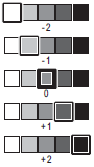
- Press OK.
- If you do not want to change any additional settings, do one of the following:
- Press Black (Mono) Start to make a black and white copy.
- Press Color (Colour) Start to make a color copy.
Feedback
Geef hieronder uw feedback. Aan de hand daarvan kunnen wij onze ondersteuning verder verbeteren.
