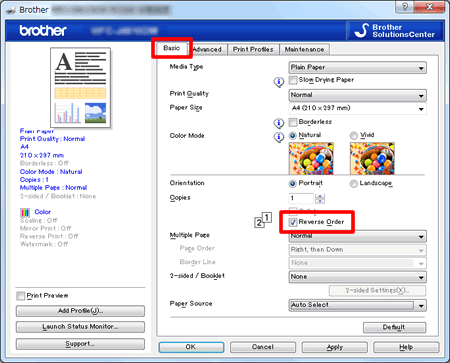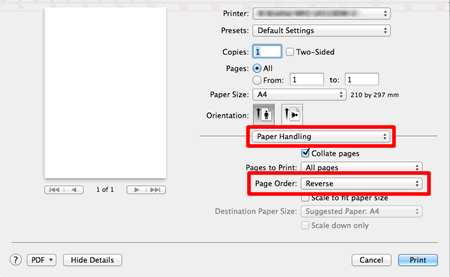MFC-J4510DW
Veelgestelde vragen en probleemoplossing
Configure the printer driver to get correctly-ordered printouts.
The machine normally prints from page 1 and eject it face-up so that the following pages are stacked on top of previous pages and the printouts are stacked Page 5, Page 4, Page 3, ..., Page 1.
When you want to get correctly-ordered printouts, use the function to print in reverse order. Using this function, the printer driver spools the entire job in your computer and sends the data starting from the last page to the printer. Since the printer prints from the last page forward, the printouts are stacked Page 1, 2, 3, ..., Page 5. Please note that this function takes more time.
This option is not the same as REVERSE PRINTING which rotates the image 180 degrees.
Follow the steps listed below to print in reverse order.
(Windows)
Open Printing Preference . (Click here to see how to open Printing Preferences . ) Click the Basic tab, and check the Reverse Order box. Click Apply => OK . (Macintosh)
Open the Print dialog . (Click here to see how to open the Print dialog . ) Click the application pop-up menu, and then choose Paper Handling . Choose Reverse for Page Order .
Click Print .
Staat het antwoord op uw vraag er niet bij, kijkt u dan eerst bij de andere vragen:
Heeft u de beschikbare handleidingen bekeken?
Heeft u meer hulp nodig, dan kunt u contact opnemen met de Brother-klantenservice.
Verwante modellen DCP-J4110DW, MFC-J4410DW, MFC-J4510DW, MFC-J4610DW, MFC-J4710DW
Feedback
Geef hieronder uw feedback. Aan de hand daarvan kunnen wij onze ondersteuning verder verbeteren.
Foutmeldingen Papiertoevoer / papierstoring Afdrukken Scannen Kopiëren Telefoon Fax Mobiel Cloud Overige Geavanceerde functies (voor beheerders) Linux Productinstallatie Driver / software Netwerkinstellingen Verbruiksartikelen / papier / toebehoren Reinigen Specificaties Ondersteunde besturingssystemen Veelgestelde vragen met video
Printer
Scanner / Scan Key Tool PC-FAX / Fax-modem
Beveiliging verbeteren Foutmelding op display van machine Foutmelding in Status Monitor Foutmelding op computer Foutmelding op mobiel apparaat Papierstoring Probleem met de papiertoevoer Papier laden / omgaan met papier Kan niet afdrukken (via netwerk) Kan niet afdrukken (via USB / parallel) Kan niet afdrukken (via mobiel apparaat) Probleem met de afdrukkwaliteit Probleem met Direct Print Algemeen afdrukprobleem Afdrukken vanaf een computer (Windows) Afdrukken vanaf een computer (Macintosh) Afdrukken vanaf een mobiel apparaat Rechtstreeks afdrukken vanaf een machine Afdrukinstellingen / beheer Tips voor het afdrukken Kan niet scannen (via netwerk) Kan niet scannen (via USB / parallel) Kan niet scannen (via mobiel apparaat) Algemeen scanprobleem Scannen vanaf een machine Scannen vanaf een mobiel apparaat Scannen vanaf een computer (Windows) Scannen vanaf een computer (Macintosh) Scaninstellingen / beheer Tips voor het scannen Probleem met de kopieerkwaliteit Algemeen kopieerprobleem Kopieerbewerking Telefoonprobleem Werking van telefoon Telefooninstellingen Geavanceerd netwerkbeheer Probleem met instellen van bedraad netwerk Probleem met instellen van draadloos netwerk Instellingen bedraad netwerk Instellingen draadloos netwerk Tips voor netwerkinstellingen Kan fax niet verzenden Kan fax niet ontvangen Probleem met de faxkwaliteit Algemeen faxprobleem Fax verzenden Fax ontvangen Fax verzenden vanaf een computer (PC-Fax) Fax ontvangen met een computer (PC-Fax) Faxinstellingen / beheer Tips voor faxen Problemen met iOS-apparaten Brother iPrint&Scan / Mobile Connect (iOS) AirPrint (iOS) Probleem met een Android™-apparaat Brother iPrint&Scan / Mobile Connect (Android™) Brother Image Viewer (Android™-apparaat) Probleem met een Windows Phone-apparaat Brother iPrint&Scan (Windows Phone-apparaat) Problemen met Brother Web Connect Brother Web Connect Probleem met de machine Installatie / instellingen van de machine Omgaan met papier Drivers / software installeren Drivers / software / firmware bijwerken Drivers / software verwijderen Instellingen van de driver / software Tips voor driver / software Verbruiksartikelen Papier Reinigen Productspecificaties Papierspecificaties Windows-ondersteuning Macintosh-ondersteuning Video voor probleemoplossing