HL-5440D
Veelgestelde vragen en probleemoplossing |
Reprint the last print job. (For Windows users only)
You can reprint a document without sending the data again from your computer.
Please follow the steps below to solve the problem to use reprint function:
Step1: Change the Reprint Settings.
NOTE: The steps and screens may differ depending on the operating system being used.
- Open the Printing Preferences dialog.
Please refer to the FAQ "Change the printer driver settings (For Windows)".
- Click Advanced tab and then Other Print Option.

- Choose Use Reprint and check the checkbox for Use Reprint.
- Click OK.
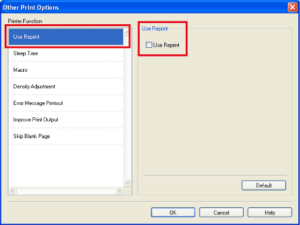
- Print the document as usual.
Step2: Use the Reprint function.
After printing jobs, you can reprint the last document as follows:
- Press Go and hold it down for about 4 seconds until all the LEDs light up, and then release Go.
- Within 2 seconds press Go the number of times you want to reprint.
If you don't press Go within 2 seconds, a single copy will be printed.
- Reprint function is not available for multiple -page documents.
- Uncheck the Use Reprint check box if you want to prevent other people from printing your data using the reprint function.
Feedback
Geef hieronder uw feedback. Aan de hand daarvan kunnen wij onze ondersteuning verder verbeteren.
