HL-L9200CDWT
Veelgestelde vragen en probleemoplossing
Jam Tray / Jam Tray 1 / Jam Tray 2
The LCD or Touchscreen displays the tray names as follows:
Standard paper tray: Tray1
Multi-purpose tray: MP Tray
Optional lower tray: Tray2 and T2
If a paper jam occurs inside the paper tray, follow these steps:
Pull the paper tray completely out of the machine.Jam Tray or Jam Tray1 Jam Tray 2 :
Use both hands to slowly pull out the jammed paper.
Make sure that the paper is below the maximum paper mark (
Put the paper tray firmly back in the machine.
Staat het antwoord op uw vraag er niet bij, kijkt u dan eerst bij de andere vragen:
Heeft u de beschikbare handleidingen bekeken?
Heeft u meer hulp nodig, dan kunt u contact opnemen met de Brother-klantenservice.
Verwante modellen HL-L8250CDN, HL-L8350CDW, HL-L9200CDWT, HL-L9300CDW(TT)
Feedback
Geef hieronder uw feedback. Aan de hand daarvan kunnen wij onze ondersteuning verder verbeteren.
Foutmeldingen Papiertoevoer / papierstoring Afdrukken Mobiel Cloud Overige Geavanceerde functies (voor beheerders) Linux Productinstallatie Driver / software Netwerkinstellingen Verbruiksartikelen / papier / toebehoren Reinigen Specificaties Ondersteunde besturingssystemen
Printer
Beveiliging verbeteren Foutmelding op display van machine Foutmelding in Status Monitor Foutmelding op computer Foutmelding op mobiel apparaat Papierstoring Probleem met de papiertoevoer Papier laden / omgaan met papier Kan niet afdrukken (via netwerk) Kan niet afdrukken (via USB / parallel) Kan niet afdrukken (via mobiel apparaat) Probleem met de afdrukkwaliteit Algemeen afdrukprobleem Afdrukken vanaf een computer (Windows) Afdrukken vanaf een computer (Macintosh) Afdrukken vanaf een mobiel apparaat Afdrukinstellingen / beheer Tips voor het afdrukken Geavanceerd netwerkbeheer Probleem met instellen van bedraad netwerk Probleem met instellen van draadloos netwerk Instellingen bedraad netwerk Instellingen draadloos netwerk Tips voor netwerkinstellingen Problemen met iOS-apparaten Brother iPrint&Scan / Mobile Connect (iOS) AirPrint (iOS) Probleem met een Android™-apparaat Brother iPrint&Scan / Mobile Connect (Android™) Probleem met een Windows Phone-apparaat Brother iPrint&Scan (Windows Phone-apparaat) Brother Web Connect Probleem met de machine Installatie / instellingen van de machine Omgaan met papier Installatie van toebehoren Drivers / software installeren Drivers / software / firmware bijwerken Drivers / software verwijderen Instellingen van de driver / software Tips voor driver / software Verbruiksartikelen Papier Toebehoren Reinigen Productspecificaties Papierspecificaties Windows-ondersteuning Macintosh-ondersteuning
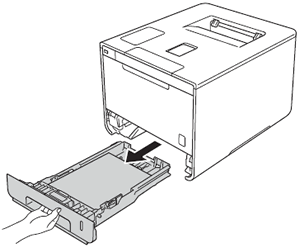
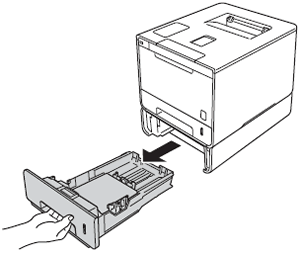
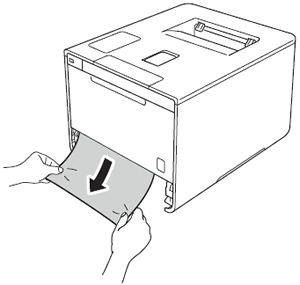
 ) in the paper tray. While pressing the blue paper-guide release lever, slide the paper guides to fit the paper size. Make sure that the guides are firmly in the slots.
) in the paper tray. While pressing the blue paper-guide release lever, slide the paper guides to fit the paper size. Make sure that the guides are firmly in the slots.