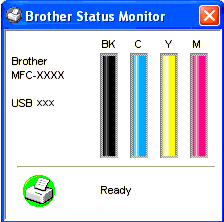MFC-5840CN
FAQ et Diagnostic |
Is there any way to view how much ink is remaining?
You can check the ink status by running the Remote Setup application, Status Monitor (*Remote Setup and Status Monitor are installed automatically when installing the MFL-Pro Suite) or from the control panel. Follow the steps listed below to check the ink status.
1.Check the ink status from the Remote Setup application
*Windows® users:
-
Click Start->All Programs (or Programs)->Brother->MFL-Pro Suite MFC(DCP)-XXXX->ControlCenter2.
-
The ControlCenter2 dialog box similar to the one shown is automatically launched.
-
Click on DEVICE SETTING on the left options.
-
Click on Remote Setup button
-
Click on Maintenance on the left in the drop down options.
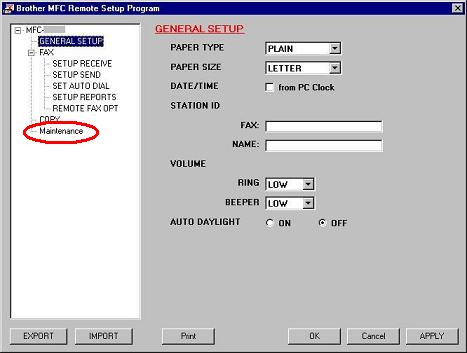
(Screen layout varies by model)
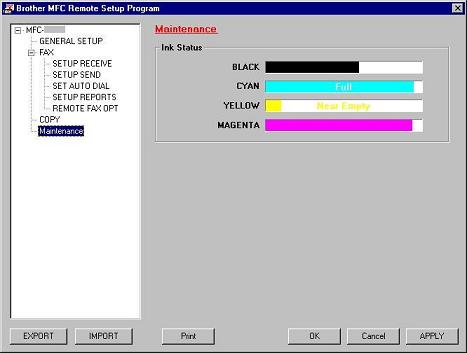
(Screen layout varies by model)
*Mac OS® X users:
-
Click Macintosh HD/Library/Printers/Brother/Utilities/ControlCenter.
-
The ControlCenter2 dialog box similar to the one shown is automatically launched.
-
Click on DEVICE SETTINGS on the left options.
-
Click on Remote Setup button
-
Click on Maintenance on the left in the drop down options.
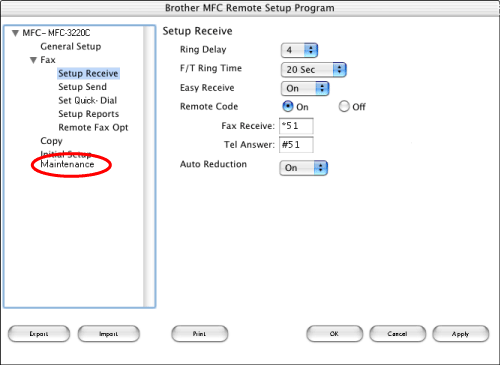
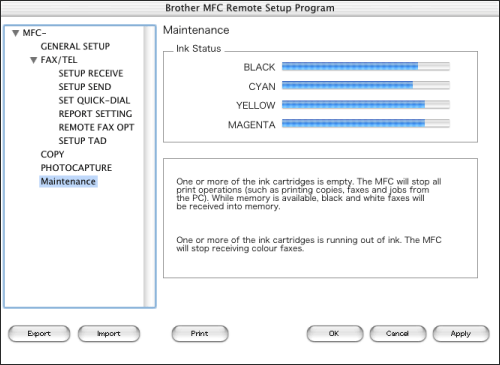
(Screen layout varies by model)
2.Check the ink status from the control panel
- Press the Ink or Ink Management key on the control panel.
- Press the up or down navigation key until Ink Volume appears and press Menu/Set.
-
Press the up or down navigation key to select the color you want to check.
The LCD will display 7 boxes. When the ink is full, the 7th box will be black. As the ink is used, the black box will move to the left towards the minus sign (-).

-
Press Stop/Exit.
3.Check the ink status from the Status Monitor utility
*Windows® users only
Double-click the icon in the tasktray.
--OR--
Display the Status Monitor from
Start-->All Programs (or Programs)-->Brother-->MFL-Pro Suite MFC(DCP)-XXXX-->Status Monitor-->Brother MFC(DCP)-XXXX Printer on your computer.