RJ-4030
FAQs & Troubleshooting |
How do I install the software using a USB cable? (for Windows)
You can download and install the latest version of the software from the [Downloads] section of this website.
To install the Software from the CD-ROM, follow the steps below:
The procedure varies depending on the OS of your computer.
(Windows 7 is used in the following example.)
-
Insert the installer CD-ROM into your computer's CD-ROM drive.
If the model name screen appears, choose your printer. If the language screen appears, choose your language.If the CD-ROM menu is not displayed automatically, open the files on the CD-ROM and double-click "Start.exe".
-
Click [Standard Installation].
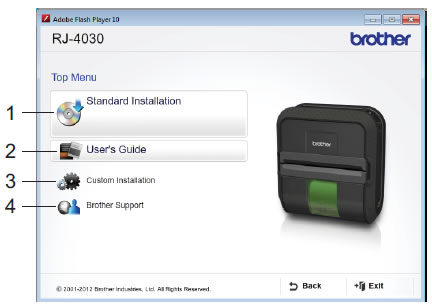
Installation items
1 Standard Installation
Installs P-touch Editor, printer driver, P-touch Update Software, Printer Setting Tool.2 User's Guide
Displays the User's Guide, Software User's Guide.3 Custom Installation
Individually installs P-touch Editor, printer driver, P-touch Update Software, Printer Setting Tool.4 Brother Support
Displays the link to Brother Developer Center and Brother support website.You can use the Printer Setting Tool to configure various printer settings when the printer is connected to the computer via USB. Note that the printer driver must be installed on the computer in order to configure the printer.
-
Read the license agreement and click [Agree] if you agree with the terms and conditions.
- Click [Install] to start the installation and follow the on-screen instructions.
> Click here for RJ-4030 users
> Click here for RJ-4040 users
<For RJ-4030 users>
-
When instructed, connect the printer to the computer to finish the printer driver installation.
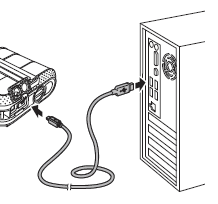
-
When the screen for the online user registration is displayed, click [OK] or [Cancel].
- If you choose [OK], you will go to the online user registration page before finishing the installation (recommended).
- If you choose [Cancel], installation continues.
-
Click [Finish]. The software installation is now complete.
When you are required to restart the computer, choose [Restart] and click [Finish].
<For RJ-4040 users>
-
When the following screen appears, choose [Local Connection (USB)] and click [Next].
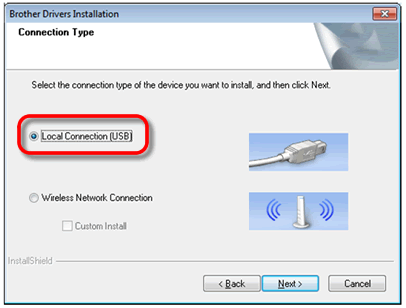
-
Follow the on-screen instructions for installing the printer driver. When this screen appears, confirm the printer power is on. When instructed, connect the USB cable to your computer and then to the printer, to finish the printer driver installation.
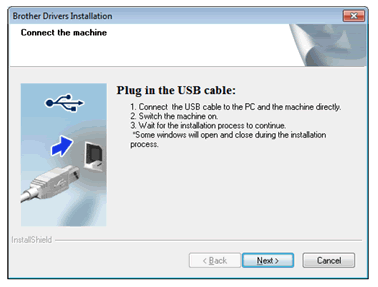
-
When the screen for the online user registration is displayed, click [OK] or [Cancel].
- If you choose [OK], you will go to the online user registration page before finishing the installation (recommended).
- If you choose [Cancel], installation continues.
-
Click [Finish].
The installation is now complete.
