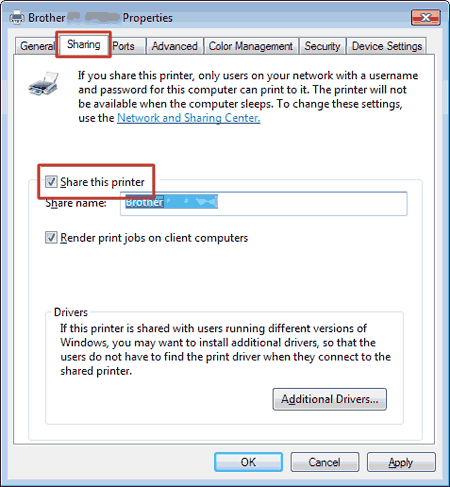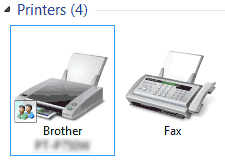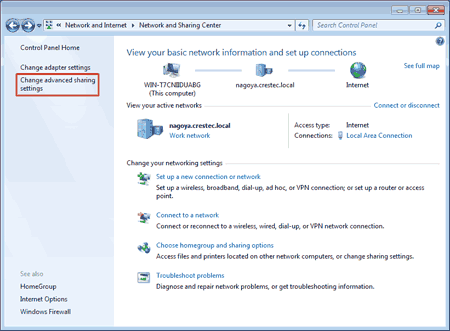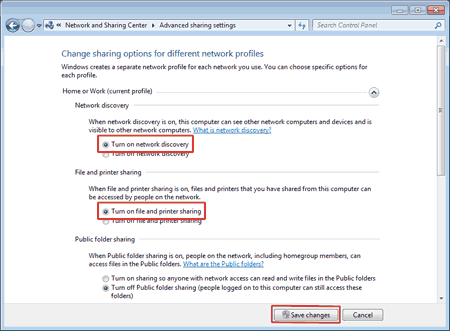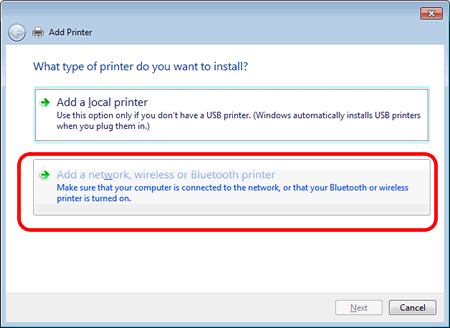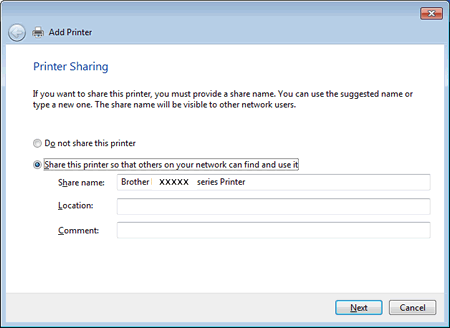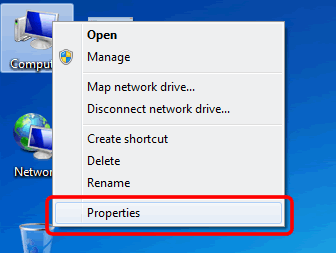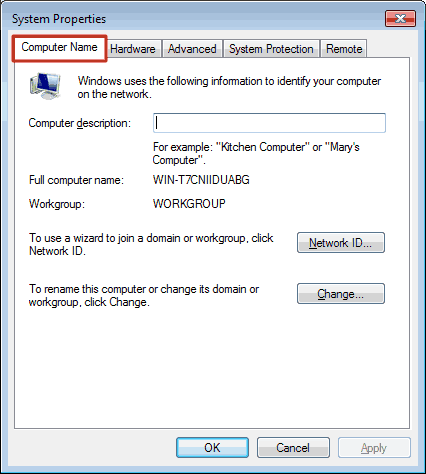PT-P750W
FAQs & Troubleshooting
Share your printer in Windows 7 (Shared printer)
Follow the instructions below to share your printer.
STEP 1: Server PC Settings
Install the printer driver. (The latest printer driver is available in the [Downloads
Click Start => Devices and Printers => Printers and Faxes .
Right-click Brother [model name] and then click Printer properties .
Open the Sharing tab and check Share this printer .
Click OK .
STEP 2: Client PC Settings
Click Start => Control Panel => Network and Internet .
Click Network and Sharing center .
Click Change advanced sharing settings .
Check Turn on network discovery and Turn on file and printer sharing , click Save changes .
Click Start => Devices and Printers .
Click Add a printer .
Click Add a network wireless or Bluetooth printer .
Choose a printer and click Next .If you cannot find the printer you want, click here. )
Click Next .
Choose Share this printer so that others on your network can find and use it and click Next .
Click Finish .
Start => All Programs => Accessories => Command Prompt .)
Click The printer that I want isn't listed .
Choose Select a shared printer by name and enter \\ server PC name \ Server printer name .
Click Next .
Click Next .
Click Finish .
You can check the PC name by right clicking on the Computer icon on the Desktop => Choose Properties => Advanced System Settings .
If your question was not answered, have you checked other FAQs?
Have you checked manuals?
If you need further assistance, please contact Brother customer service:
Related Models PT-P750W, PT-P900W, PT-P950NW
Content Feedback
To help us improve our support, please provide your feedback below.
Installation Machine Setup Connecting to a Computer Connecting to a Mobile Device P-touch Editor (Windows) P-touch Editor (Mac) Printing Apps for Mobile Devices Network Software Machine Operating System Maintenance Installation Software P-touch Editor (Windows) P-touch Editor (Mac) Error Messages/LED Indications Apps for Mobile Devices Connecting to a Computer Connecting to a Mobile Device Printing Uninstallation Machine Operating System Installation Apps for Mobile Devices Maintenance Specifications
General Setup Procedures USB Wireless LAN Wireless Direct Wireless Ad-hoc Connections Numbering Barcodes Layout Add-ins Templates Printing Using the Software Databases
Numbering Barcodes Layout Templates Printing Using the Software Print Quality/Print Settings Distributed Printing (Windows only) Reduce Tape Margins Layout Printer Driver Firmware P-touch Update Software Printer Setting Tool Wireless Device Setup Wizard (Mac only) P-touch Editor Lite P-touch Library BRAdmin Light
AirPrint Reset Procedure Print Printer Settings Managing Your Machine with a Web Browser Printer Setting Tool Power Supply
Operations
Mac Windows Mobile Devices (Apple/Android etc.) Printer Driver Printer Setting Tool P-touch Editor Lite Network Settings Network Terms Machine Maintenance Print Quality Media Databases Add-ins Barcodes Error Messages Operations Cannot Print
Operations Cannot Print Print Quality Databases
Error Messages on the Machine's Display LED Indications Error Messages on your Computer's Screen Installation Failure Cannot Print Wi-Fi
Network Settings Cannot Print Print Quality/Print Settings
Reduce Tape Margins Layout Cannot Cut
Paper/Tape/Label Jam
Machine Power Supply Reset Procedure
Operations
Product Application Consumables&Accessories Printer Driver P-touch Editor Software
Software
Wi-Fi Brother iPrint&Label P-touch Design&Print Pro Label Tool Brother iPrint&Label Pro Label Tool Wi-Fi Mobile Applications Mobile App Compatibility Machine Maintenance Software Brother iPrint&Label P-touch Design&Print Pro Label Tool Mac
Windows
Mobile Devices (Apple/Android etc.)