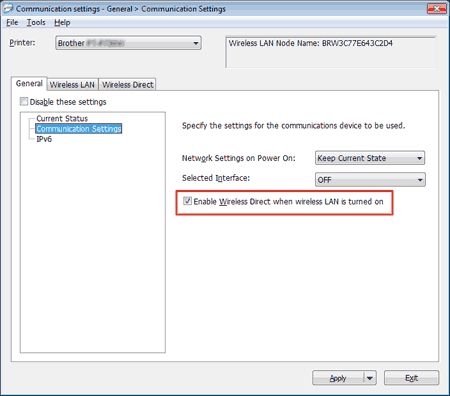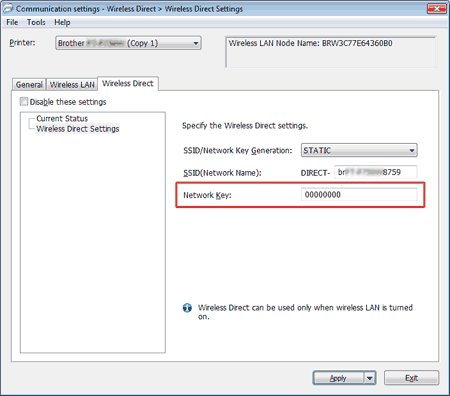PT-P750W
FAQs & Troubleshooting
I cannot establish a connection using Wireless Direct.
Check the following Wireless Direct settings in Communication settings in the Printer Setting Tool.
Confirm that "Enable Wireless Direct when wireless LAN is turned on" is selected.
Open the Printer Setting Tool .Using the Printer Setting Tool (for Windows) "
Click Communication settings .
Confirm that "Enable Wireless Direct when wireless LAN is turned on" is selected in Communication Settings in the General tab. If not, select the check box.
Confirm that the Network Key (password) entered to your computer or mobile device is correct.
Confirm your printer's Network Key.
Open the Printer Setting Tool .Using the Printer Setting Tool (for Windows) "
Click Communication settings .
Confirm the Network Key in Wireless Direct Settings in the Wireless Direct tab.
Confirm the Network Key entered to your computer or mobile device (see your computer’s or mobile device's user’s guide for instructions). If the Network Key is different from that of your printer, enter the correct Network Key.
If the issue continues, uninstall the printer driver and the software, and then reinstall them.
If your question was not answered, have you checked other FAQs?
Have you checked manuals?
If you need further assistance, please contact Brother customer service:
Content Feedback
To help us improve our support, please provide your feedback below.
Installation Machine Setup Connecting to a Computer Connecting to a Mobile Device P-touch Editor (Windows) P-touch Editor (Mac) Printing Apps for Mobile Devices Network Software Machine Operating System Maintenance Installation Software P-touch Editor (Windows) P-touch Editor (Mac) Error Messages/LED Indications Apps for Mobile Devices Connecting to a Computer Connecting to a Mobile Device Printing Uninstallation Machine Operating System Installation Apps for Mobile Devices Maintenance Specifications
General Setup Procedures USB Wireless LAN Wireless Direct Wireless Ad-hoc Connections Numbering Barcodes Layout Add-ins Templates Printing Using the Software Databases
Numbering Barcodes Layout Templates Printing Using the Software Print Quality/Print Settings Distributed Printing (Windows only) Reduce Tape Margins Layout Printer Driver Firmware P-touch Update Software Printer Setting Tool Wireless Device Setup Wizard (Mac only) P-touch Editor Lite P-touch Library BRAdmin Light
AirPrint Reset Procedure Print Printer Settings Managing Your Machine with a Web Browser Printer Setting Tool Power Supply
Operations
Mac Windows Mobile Devices (Apple/Android etc.) Printer Driver Printer Setting Tool P-touch Editor Lite Network Settings Network Terms Machine Maintenance Print Quality Media Databases Add-ins Barcodes Error Messages Operations Cannot Print
Operations Cannot Print Print Quality Databases
Error Messages on the Machine's Display LED Indications Error Messages on your Computer's Screen Installation Failure Cannot Print Wi-Fi
Network Settings Cannot Print Print Quality/Print Settings
Reduce Tape Margins Layout Cannot Cut
Paper/Tape/Label Jam
Machine Power Supply Reset Procedure
Operations
Product Application Consumables&Accessories Printer Driver P-touch Editor Software
Software
Wi-Fi Brother iPrint&Label P-touch Design&Print Pro Label Tool Brother iPrint&Label Pro Label Tool Wi-Fi Mobile Applications Mobile App Compatibility Machine Maintenance Software Brother iPrint&Label P-touch Design&Print Pro Label Tool Mac
Windows
Mobile Devices (Apple/Android etc.)