NC-7100w
FAQs & Troubleshooting |
I cannot see NC-7100w network name (SSID) "SETUP" in the list when using Windows XP. What should I do?
If you are unable to see NC-7100w network name (SSID) "SETUP" in the list when using Windows XP, check the following:
-
Move your printer with the print server installed closer to your PC and try again.
-
Reset the print server back to its default factory setting and try again. For information how to reset to factory default setting, click here.
-
Follow the steps below according to your operating system version.
If you are using Windows 98/Me, Windows NT 4.0 or Windows 2000, please refer to your wireless card manufacture instructions for changing the wireless settings.
For Windows XP:
-
Click Start and then Control Panel.
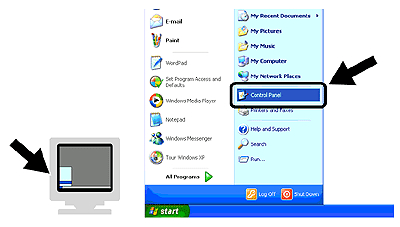
-
Click the Network Connections icon.
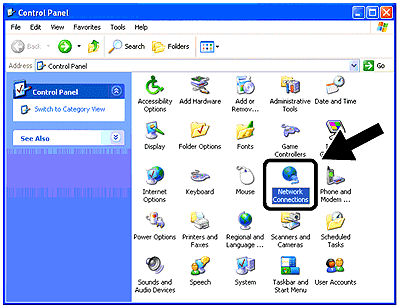
-
Select and right click Wireless Network Connection. Click View Available Wireless Networks.
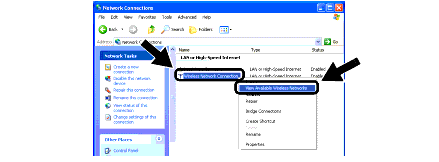
-
Click the Advanced button.
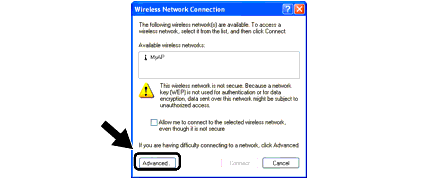
-
Click Add.
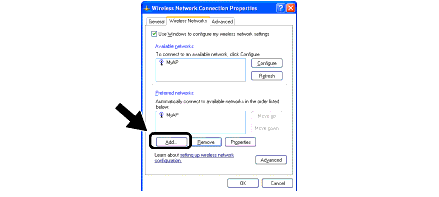
-
Enter "SETUP" for the Network name (SSID).
Make sure that the check box at the bottom of the screen for ad hoc network is selected, and then click OK.
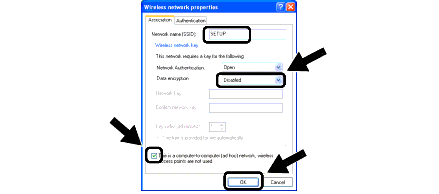
-
Click OK.
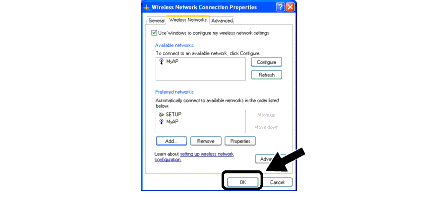
-
Check the wireless network connection status. It may take a few minutes for the IP address to be displayed.
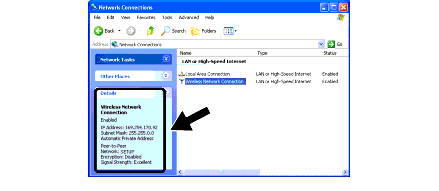
-
You can now use the Brother Wireless Setup Wizard to configure your print server settings.
