MFC-235C
FAQs & Troubleshooting |
I replaced my ink cartridge, but the LCD is still displaying "Ink Empty". What can I do?
This is typically caused by an incorrect selection made during the LCD prompting after a cartridge is replaced or the lock release lever did not snap securely over the ink cartridge when installing. Do the following to clear the message:
- Open the ink cartridge cover. Pull the lock release lever down and take out the ink cartridge for the color shown on the LCD.
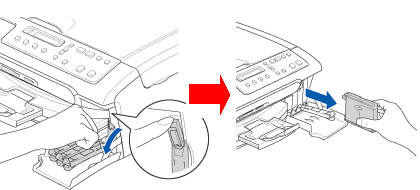
-
Reinstall the ink cartridge and lift each lock release lever and push it until it clicks, and then close the ink cartridge cover.
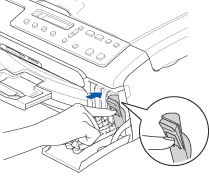
-
The LCD should then display:
Did you change [color name]? Yes No.
The LCD should display this question for the color(s) that was replaced.
BE SURE to select Yes using the up or down arrow key or Dial Pad. If Yes is not selected for the replaced cartridges, INK EMPTY will appear again.
- After all the correct selections are made, the machine will then go into a cleaning cycle.
If the LCD displays "No Cartridge", there is a possibility that ink cartridges other than ones you replaced are empty. Follow steps below to check the ink volume. If there are empty ink cartridges, please replace them.
-
Press Ink or Ink Management.
* If your Brother machine does not have the Ink or Ink Management key on the control panel, please press Menu. Press the Up or Down arrow key to select Ink or Ink Management, and then press OK.
-
Press the Up or Down arrow key to select Ink Volume.
Press OK. -
The LCD shows the ink volume.
Press the Up or Down arrow key to select the color (colour) you want to check. - Press Stop/Exit.
If the message "No Cartridge" does not disappear, unplug the machine from the AC power outlet and wait approximately 10 seconds, and then plug it back in. If the date and time appear on the display, the issue is resolved.
If you still have the same problem, please contact Brother Customer Service from "Contact Us".
