MFC-1810
FAQs & Troubleshooting |
No Toner
The No Toner message appears if the toner cartridge and drum unit assembly is installed into the machine without installing the toner cartridge correctly into the drum unit.
Follow the steps below to clear the No Toner message.
- Open the scanner cover. The pull-arm (1) on the left side of the machine will lock. Open the top cover.
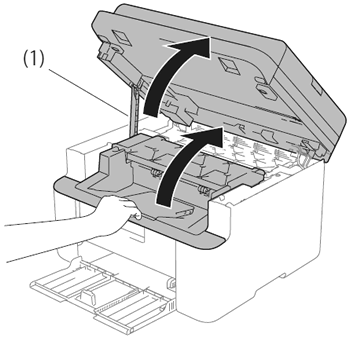
-
Take out the drum unit and toner cartridge assembly.
If the drum unit is installed without the toner cartridge, please go to the step 4.
If the toner cartridge isn't put into the drum unit properly, please go to the step 3.
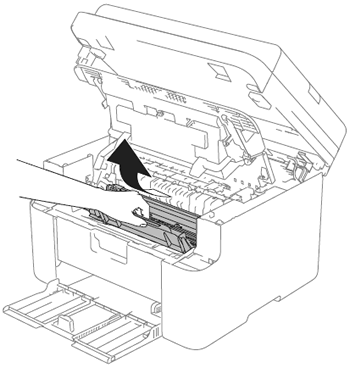
- Push down the lock lever (1) and take the toner cartridge out of the drum unit (2).
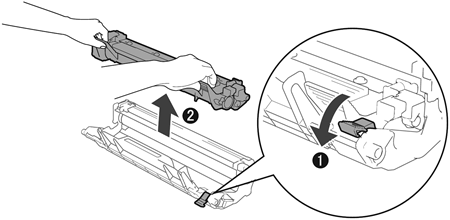
- Put the toner cartridge firmly into the drum unit until you hear it lock into place. If you put the cartridge in correctly, the lock lever on the drum unit will lift automatically.
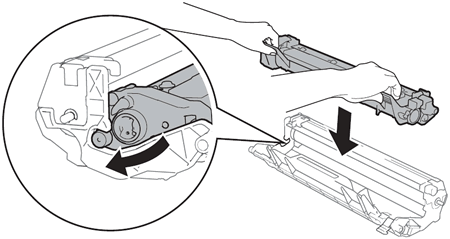
- Put the drum unit and toner cartridge assembly back into the machine again.
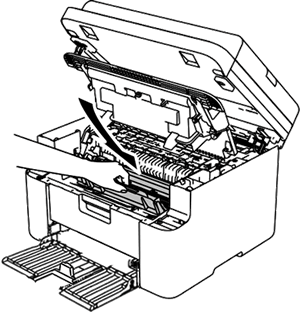
- Close the top cover. After pulling the pull-arm (1) on the left side of the machine down, close the scanner cover using both hands.

If the problem continues, replace the toner cartridge.
Content Feedback
To help us improve our support, please provide your feedback below.
