HL-2070N
FAQs & Troubleshooting |
The printer does not feed paper from the manual feed slot.
Please make sure the following steps to print a document from the manual feed slot.
Step 1: Select "Manual" for Paper Source at Printer Driver:
The Paper Source setting of your Brother machine will automatically default to Auto Select when printing.
You can change the default paper source (tray) the machine will use for every print OR you can change the tray selection temporarily for the next print only.
Changing the default tray temporarily for the next print only
- Select Print menu from an application you are using.
(The steps to select Print menu varies on an application you are using.)
- Click on Properties.
- Click the Basic tab and select Manual for Paper Source.
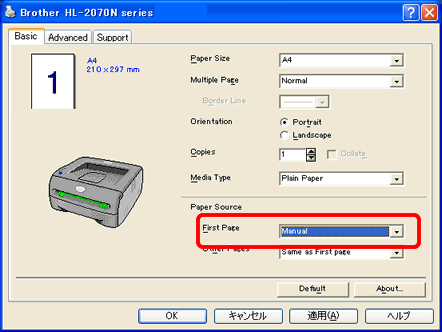
- Send the print data to the machine.
Changing the default tray for every print:
- [Windows 98/Me/2000 users]
Click Start => Settings => Printers.
[Windows XP, Windows Server 2003 users]
Click Start => Printers and Faxes.
[Windows Vista, Windows Server 2008 users]
Click Start => Control Panel => Hardware and Sound => Printers.
- Right click on the printer name icon and choose the Printing Preferences from the Menu.
- Click the Basic tab and select Manual for Paper Source.
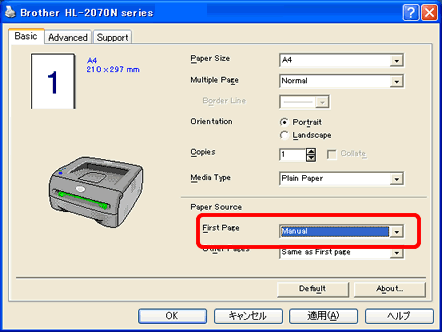
- Send the print data to the machine.
*A No paper fed manual feed slot status is shown by the control panel LEDs until you put a sheet of paper or a transparency in the manual feed slot.
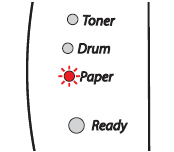
Step 2: Put a paper in the manual feed slot of the machine
- Lift up the support flap to prevent paper from sliding off the face-down output tray.
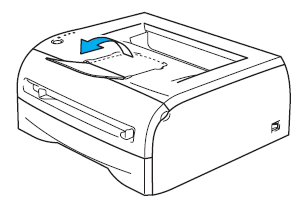
If you choose not to lift up the output tray support flap, we recommend that you remove printed pages as soon as they come out of the machine.
- Using both hands, slide the manual feed slot paper guides to the width of the paper that you are going to use.
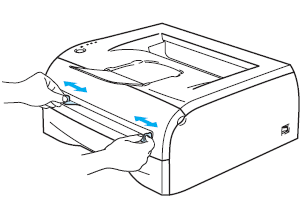
- Using both hands, put one piece of paper or one envelope in the manual feed slot until the front edge of the paper or envelope touches the paper feed roller.When you feel the machine pull in the paper, let go.
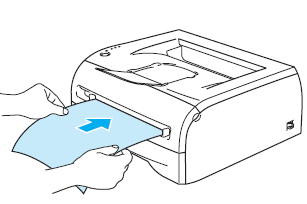
- Put the paper into the manual feed slot with the side to be printed face up.
- Make sure that the paper or transparency is straight and in the proper position on the manual feed slot. If it is not, the paper or the transparency may not be fed properly, resulting in a skewed printout or a paper jam.
- Do not put more than one piece of paper in the manual feed slot at any one time, as it may cause a jam.
- If you put any Media (paper, transparency and so on) in the manual feed slot before the machine is in the Ready state, the media may be ejected without being printed on.
- Put the paper into the manual feed slot with the side to be printed face up.
- After the printed page comes out of the machine, put in the next sheet of paper or the transparency as in Step 5 above. Repeat for each page that you want to print.
If you print on transparencies, remove each transparency immediately after printing. Stacking the printed transparencies may cause a paper jam or the transparency to curl.
