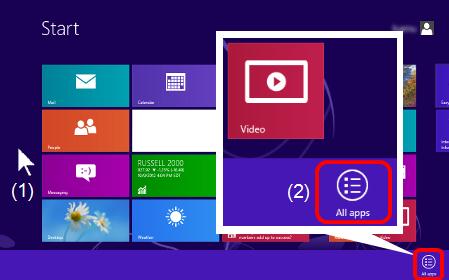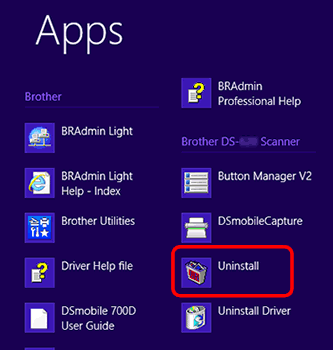DS-620
 |
FAQs & Troubleshooting |
Uninstall the Button Manager (Windows).
Follow the steps below applicable for your Operating Systems.
(Windows 2000 / Windows XP / Windows Vista / Windows 7)
-
Click Start => (All) Programs.
-
Search for Brother [model name] Scanner.
-
Click Button Manager V2.
-
Click Uninstall from the list and follow the onscreen instructions.
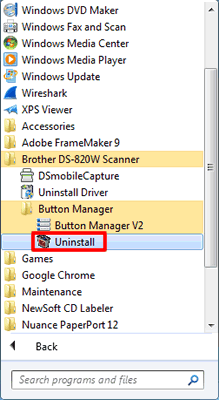
(Windows 8)
-
On the Start screen, click
 .
.
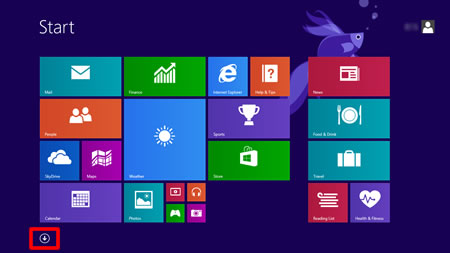
If  is not on the Start screen, right-click somewhere on an empty spot (1), and then click, All Apps from the bar (2).
is not on the Start screen, right-click somewhere on an empty spot (1), and then click, All Apps from the bar (2).
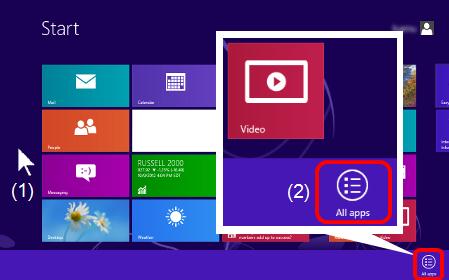
-
Click Uninstall under [model name] Scanner and follow the onscreen instructions.
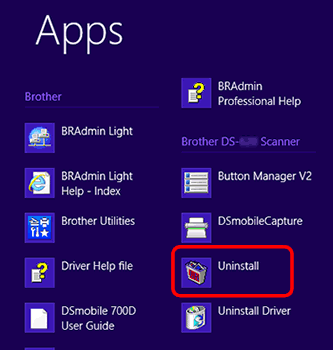
(Windows 10)
-
Click Start (=> All apps).
-
Search for Brother [model name] Scanner.
-
Click Uninstall.
If your question was not answered, have you checked other FAQs?
Have you checked the manuals?
Do you need any further assistance?
Related Models
DS-620, DS-720D
Content Feedback
To help us improve our support, please provide your feedback below.
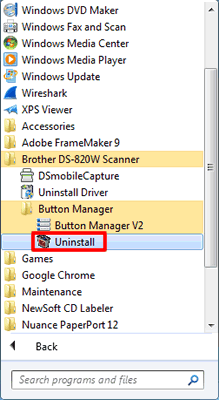
 .
.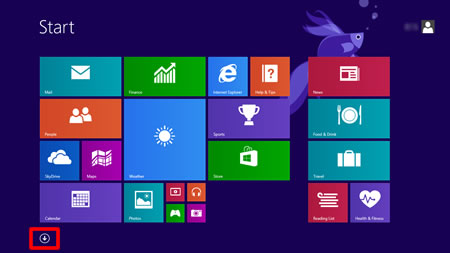
 is not on the Start screen, right-click somewhere on an empty spot (1), and then click, All Apps from the bar (2).
is not on the Start screen, right-click somewhere on an empty spot (1), and then click, All Apps from the bar (2).