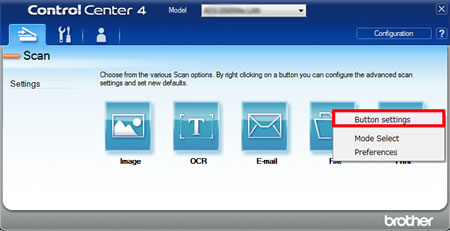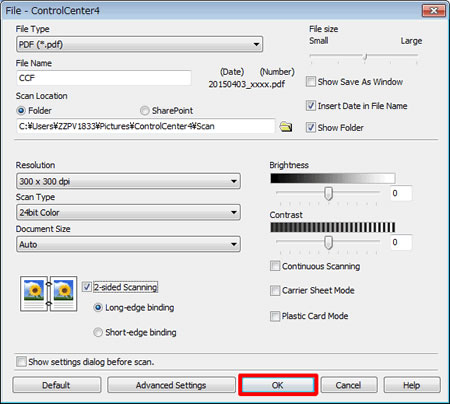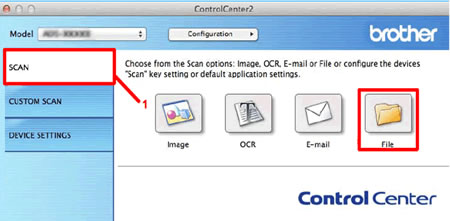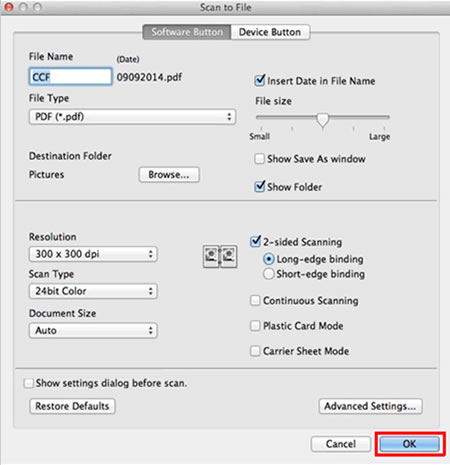ADS-2600We
 |
FAQs & Troubleshooting |
Changing scan settings in ControlCenter.
To display the scan settings in ControlCenter, follow the steps below.
NOTE: The screens may differ depending on operating system being used and your Brother machine
-Windows
-Macintosh
Windows
-
In the Scan tab, right-click the button you want to configure, and then click Button settings.
The settings dialog box appears.
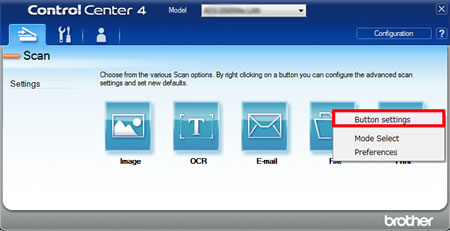
-
Change the settings as needed, and then click OK.
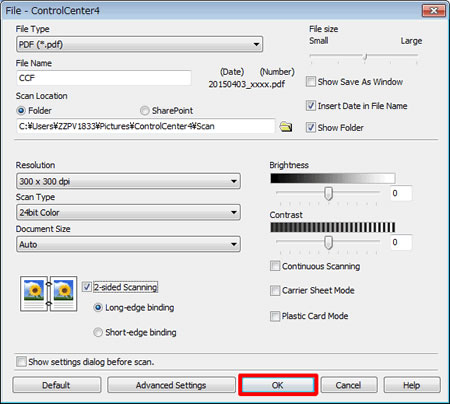
-
The machine will now use the new settings when you scan from ControlCenter4.
Macintosh
-
In the Scan tab (1), press and hold the Control key and click the button you want to configure.
The settings dialog box appears.
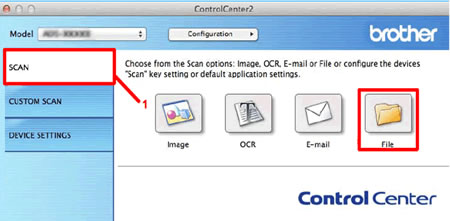
-
Change the settings as needed, and then click OK.
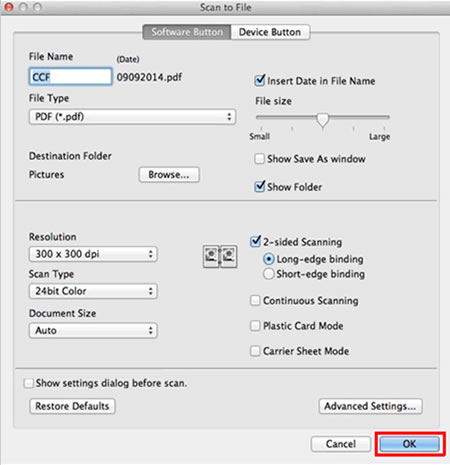
-
The machine will now use the new settings when you scan from ControlCenter2.
If your question was not answered, have you checked other FAQs?
Have you checked the manuals?
Do you need any further assistance?
Related Models
ADS-1100W, ADS-1600W, ADS-2100, ADS-2100e, ADS-2600W, ADS-2600We, ADS-2800W, ADS-3000N, ADS-3600W
Content Feedback
To help us improve our support, please provide your feedback below.