ADS-2600We
FAQs & Troubleshooting |
Install Presto!® BizCard® onto Windows 10.
You can install Presto!® BizCard® from the CD-ROM/ DVD-ROM supplied with your Brother machine. Check the OS written on the CD-ROM label and follow the steps applicable for your case.
- If you find Windows 10 on your CD-ROM/ DVD-ROM label, go to Case A: Windows 10 is written on the CD-ROM label.
- If do not, go to Case B: Windows 10 is NOT written on the CD-ROM label.
Case A: Windows 10 is written on the CD-ROM/ DVD-ROM label.
- Insert the CD-ROM/ DVD-ROM supplied with your Brother machine into the CD/ DVD drive.
-
Do one of the followings:
- If the opening screen appears automatically, go to STEP 3.
-
If does not, open the CD/ DVD drive and then double-click the start.exe to run the opening screen.
-
Choose your model (if needed) and language, and then follow the onscreen instruction to install Presto!® BizCard®.
If the User Account Control screen appears during installation, click Yes.
Case B: Windows 10 is NOT written on the CD-ROM label.
- Insert the CD-ROM/ DVD-ROM supplied with your Brother machine into the CD/ DVD drive.
-
Do one of the followings:
- If the CD/ DVD drive folder opens automatically, go to STEP 5.
-
If does not, go to STEP 3.
-
Click File Explorer.
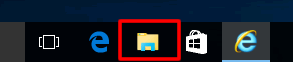
- Open the CD/ DVD drive.
- Open BizCard 6 folder.
- Double-click the setup.exe.
-
Follow the onscreen instruction to install Presto!® BizCard®.
If the User Account Control screen appears during installation, click Yes.
Content Feedback
To help us improve our support, please provide your feedback below.
