ADS-2600We
FAQs & Troubleshooting |
Verify the Brother machine connected to the Wireless Network (For Macintosh)
Please follow these steps below to verify the Brother machine connected to the Wireless Network.
NOTE: The screens may differ depending on operating system being used and your Brother machine.
PART 1: VERIFY THE BROTHER MACHINE IS POWERED ON
If the machine's display (hereinafter called LCD) is blank, then the Brother machine is not powered on or is in sleep mode. Press a button on the machine to see if it wakes from sleep mode. If it does not, then verify that it is plugged into a working outlet and any power switches are turned to the ON position.
PART 2: VERIFY THE CONNECTION TO THE WIRELESS ROUTER OR ACCESS POINT
Please check your machine's wireless status from the control panel (Click here to see how to check the wireless status on the control panel.), and make sure you connect the machine to the proper network SSID.
-
If the WLAN status is Active, continue to PART 3.
- If the WLAN status indicates an error, continue to PART 4 to establish the wireless connection.
PART 3: VERIFY COMMUNICATION BETWEEN THE BROTHER MACHINE AND COMPUTER
-
Obtain the machine's IP address using the control panel.
> Click here to see how to check your machine's IP Address.
If the IP address is invalid for your network, then continue to PART 4 to establish a wireless connection.
An invalid IP address would be all zeroes, an APIPA address (169.254.x.x) on an Infrastructure network, or an address within an incorrect range for your network. -
Obtain the computer's IP Address:
-
Click Apple Menu and select System Preferences.
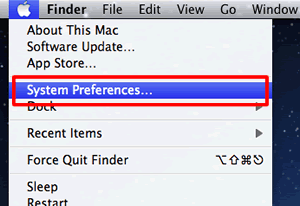
-
Click Network.
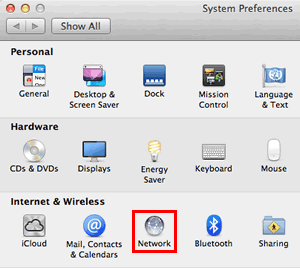
-
Make a note of the IP Address in Status.
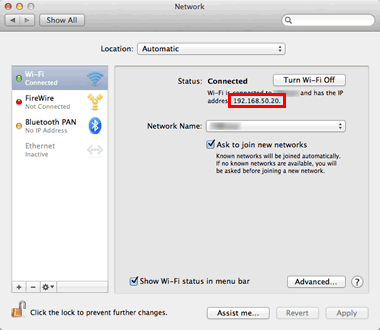
If you cannot find an IP address, this indicates that there is an issue with your computer's network connection. If you are unsure of how to reconnect your computer to the network, contact your router manufacturer or network administrator for further support with the computer's network connection. -
Click Apple Menu and select System Preferences.
-
Check the following points applicable for your PC and the Brother machine IP address.
-
The address numbers shown in bold text should both be the same:
PC IP address: 192.168.1.2
Brother machine IP address: 192.168.1.199
If the address numbers shown in bold text are NOT the same, continue to PART 4 to re-establish a network connection.-
The end number is different and unique to each device and is between 2-254.
- The addresses are unique among all connected devices on your network environment.
-
The address numbers shown in bold text should both be the same:
-
Ping the Brother machine:
-
On the Macintosh, open the Network Utility.
(OS X 10.9 or later)
Click Go from the Finder bar, Computer => Macintosh HD => System => Library => CoreServices => Applications => Network Utility.
(Mac OS X 10.5 - 10.8)
Click Go from the Finder bar, Applications => Utilities => Network Utility.
-
Click the PING button at the top of the window and enter the brother machine's IP address in the appropriate section.
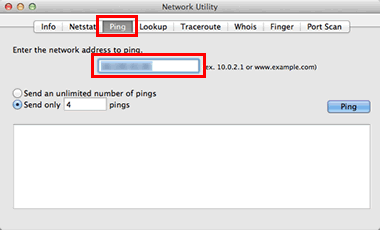
- Select Send Only _ Pings and change the value to 4.
-
Click the PING button to the right.
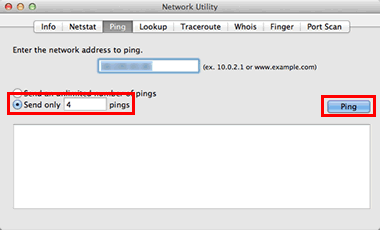
-
If you receive replies and they are from the Brother machine's IP address (see image below for an example), then there is communication between the computer and the Brother machine. Close the window.
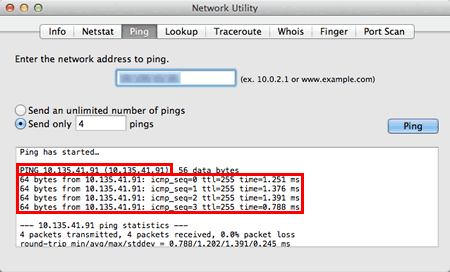
-
If you don't receive any replies or they are not from the correct IP address, then this indicates that there is a communication issue between the Brother machine and the Computer. To resolve the issue, follow the steps below.
-
If the computer is wireless, confirm that it is connected to the same network SSID that the Brother machine is connected to. If it is connected to a neighboring wireless network, then you will need to troubleshoot your computer's network connection. Contact your router manufacturer or Network Admin for support.
- Repeat PART 3 after making any adjustments to the configuration. If you still can't ping the Brother machine, continue to PART 4 to re-establish the wireless connection.
-
If the computer is wireless, confirm that it is connected to the same network SSID that the Brother machine is connected to. If it is connected to a neighboring wireless network, then you will need to troubleshoot your computer's network connection. Contact your router manufacturer or Network Admin for support.
-
If you receive replies and they are from the Brother machine's IP address (see image below for an example), then there is communication between the computer and the Brother machine. Close the window.
-
On the Macintosh, open the Network Utility.
If you have already completed PART 4 and you still can't ping the Brother machine, attempt to ping from another network-connected computer to determine if the issue is specific to this computer's Network Connection. If so, contact the computer manufacturer or network admin for further support troubleshooting this specific computer.
PART 4: ESTABLISH A WIRELESS CONNECTION
-
Reset the network settings to the factory default.
> Click here to see how to reset the machine back to the factory settings.
If you can scan from other computers on the network than your computer, do not reset the network card but consult your computer manufacturer or network admin. The causes will be software firewalls, security programs, or other software may be blocking the communication. -
For steps on connecting the machine to your wireless network, see the following solutions.
- Once the machine is connected, go back to PART 3 to check the computer and Brother machine can communicate each other.
