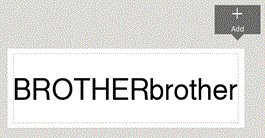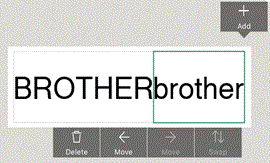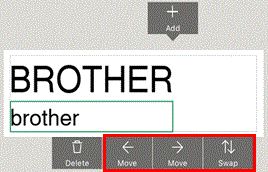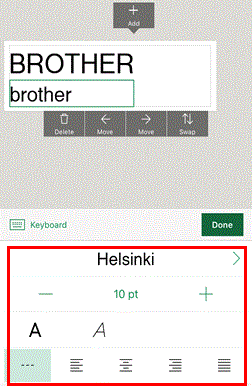PT-P910BT
 |
FAQs & Troubleshooting |
How do I print multiple lines and change the font size or type for each line? (P-touch Design&Print 2)
When you want to print multiple lines, or when you want to change the font size or type for each line, refer to the following procedures.
Print multiple lines
You can print multiple lines by inserting a line break in the text box.
-
Tap the + button on the edit screen, and enter text or emojis you want to print.
-
Tap the Enter/Return key on the keyboard at the location you want to insert a line break.
Change the font size or type for each line
You can change the font size or type for each line by adding a new text box.
-
Tap the + button on the edit screen, and enter text or emojis.
-
Repeat Step 1. Up to 5 text boxes can be added.
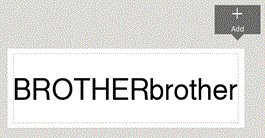
-
Select the text box you want to set a line break.
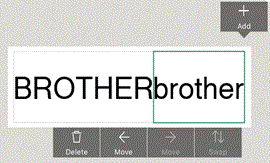
-
Tap Move or Swap to move the text box to the desired position.
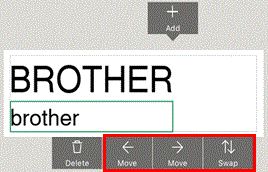
-
Select each text box and change the font size or type in the Font screen.
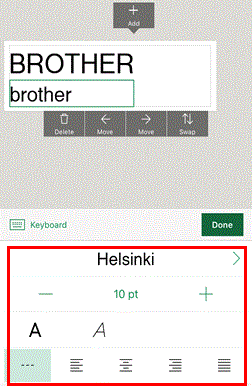
If your question was not answered, have you checked other FAQs?
Have you checked manuals?
If you need further assistance, please contact Brother customer service:
Content Feedback
To help us improve our support, please provide your feedback below.