TD-2125N
FAQs & Troubleshooting |
Using P-touch Template Settings
P-touch Template mode provides functions for inserting data from a device (such as a barcode reader connected to the printer) into text and barcode objects in layouts saved on the printer.
For more information on P-touch Template, download the P-touch Template Manual / Command Reference (English only) from the [Manuals] page.
To use the P-touch Template Settings, please follow the steps below:
-
Open the Printer Setting Tool.
Refer to the FAQ: "Using the Printer Setting Tool (for Windows)".
-
Select P-touch Template Settings.
The P-touch Template Settings dialog box appears.
-
Specify or change the settings.
See below for detailed information.
P-touch Template Settings Dialog Box
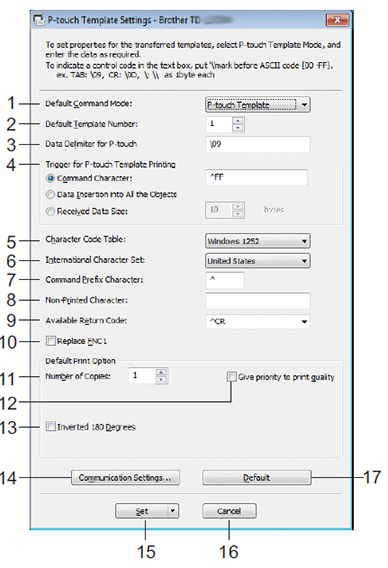
-
Default Command Mode
In order to use P-touch Templates, select the [P-touch Template] mode.
Available settings: [P-touch Template], [ESC/P], [Raster]
-
Default Template Number
Specify the template number selected as the default when the printer is turned on.
If any template has been set so as not to be transferred to the printer, the number of that template cannot be specified.
-
Data Delimiter for P-touch
Display the symbol used to indicate the boundaries between groups of data in a file (maximum of 20 characters).
-
Trigger for P-touch Template Printing
Select one of the following three options as the trigger to start printing.- [Command Character]: Printing starts when the command character specified here is received.
- [Data Insertion into All the Objects]: Printing starts when the delimiter for the last object is received.
- [Received Data Size]: Printing starts when the number of characters specified here is received. However, delimiters are not counted in the number of characters.
-
Character Code Table
Select one of the following three character code sets.
Available settings: [Windows1252], [Windows1250], [Brother standard]
-
International Character Set
Select the country for the character set.
The following codes are switched depending on the selected country: 23h 24h 40h 5Bh 5Ch 5Dh 5Eh 60h 7Bh 7Ch 7Dh 7Eh
For the details about the switched characters, see the P-touch Template Manual / Command Reference (English only) from the [Manuals] page.
-
Command Prefix Character
Specify the prefix character code identifying commands used in P-touch Template mode.
-
Non-Printed Character
The characters specified here are not printed when data is received (maximum of 20 characters).
-
Available Return Code
The line feed code is used when feeding data to indicate that the following data should be moved to the next line in a text object. Select one of the following four line feed codes or type the desired line feed code (maximum of 20 characters).
Available settings: [^CR], [\0D\0A], [\0A], [\0D]
-
Replace FNC1
If this check box is selected, a received GS code is replaced with the FNC1 code. -
Number of Copies
Set the number of copies (maximum of 99 copies).
-
Give priority to print quality
If this check box is selected, priority is given to the print quality.
If not selected, priority is given to the print speed. -
Inverted 180 Degrees
If this check box is selected, the data rotated 180 degrees is printed. -
Communication Settings
Sets the parameters for serial communication. -
Set
After the [Set] button is clicked, the settings are saved as an .ini file when the dialog box is closed.
To save the specified settings in a command file, select [Save in Command File] from the drop-down menu. The saved command file can be used with the mass storage feature to apply the settings to a printer.
-
Cancel
Cancel the settings and close the dialog box. The settings remain unchanged. -
Default
Click this button to return the settings to their factory defaults.
Content Feedback
To help us improve our support, please provide your feedback below.
