RJ-3250WB
FAQs & Troubleshooting |
Using Web Based Management
You can use a standard web browser to change your printer's settings using the Hyper Text Transfer Protocol (HTTP) or Hyper Text Transfer Protocol over Secure Socket Layer (HTTPS).
When using Web Based Management, the following operations are available:
- Displaying your printer status information
- Changing network settings, such as TCP/IP information
- Displaying the printer's software version information
- Changing network and printer configuration details
- We recommend Microsoft Internet Explorer 11 / Microsoft Edge for Windows and Safari for Apple devices.
- Make sure that JavaScript and cookies are always enabled in whichever browser you use.
- To use Web Based Management, your network must use TCP/IP, and the printer and computer must have a valid IP address.
- The default login password to manage printer settings is located on the bottom of your printer and marked "Pwd". We recommend you change it to protect your printer from unauthorized access.
Configuring the Printer Settings Using Web Based Management (Web Browser)
- Start your web browser.
-
Type “https://printer_ip_address” into your browser's address bar. (Where “printer_ip_address” is the IP address or the print server name.)
For example (if the printer’s IP address is 192.168.1.2.):
https://192.168.1.2
-
If you are using a Domain Name System or enable a NetBIOS name, you can type another name, such as "SharedPrinter" instead of the IP address.
For example:
https://SharedPrinter
-
If you enable a NetBIOS name, you can also use the node name.
For example:
https://brnxxxxxxxxxxxx
-
If you are using a Domain Name System or enable a NetBIOS name, you can type another name, such as "SharedPrinter" instead of the IP address.
-
If required, type the password in the Login field, and then click Login.
-
You may be asked for the default login password depending on your model.
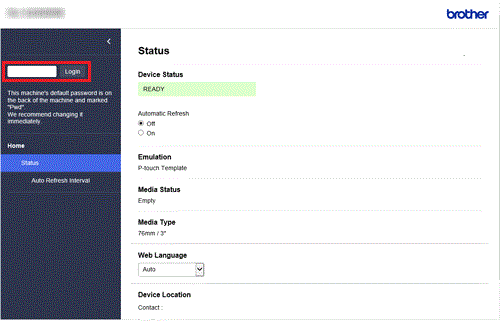
The default login password to manage printer settings is located on the bottom of your printer and marked "Pwd".
For more information, see the User's Guide on the [Manuals] page. -
We recommend changing the default login password to prevent unauthorized access to Web Based Management.
-
Go to the navigation menu, and then click Administrator > Login Password.
Start from
 , if the navigation menu is not shown on the left side of the screen.
, if the navigation menu is not shown on the left side of the screen. - Type the password you want to use in the Enter New Password field (up to 32 characters).
- Re-type the password in the Confirm New Password field.
-
Click Submit.
The next time you access Web Based Management, enter a password in the Login field, and then click Login.
After configuring the settings, logout by clicking Logout.
-
Go to the navigation menu, and then click Administrator > Login Password.
-
You may be asked for the default login password depending on your model.
- Change the print server settings.
Content Feedback
To help us improve our support, please provide your feedback below.
