PJ-622
FAQs & Troubleshooting |
How do I print from a computer?
To Print from a computer, use the following procedure.
-
Install the printer driver and connect the computer to the printer. You need to download the printer driver to print the data from the computer. Download and install the printer driver from the [Downloads] section of this web site.
To connect the printer via Bluetooth® (PJ-662/663 only), see "How do I connect the printer and my computer via Bluetooth®?", and check the procedure.
-
Turn the printer on by pressing the Power button (
 ). The POWER indicator lights.
). The POWER indicator lights.
Make sure that the charged battery is installed in the printer, or the printer is connected to an AC or DC power outlet.
1 Power button (  )
)
2 POWER indicator -
Load the paper. Use both hands to hold the paper straight, and then gently insert the paper into the printer's input slot until the roller pulls it into the starting position. It is recommended to use the genuine Brother paper.
- Make sure that the bottom edge of the paper is parallel to the roller.
-
Only one side of the paper can be printed on. Load the paper so that the smooth, coated side faces down.
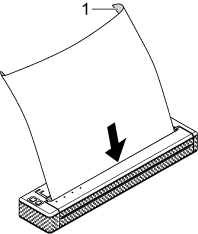
1 Print surface
-
Click [Print] from the application. The DATA indicator blinks in green to indicate that the printer is receiving data, and the print will be started.
-
To change the print settings using either the printer driver or "PJ-600 Series Utility".
Download and install the PJ-600 Series Utility from the [Downloads] section of this web site.
- If the paper is loaded and the DATA indicator remains green without blinking, the printer has not received enough data to print an entire page. Press and hold the Feed button to print and eject the page.
-
If the paper is skewed after the printer pulls it into the starting position, open the release cover completely, remove the paper, and then close the cover and load the paper again. (Refer to "The paper is jammed in the printer.")
- To print a JPEG image without using the printer driver, see "What is the JPEG printing and how can I use it?".
-
To change the print settings using either the printer driver or "PJ-600 Series Utility".
Content Feedback
To help us improve our support, please provide your feedback below.
