SDX2200D
FAQs & Troubleshooting |
Cutting data is not displayed in Roll Feeder.
Since regular cutting data (FCM file) cannot be cut in Roll Feeder, pattern data is not displayed. Create data for the roll feeder with CanvasWorkspace.
Activate the Roll Feeder function in CanvasWorkspace before creating a pattern for the roll feeder.
For details on activating the Roll Feeder function, refer to the How to Activate an Accessory Kit* (Rhinestone, Emboss Kit, etc.) for the Cutting Machine.
-
Startup CanvasWorkspace on your computer.
If CanvasWorkspace isn’t installed on your computer, click here to download the application.
-
Click
 (Artboard) on the right side of the screen.
(Artboard) on the right side of the screen.
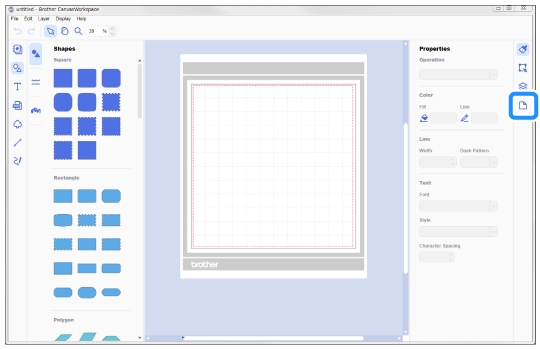
>> The Artboard panel appears in the Control Panel.
-
In the Artboard panel, select Rolled Material under Artboard Size.
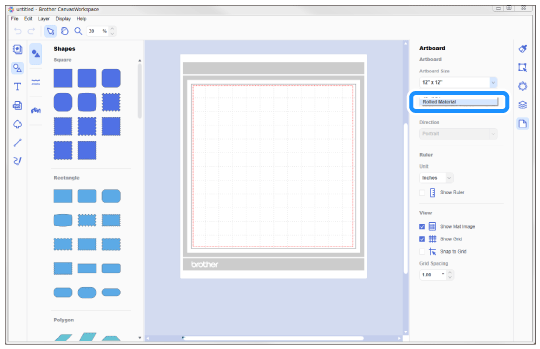
>> No mat appears in the background.
-
Create a pattern for the roll feeder.
A roll feeder pattern cannot be created in CanvasWorkspace (Web). If the Roll Feeder function was activated in CanvasWorkspace (Web), install CanvasWorkspace in order to create patterns and transfer them to the cutting machine.
After creating the cutting data, transfer it to the cutting machine from CanvasWorkspace on your computer.
For details on transferring a pattern from CanvasWorkspace, refer to Instructions for sending patterns created in CanvasWorkspace to the cutting machine for cutting or drawing.
-
After transferring the pattern from CanvasWorkspace, select Roll Feeder in the LCD display screen, and then touch Start to cut rolled material.
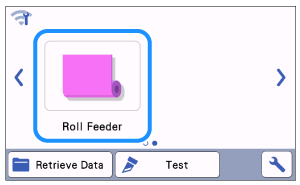

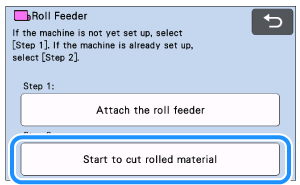
-
The roll feeder pattern transferred from CanvasWorkspace appears in the machine’s LCD display screen.
Select the pattern, and then cut it with the roll feeder.
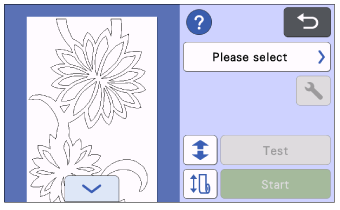
For details on using the roll feeder, refer to the operation manual for it.
