CM110
FAQs & Troubleshooting |
How do I recall a saved data?
Patterns and characters arranged in the cutting/drawing area can be saved and recalled later.
Either the machine’s memory or a USB flash drive can be selected as the location for saving and recalling.
- USB flash drive is widely used, however some USB flash drive may not be usable with this machine.
- This machine is incompatible with a USB hub. Plug the USB flash drive directly into the USB port.
Recalling
-
Select “Pattern” in the home screen.
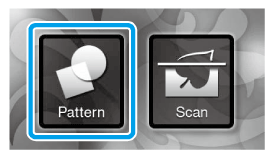
-
Touch the “Saved Data” key to display the destination memory selection screen.
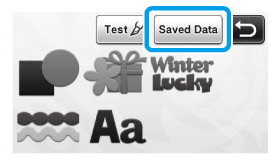
-
Touch the desired destination, and then select the desired pattern.
Recall from the machine’s memory
-
Touch the
 key.
key.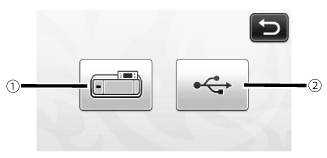
(1)Recall from the machine’s memory.
(2)Recall from a USB flash drive. -
Touch the pattern to be recalled and display a preview of the pattern layout.
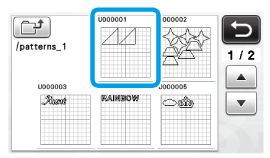
Recall from a USB flash drive
To recall data from a USB flash drive, plug the USB flash drive into the USB port on this machine.
-
Plug the USB flash drive into the USB port on this machine.
-
Touch the
 key.
key.
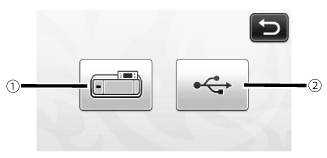
(1)Recall from the machine’s memory.
(2)Recall from a USB flash drive.- If there are folders on the USB flash drive, touch a folder to display the list of patterns that it contains.
-
If there are many folders or patterns, touch the arrows keys in the screen to scroll up or down.
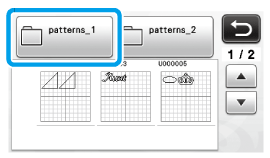
-
In some flash drive, it may take some time to recognize the drive with the machine.
Operate the key after waiting about 5 to 6 seconds to recognize the drive after inserting the USB flash drive. (This time will differ depending on the flash drive) -
When you use the USB flash drive with the LED indicator, wait until the LED stops flashing.
-
If the error message is displayed on the machine's display, try pushing
 key to recall the data from the USB flash drive.
key to recall the data from the USB flash drive.
See the USB media compatibility list for more details.
If the name of the data file/folder cannot be identified, for example, when the name contains special characters, the file/folder is not displayed. If this occurs, change the name of the file/folder. We recommend using the 26 letters of the alphabet (uppercase and lowercase), the numbers 0 through 9, “-” and “_”.
-
Touch the pattern to be recalled and display a preview of the pattern layout.
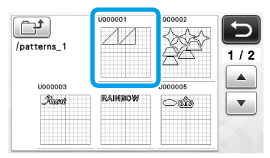
-
-
Check the preview of the pattern layout in the screen, and then touch the “OK” key.
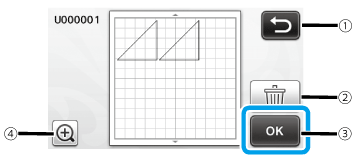
(1)Touch to return to the list of patterns at the destination. (2)Touch to delete the data for the displayed pattern layout.
(3)Touch to recall the pattern layout data.
(4)Touch to display the patterns enlarged.
Even if a seam allowance has been saved with the pattern(s) (see “Cutting Around Drawings”), the “Seam Allowance” setting specified in the settings screen will have priority and will be applied. If necessary, adjust the “Seam Allowance” setting in the settings screen (see “Settings for Specific Functions (Seam Allowance)”).
