Innov-is VM6200D
FAQs & Troubleshooting |
How do I remove or attach the presser foot ?
- Always press
 on the screen before changing the presser foot. If
on the screen before changing the presser foot. If  is not pressed and the “Start/Stop” button or another button is pressed, the machine will start and may cause injury.
is not pressed and the “Start/Stop” button or another button is pressed, the machine will start and may cause injury.
- Always use the correct presser foot for the selected stitch pattern. If the wrong presser foot is used, the needle may strike the presser foot and bend or break, and may cause injury.
- Only use presser feet made for this machine. Using other presser feet may lead to accident or injury.
Removing the Presser Foot
- Press the “Needle Position” button to raise the needle.
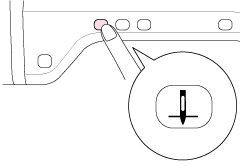
- Press
 .
.
If the message “OK to automatically lower the presser foot? ” appears on the LCD screen, press OK to continue.
→ The entire screen becomes white, and all keys and operation buttons are locked.
- Raise the presser foot lever.
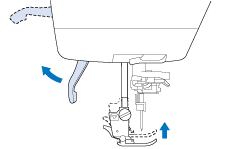
- Press the black button on the presser foot holder and remove the presser foot.
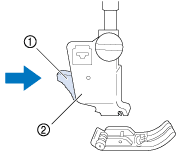
(1) Black button (2) Presser foot holder
Attaching the Presser Foot
Make sure that the presser foot is installed in the correct direction, otherwise the needle may strike the presser foot, breaking the needle and causing injuries.
- Place the new presser foot under the holder, aligning the foot pin with the notch in the holder. Lower the presser foot lever so that the presser foot pin snaps into the notch in the holder.
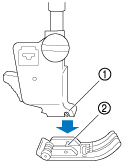
(1) Notch (2) Pin
- Press
 to unlock all keys and buttons.
to unlock all keys and buttons.
- Raise the presser foot lever.
Content Feedback
To help us improve our support, please provide your feedback below.
