MFC-J5730DW
FAQs & Troubleshooting |
Remove Paper Scraps
MFC-J2330DW/MFC-J5330DW
- If you repeatedly experience paper jams (3 times or more), the LCD displays a message asking if you want to remove the scraps.Press [Yes] to return to the Home screen.
- Press
 .
. - Follow the instructions on the LCD to locate and remove the jammed paper.

During the procedure, you must load the Maintenance sheet (included with your machine) in Landscape orientation in the manual feed slot. (If you do not have the Maintenance sheet, use one sheet of A4 or Letter size thicker paper, such as glossy paper.)
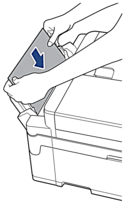
MFC-J2730DW/MFC-J5730DW/MFC-J5930DW
- If you repeatedly experience paper jams (3 times or more), the LCD displays a message asking if you want to remove the scraps.Press [Yes] to return to the Home screen.
- Press
 .
. - Follow the instructions on the LCD to locate and remove the jammed paper.
Content Feedback
To help us improve our support, please provide your feedback below.
