MFC-J890DW
FAQs & Troubleshooting |
Copy in Ink Save Mode
When you select Ink Save Mode, the machine prints the colours lighter and emphasises the outlines of the images.
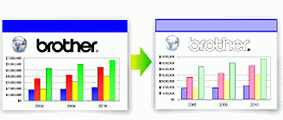
- The amount of ink that is saved varies depending on the type of documents printed.
- Ink Save Mode may make your printouts look different from your original document.
The Ink Save Mode feature is supported by technology from Reallusion, Inc.

- Load your document.
- Press
 [Copy].
[Copy]. - Enter the number of copies in one of the following ways:
- Press [-] or [+] on the touchscreen.
- Press
 to display the keyboard on the touchscreen, and then enter the number of copies using the touchscreen keyboard. Press [OK].
to display the keyboard on the touchscreen, and then enter the number of copies using the touchscreen keyboard. Press [OK].
- Press .
- Read and confirm the displayed list of settings you have selected, and then press [OK].
- When you have finished changing settings, press [Mono Start] or [Colour Start].
Content Feedback
To help us improve our support, please provide your feedback below.
