HL-L2375DW
FAQs & Troubleshooting |
Create a Self-signed Certificate
- Start your web browser.
-
Type "http://machine's IP address" in your browser's address bar (where "machine's IP address" is the machine's IP address).
For example:
http://192.168.1.2-
If you are using a Domain Name System or enable a NetBIOS name, you can type another name, such as "SharedPrinter" instead of the IP address.
- For example:
http://SharedPrinter
If you enable a NetBIOS name, you can also use the node name.
- For example:
http://brnxxxxxxxxxxxx
The NetBIOS name can be found in the Network Configuration Report. - For Macintosh, access Web Based Management by clicking the machine's icon on the Status Monitor screen.
-
If you are using a Domain Name System or enable a NetBIOS name, you can type another name, such as "SharedPrinter" instead of the IP address.
-
Type a password if you have set one, and then click
 .
. - Click the Network tab.
- Click the Security tab.
- Click Certificate.
- Click Create Self-Signed Certificate.
-
Enter a Common Name and a Valid Date.
- The length of the Common Name is less than 64 bytes. Enter an identifier, such as an IP address, node name, or domain name to use when accessing this machine through SSL/TLS communication. The node name is displayed by default.
- A warning will appear if you use the IPPS or HTTPS protocol and enter a different name in the URL than the Common Name that was used for the self-signed certificate.
- Select your setting from the Public Key Algorithm drop-down list. The default setting is RSA(2048bit).
- Select your setting from the Digest Algorithm drop-down list. The default setting is SHA256.
- Click Submit.
- Click Network.
- Click Protocol.
- Click HTTP Server Settings.
- Select the certificate you want to configure from the Select the Certificate drop-down list.
-
Click Submit.
The following screen appears.
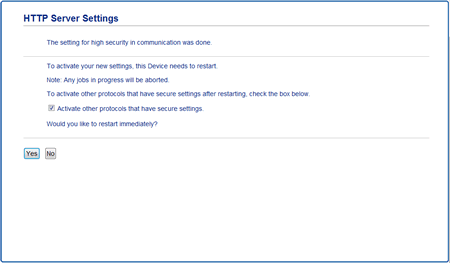
- Click Yes to restart your print server.
The self-signed certificate is created and saved in your machine's memory.
To use SSL/TLS communication, the self-signed certificate must be installed on your computer.
Content Feedback
To help us improve our support, please provide your feedback below.
