HL-1210W
FAQs & Troubleshooting |
Verify the Brother machine connected to the Wireless Network (For Macintosh)
Please follow these steps below to verify the Brother machine connected to the Wireless Network.
NOTE: The screens may differ depending on operating system being used and your Brother machine.
PART 1: VERIFY THE BROTHER MACHINE IS POWERED ON AND THERE ARE NO ERRORS
-
If the machine's display (hereinafter called LCD) is blank, then the Brother machine is not powered on or is in sleep mode. Press a button on the machine to see if it wakes from sleep mode. If it does not, then verify that it is plugged into a working outlet and any power switches are turned to the ON position.If you are unable to power on the machine, then this solution does not apply. Troubleshoot this hardware issue.
- Check the LCD screen for any error messages. An example would be "Paper Jam" or "Ink/Toner Empty". If the LCD screen shows an error, troubleshoot to clear the issue indicated.
PART 2: VERIFY THE CONNECTION TO THE WIRELESS ROUTER OR ACCESS POINT
Please check your machine's wireless status by printing the Network Configuration List (Click here to see how to print the Network Configuration List.), and make sure you connect the machine to the proper network SSID.
- If the Wireless Link Status is Link OK, continue to PART 3.
- If the Wireless Link Status indicates an error, continue to PART 4 to establish the wireless connection.
PART 3: VERIFY COMMUNICATION BETWEEN THE BROTHER MACHINE AND COMPUTER
-
Obtain the machine's IP address using the Network Configuration report you printed earlier. If the IP address is invalid for your network, then continue to PART 4 to establish a wireless connection.
An invalid IP address would be all zeroes, an APIPA address (169.254.x.x) on an Infrastructure network, or an address within an incorrect range for your network.
-
Obtain the computer's IP Address:
(macOS 13 or later)
-
Click Apple Menu and select System Settings > Network.
-
Select Wi-Fi with the word "Connected" underneath. If this is not the case, consult your Network Administrator.
-
Click Details.
-
Click TCP/IP and check the IP Address and Subnet Mask.
- Go to PART 3-3.
If you cannot find an IP address, this indicates that there is a problem with your computer's network connection. If you are unsure of how to reconnect your computer to the network, contact your router manufacturer or network administrator for further support with the computer's network connection.
(macOS 12 or earlier)
-
Click Apple Menu and select System Preferences > Network > Advanced.
- Click TCP/IP and check the IPv4 Address and Subnet Mask.
If you cannot find an IP address, this indicates that there is a problem with your computer's network connection. If you are unsure of how to reconnect your computer to the network, contact your router manufacturer or network administrator for further support with the computer's network connection. -
Click Apple Menu and select System Settings > Network.
-
Check the following points applicable for your PC and the Brother machine IP address.
-
The address numbers shown in bold text should both be the same:
PC IP address: 192.168.1.2
Brother machine IP address: 192.168.1.199
If the address numbers shown in bold text are NOT the same, continue to PART 4 to re-establish a network connection.- The end number is different and unique to each device and is between 2-254.
- The addresses are unique among all connected devices on your network environment.
-
The address numbers shown in bold text should both be the same:
-
Ping the Brother machine:
-
Click Go from the Finder bar and select Utilities > Terminal.
-
Type: ping -c 4 [Brother machine's IP Address].
(Brother machine's IP Address is listed in the Network Configuration Report you printed.)

- Press the Enter key on your keyboard.
The computer will ping or try to communicate with the Brother machine. When completed, you will receive the ping statistics.
-
If you receive replies and they are from the Brother machine's IP address (see the image below as an example), then there is communication between the computer and the Brother machine. Close the window.
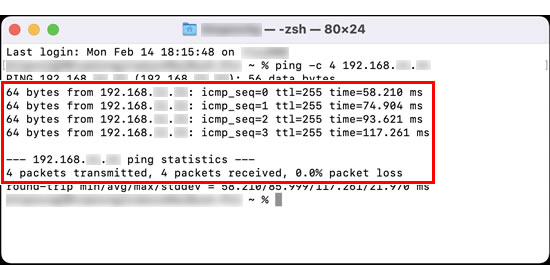
-
If you do not receive any replies or they are not from the correct IP address, there is a communication problem between the Brother machine and the computer. To resolve the issue, follow the steps below:
-
Make sure your computer and Brother machine are connected to the same wireless network (with the same Network Name (SSID)).
If your computer and Brother machine are connected to different wireless networks, and you cannot resolve this, contact your router manufacturer, network administrator, or Internet service provider to troubleshoot your computer's network connection.
-
Make sure no firewalls or other applications are running as they may be preventing the network connection from being established. Temporarily change the security settings on your computer to establish the connection. When finished, make sure to turn the firewall on again.
- Repeat 4 after changing any settings.
- If you still cannot ping the Brother machine, try to ping from another network-connected computer to check if the issue is specific to your computer's network connection. If so, contact your computer's manufacturer or network administrator for further support with troubleshooting your computer.
- If you still cannot ping the Brother machine, go to PART 4 to re-establish a network connection.
-
Make sure your computer and Brother machine are connected to the same wireless network (with the same Network Name (SSID)).
PART 4: ESTABLISH A WIRELESS CONNECTION
-
Reset the network settings to the factory default.
> Click here to see how to reset the machine back to the factory settings.If you can print or scan from other computers on the network than your computer, do not reset the network card but consult your computer manufacturer or network admin. The causes will be software firewalls, security programs, or other software may be blocking the communication. -
For steps on connecting the machine to your wireless network, see the following solutions.
- Once the machine is connected to the wireless network, repeat to PART 2.
-
Click Go from the Finder bar and select Utilities > Terminal.
Content Feedback
To help us improve our support, please provide your feedback below.
