DS-600
FAQs & Troubleshooting |
Calibrate your scanner. (For Macintosh)
Calibration is critical because it allows the image results to be balanced with your computer and scanner combination. If you switch the computer or the scanner that you use, you must calibrate again for best quality results. If the quality of your scanned document diminishes, cleaning the scanner and calibrating again would be recommended. To clean the scanner, click here to see the instructions on how to clean the scanner.
Please choose your Operating System and follow the appropriate steps to calibrate the scanner.
NOTE: Illustrations shown below are from a representative product and operating system, and may differ from your Brother machine and operating system.
For Mac OS X 10.6 or later users:
-
First plug the scanner into the USB port of your computer.
Please wait until your computer has recognized the scanner.
-
Run the PageManager® 9 application. (Choose Go => Application => Presto! PageManager 9 BR.)
-
Click File => Select Source or Import From Scanner.
-
Choose your model and click Select.
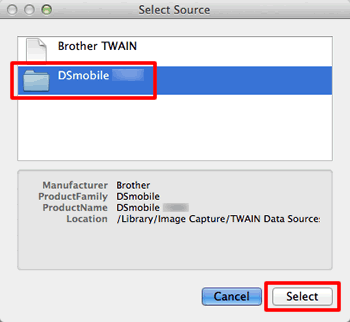
-
Click Acquire.
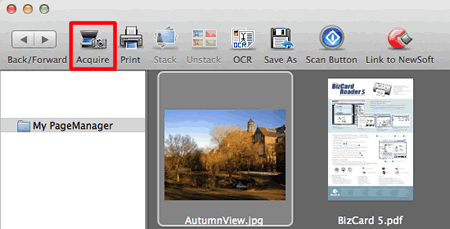
-
Click Calibrate.
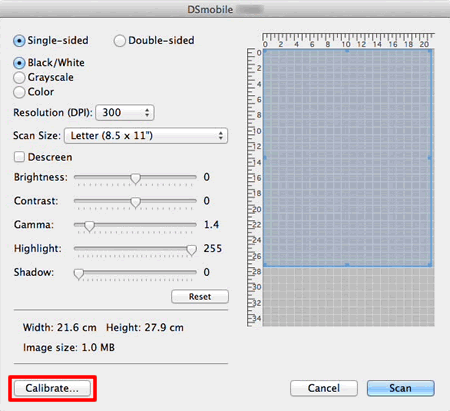
-
Check if the calibration sheet is placed with the side faced up like the image shown below.
For the scanner which has the duplex scan function:
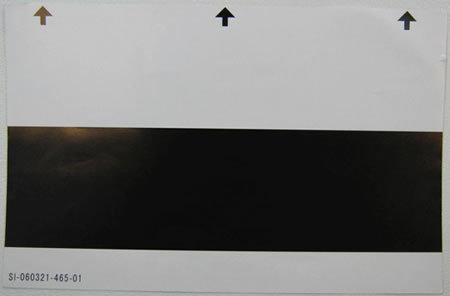
For the scanner which doesn't have the duplex scan function:
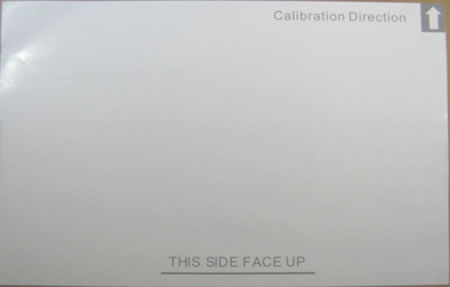
- Insert the calibration sheet into the scanner until it stops or the scanner feeds in the top edge of the sheet.
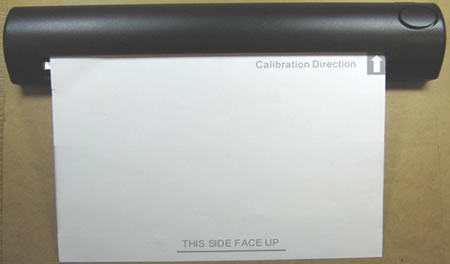
-
Click Calibrate.
The calibration sheet will start moving back and forth in the scanner and finally be moved back to the insertion slot.
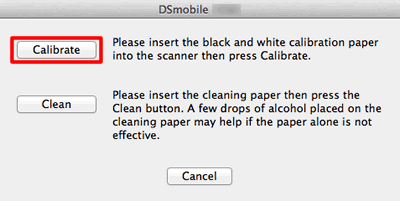
-
Click OK.
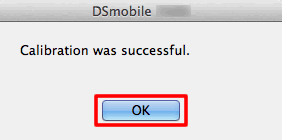
-
First plug the scanner into the USB port of your computer.
Please wait until your computer has recognized the scanner.
-
Run the Image Capture application. (Choose Go => Application => Image Capture.)
-
Close the DSmobile yyyy window. (yyyy = your model name)
-
Click Device => Browse Devices.

-
The Image Capture Device Browser will appear.
Click Use TWAIN UI to the right of DSmobile yyyy (yyyy=your model name).
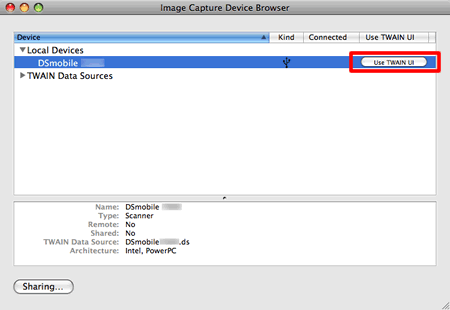
-
Click Scan.
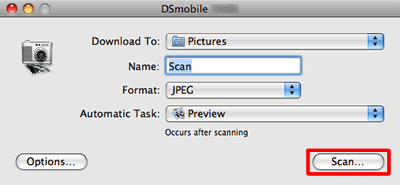
-
Click Calibrate.
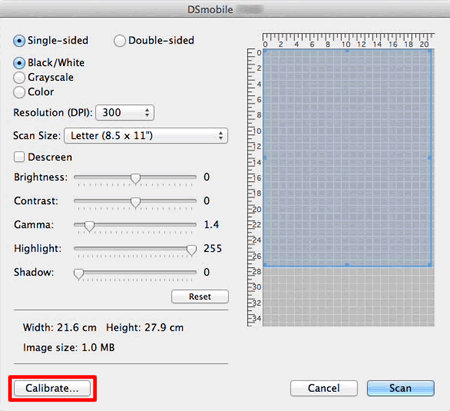
-
Check if the calibration sheet is placed with the side faced up like the image shown below.
For the scanner which has the duplex scan function:
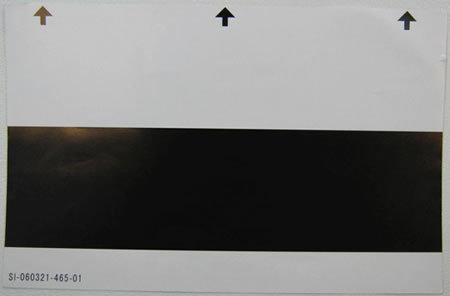
For the scanner which doesn't have the duplex scan function:
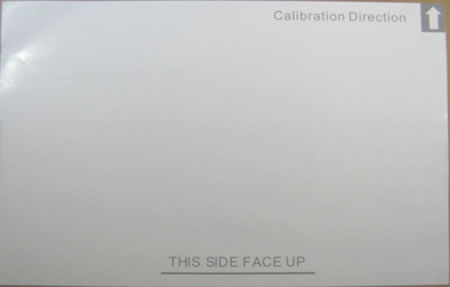
- Insert the calibration sheet into the scanner until it stops or the scanner feeds in the top edge of the sheet.
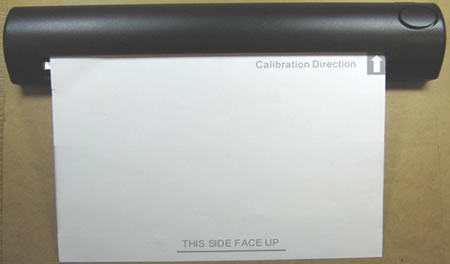
-
Click Calibrate.
The calibration sheet will start moving back and forth in the scanner and finally be moved back to the insertion slot.
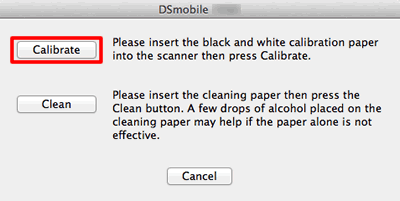
- Click OK.
-
First plug the scanner into the USB port of your computer.
Please wait until your computer has recognized the scanner.
-
Run the Image Capture application. (Choose Go => Application => Image Capture.)
-
Close the DSmobile yyyy window. (yyyy = your model name)
-
Click Device => Browse Devices.

-
The Image Capture Device Browser will appear.
Click DSmobile yyyy (yyyy=your model name).
-
Check the Use TWAIN software box at the bottom of the window.
-
Click OK.
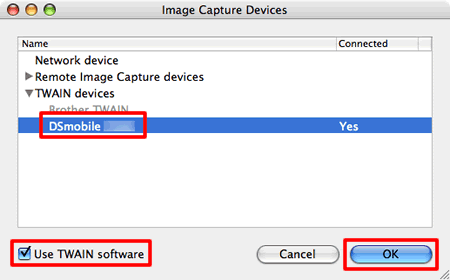
-
Click Devices => DSmobile yyyy (yyyy = your model name.)
-
In the DSmobile yyyy (yyyy = your model name), click Scan.
-
Click Calibrate.
-
Check if the calibration sheet is placed with the side faced up like the image shown below.
For the scanner which has the duplex scan function:
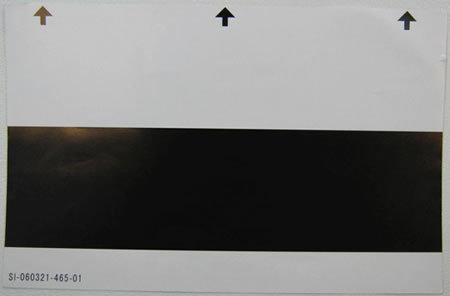
For the scanner which doesn't have the duplex scan function:
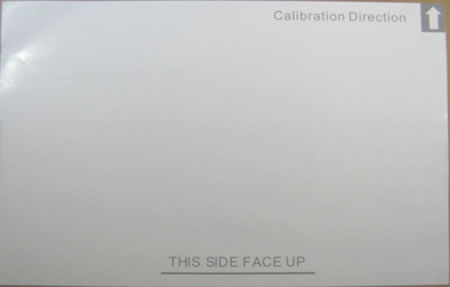
- Insert the calibration sheet into the scanner until it stops or the scanner feeds in the top edge of the sheet.
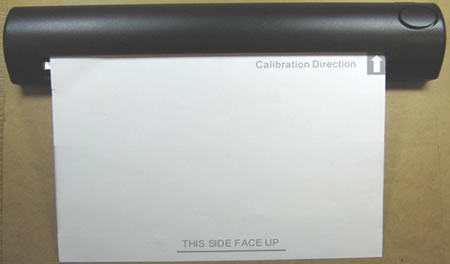
-
Click Calibrate.
The calibration sheet will start moving back and forth in the scanner and finally be moved back to the insertion slot.
- Click OK.
