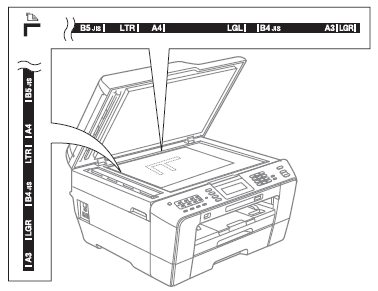MFC-J6510DW
FAQs & Troubleshooting
When I make a copy the image or text is cut off.
This issue may occur if the document is placed incorrectly on the flat scanner glass, the paper is loaded incorrectly in the paper tray or the paper size setting is not programmed correctly.
Place the document on the flat scanner glass correctly
If you use the scanner glass, place the document you want to copy face down on the flat scanner glass.
Loading the paper into the tray correctly
Regardless of the paper size you are using, you must always load the paper into the paper tray so that the two longer edges of the paper face the left and right sides of the paper tray and the two shorter edges of the paper face the front and back of the paper tray.
If you are standing in front of the paper tray, the paper should be in portrait orientation, NOT
> To adjust your Brother machine's paper tray for paper, refer to the instructions, "How do I load paper?" .
Setting the Paper Size
When you change the size of the paper you load into your Brother machine, you must also change the paper size setting.
If your question was not answered, have you checked other FAQs?
Have you checked the manuals?
If you need further assistance, please contact Brother customer service:
Related Models DCP-195C, DCP-375CW, DCP-395CN, DCP-J140W, DCP-J525W, DCP-J725DW, DCP-J925DW, MFC-255CW, MFC-257CW, MFC-295CN, MFC-5490CN, MFC-5890CN, MFC-795CW, MFC-J430W, MFC-J432W, MFC-J5910DW, MFC-J625DW, MFC-J6510DW, MFC-J825DW
Content Feedback
To help us improve our support, please provide your feedback below.
Error Messages Paper Feed / Paper Jam Print Scan Copy Telephone Fax Mobile Others Advanced Functions (for Administrators) Linux Product Setup Driver / Software Network Settings Consumables / Paper / Accessories Cleaning Specification OS Support Information Video FAQs
Printer Scanner / Scan Key Tool PC-FAX / Fax-modem Security Enhancement Error Message on Machine's Display Error Message on Status Monitor Error Message on Computer Error Message on Mobile Device Paper Jam Paper Feed Problem Paper Loading / Handling Cannot Print (via Network) Cannot Print (via USB / Parallel) Cannot Print (via Mobile Device) Print Quality Problem Direct Print Problem General Print Problem Print from Computer (Windows) Print from Computer (Macintosh) Print from Mobile Device Print directly from Machine Print Settings / Management Tips for Printing Cannot Scan (via Network) Cannot Scan (via USB / Parallel) Cannot Scan (via Mobile Device) Scan Quality Problem General Scan Problem Scan from Machine Scan from Mobile Device Scan from Computer (Windows) Scan from Computer (Macintosh) Scan Settings / Management Tips for Scanning Cannot Copy Copy Quality Problem General Copy Problem Copy Operation Copy Settings / Management Telephone Problem Telephone Operation Telephone Settings Advanced Networking Wired Network Setting Problem Wireless Network Setting Problem Wired Network Settings Wireless Network Settings Tips for Network Settings Cannot Send a Fax Cannot Receive a Fax Fax Quality Problem General Fax Problem Fax Sending Operation Fax Receiving Operation Fax Sending Operation from Computer (PC-Fax) Fax Receiving Operation with Computer (PC-Fax) Fax Settings / Management Tips for Fax iOS Device-related Problem Brother iPrint&Scan / Mobile Connect (iOS) AirPrint (iOS) Android™ Device-related Problem Brother iPrint&Scan / Mobile Connect (Android™) Brother Image Viewer (Android™ Device) Windows Phone Device-related Problem Brother iPrint&Scan (Windows Phone Device) Machine problem Machine Setup / Settings Paper Handling Installing Drivers / Software Updating Drivers / Software / Firmware Uninstalling Drivers / Software Driver / Software Settings Driver / Software tips Consumables Paper Cleaning Product Specification Paper Specification Windows Support Macintosh Support Tutorial Video