HL-2150N
FAQs & Troubleshooting |
I cannot print from the printer in a network-shared environment when using Windows XP SP2 32 bit or Windows Vista 32 bit. What can I do?
This problem may occur if the printer port is not selected during the installation of the Brother printer Driver & Software Package or Driver Deployment Wizard when using Windows XP SP2 64 bit, Windows Server 2003 64 bit or Windows Vista 64 bit as the server Operating System.
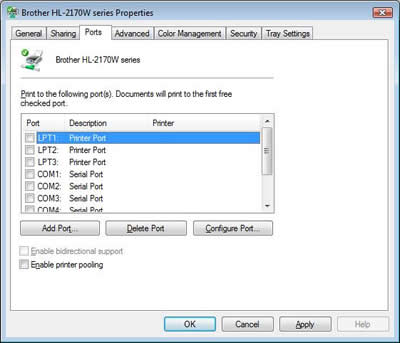
To avoid this problem, be sure to install the printer driver for the client Operating System to the server Operating System first. If you are using Windows XP SP2 32 bit or Windows Vista 32 bit as the client Operating System, the printer driver for those two Operating Systems should be installed on the server Operating System, Windows XP SP2 64 bit, Windows Server 2003 64 bit or Windows Vista 64 bit .
To solve this problem, follow the instructions below.
-
Uninstall the Windows printer driver.
Uninstall from the Start menu on your computer:-
On the client computer Windows XP SP2 32 bit or Windows Vista 32 bit,
click the "Start"=> "All Programs" => your printer name. - Click "UnInstall".
- Follow the instructions on the screen.
Uninstall with Printer Driver Uninstall Tool:- Make a temporary directory on your HDD to save the downloaded file, e.g. C:\bront
- Please click here to download the Printer Driver Uninstall Tool to remove the drivers.
-
Once downloading is completed, double click the downloaded file to extract it.
Double click on "brunins.exe". - Select the printer driver that you want to remove, and click on Uninstall button.
- Restart the PC.
-
On the client computer Windows XP SP2 32 bit or Windows Vista 32 bit,
-
Install the printer driver for Windows XP SP2 32 bit or Windows Vista 32 bit to the Windows XP SP2 64 bit, Windows Server 2003 64 bit or Windows Vista 64 bit server.
- Open the printers folder.
- Right click on the printer name icon and select the "Properties".
- Open the Sharing tab and click on "Additional Drivers".
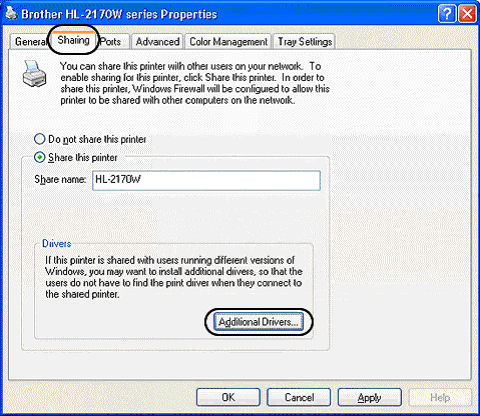
-
Check the check box for "x86" next to Windows 2000, Windows XP, Windows Server 2003.
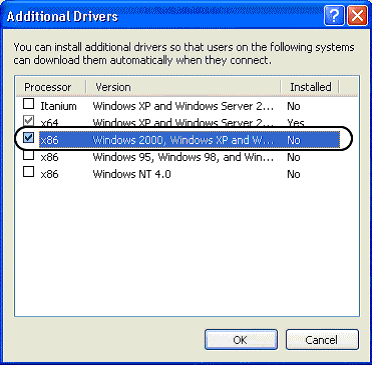
- Click on OK.
- Click on Browse and click on the drop down menu in the DRIVES field to select the folder where Windows XP SP2 32 bit or Windows Vista 32 bit drivers exist.
- Click on Open.
- Click on OK.
-
Reinstall the printer driver to the client Windows XP SP2 32 bit or Windows Vista 32 bit computer.
For Windows XP 32 bit Users:- Click on "Add a printer" in the printer folder.
- Click on Next.
- Select "A network printer, or a printer attached to another computer" and click on Next.
- Select "Connect to this printer" and then input the Network Shared Printer name, e.g. \\server\[model name]
- Click on Next.
- If you want to use the printer as the default printer, select "Yes".
- Click on Next.
-
Click on Finish.
- You must be logged on as an Administrator.
- If the "User Account Control" prompt is displayed, click Continue.
- If the "Windows Security" alert prompt is displayed, click "Install this driver software anyway.".
- Click on "Add a printer" in the printer folder.
- Click on "Add a network, wireless or Bluetooth printer".
- Click on "The printer that I want isn't listed".
- Select "Select a shared printer by name" and input the Network Shared Printer name, e.g. \\server\[model name]
- Click on Next.
- The Test Print dialog appears. Click on Finish.
- After finishing the installation, try to print again.
