HL-2600CN
FAQs & Troubleshooting |
How to use the Network Printer Driver Wizard Software
The Network Print Driver Wizard software can be used to ease the installation or even automate the installation of a Brother network connected printers into a network environment. It has two modes:
- Install the printer driver and necessary TCP/IP printing software
- Install the printer driver and necessary TCP/IP printing software and create a executable file, then when run, will totally automate the installation of the necessary Brother printer driver and TCP/IP printing software.
This software has been updated and is now available as the "Driver Deployment Wizard", click here to learn about the new features.
When you run the Wizard for the first time you will see a welcome screem, click 'Next' . The Wizard will then search for any network connected Brother printers on the network. After the seach is complete you will see a screen similar to the one below:
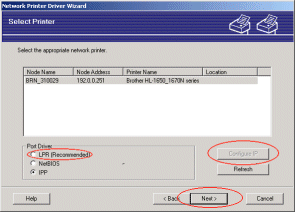
Select the printer you wish to install and click 'Next'.
The Wizard will find Brother printers that have already been assigned an IP address.
Setting the IP Address
If the printer doesn't have an address, then the Wizard will allow you to change the IP address by selecting the printer from the list and by selecting the 'Configure IP' option. A dialogue box will then appear which allows you to specify information such as the IP address, subnet mask and also the gateway address if necessary.
Windows95/98/Me/NT4 and Windows 2000 systems
Different operation systems have different ways of printing. For example, Windows 95/98 and Windows Me do not have any built in peer-to-peer printing capability. This means that on a Windows 9x/Me PC, the Wizard software must also install the Brother peer-to-peer printing software. However, Windows NT 4 and Windows 2000 do include peer-to-peer printing capabilities, in fact, Microsoft® enhanced their peer-to-peer printing support by supporting the Internet Printing Protocol (IPP) on their Windows 2000 series of software. This means that if you use this software on a Windows NT 4 or Windows 2000 system and select the 'LPR (Recommended)' option, the Wizard will use the Microsoft® supplied peer-to-peer printing software and in the case of Windows 2000, the Wizard will also display the 'IPP' option in the 'Port Driver' setting of the Wizard.
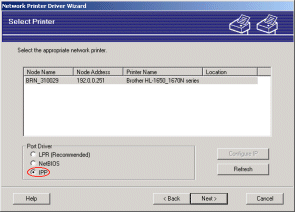
After you have specified the correct printer from the list, the Wizard will check which drivers you have installed onto your PC.
However, if you don't have the correct printer driver on your PC yet, you must specify another driver. To do that click the 'Have Disk' button and browse through to the correct location that contains the Brother driver that you wish to install. For example, if you are installing a HL-1650/70N driver, the driver you require is located in the \driver\pcl folder.
Once you have specified the correct driver, click the 'Next' button from the 'Select the printer driver' screen.
You will then see a screen similar to below:

Please note the two options:
-
'Copy the Driver files to this PC and create an installation program for other users'.
This option will install the Brother driver onto your PC and will also create an .EXE file which can be run by other users. When other users run the .EXE file, they will automatically receive the driver and also any peer to peer printing software that may not already be installed on their PC.
-
'Only create an Installation Program for other users'. Use this option if you have already installed the driver on your PC and simply wish to create an .EXE file that other users can run.
Select the option that you require, if you do not wish to create an .EXE file, simply click the 'Finish' button and the driver and peer to peer printing software will only be created on your PC. If you select either of the make .EXE file options, you will be prompted to specify a network share and path that will contain the .EXE file. Specify a location and let the driver create the .EXE file.
The necesarry driver will be installed onto your PC and the necessary peer to peer printing software will also be copied to your PC. On some operating systems you will then have to re-boot your PC before you can print. Once the PC is re-booted you are able to print a test page that confirms that the printer and network connections is OK. Installing the driver automaticially onto other computers If you selected either of the make .EXE file options, simply inform your colleagues to run the .EXE file you create and automatically the driver and peer to peer printing software will be installed onto their PC.
You can also use the Point and Print capability of Windows systems to automatically install a driver in a 'queue' based system. Click here to see more information.
