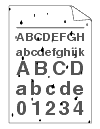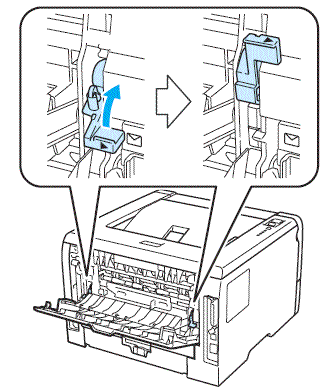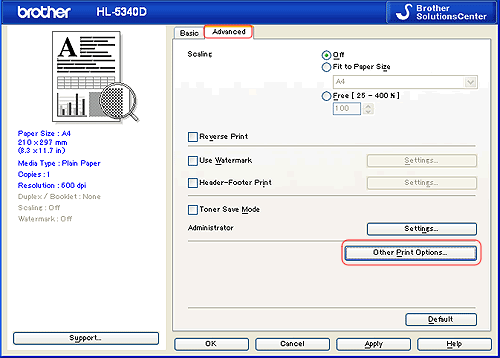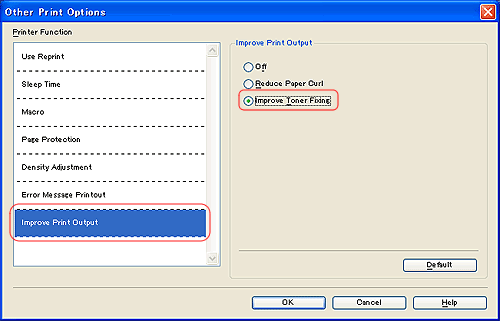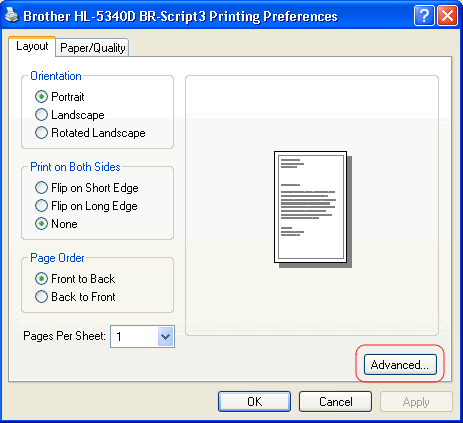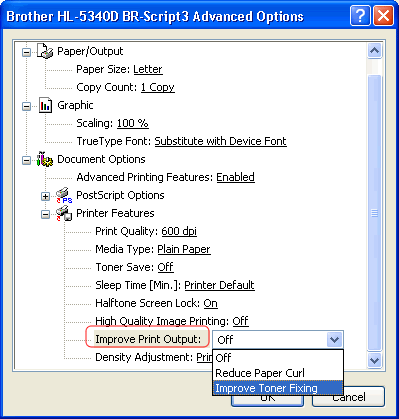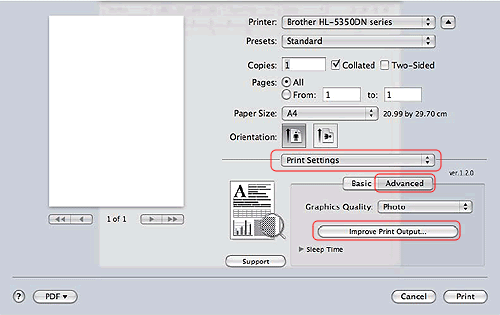HL-5370DW
 |
FAQs & Troubleshooting |
Black spots appear all over the page. (poor fixing)
- Open the back cover and make sure that the two blue levers on the left and right hand sides are in the up position.
-
Choose
Improve Toner Fixing mode in the printer driver.
If the selection below does not provide enough improvement, select Thicker Paper in Media Type settings.
[Windows PCL driver]
1. Click
Advanced tab and then click
Other Print Options... button.
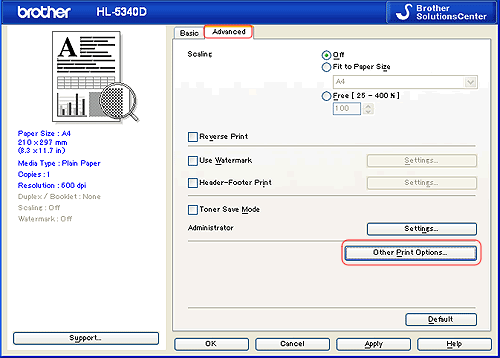
2. Click
Improve Print Output and then check
Improve Toner Fixing option on.
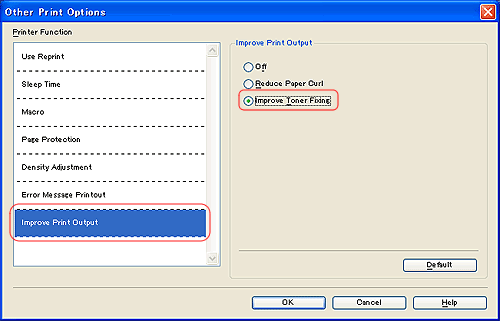 [Windows PS driver]
[Windows PS driver]
1. Click
Advanced... button.
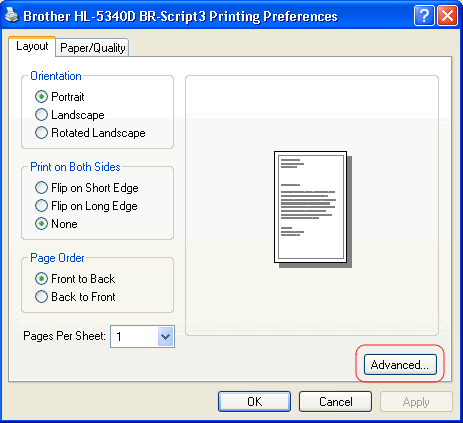
2. Choose
Improve Toner Fixing from
Improve Print Output option.
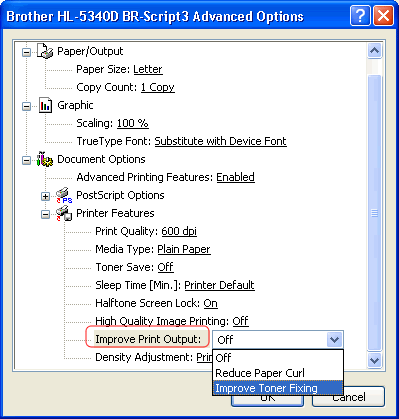 [Macintosh driver]
[Macintosh driver]
1. Click
Advanced tab in
Print Settings.
2. Click
Improve Print Output... and then choose
Improve Toner Fixing.
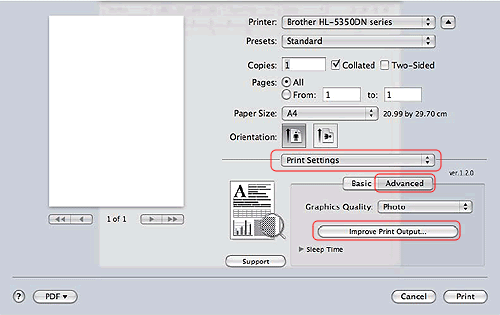
If your question was not answered, have you checked other FAQs?
Have you checked the manuals?
If you need further assistance, please contact Brother customer service:
Related Models
HL-5340D, HL-5350DN, HL-5370DW, HL-5380DN
Content Feedback
To help us improve our support, please provide your feedback below.